How to Verify a GPG Signature
Part 1 of 2:
Downloading What You Need
To verify your belief that someone has signed a file, you will need a copy of that person's Public Key, a copy of the file, and a copy of the signature-file that was allegedly created through the interaction of the person's Secret Key and the file.
-
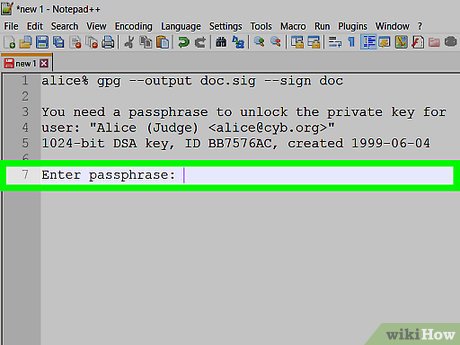 Acquire the Public Key.
Acquire the Public Key.- Import the Public Key into GPG.
-
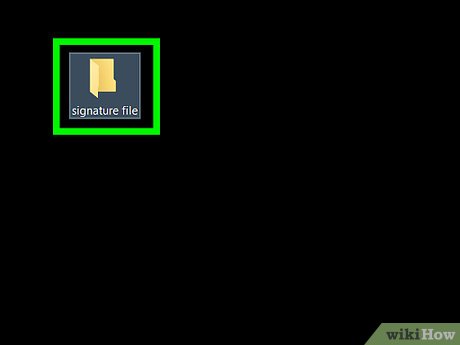 Acquire a copy of the file in question.
Acquire a copy of the file in question.- Save it in a Folder.
- Acquire a copy of the signature-file in question.
- Save it in the same Folder.
Part 2 of 2:
Using GPG to Verify that someone's Secret Key Signed the File in Question
GPG will help you verify the relationship between your three files.
- Open a command-line interface.
- Change the working directory to the Folder where your file and signature-file are saved.
- Verify the signature.
- Type the following command into a command-line interface:
gpg --verify [signature-file] [file]- E.g., if you have acquired
- (1) the Public Key 0x416F061063FEE659,
- (2) the Tor Browser Bundle file (tor-browser.tar.gz), and
- (3) the signature-file posted alongside the Tor Browser Bundle file (tor-browser.tar.gz.asc),
- You would type the following:
gpg --verify tor-browser.tar.gz.asc tor-browser.tar.gz
Update 05 March 2020
You should read it
- What is a disk signature? Fix disk signature conflict error
- How to Add a Digital Signature to an MS Word Document
- How to Add a Digital Signature in an MS Word Document
- How to Add a Signature in Microsoft Outlook
- How to insert a signature in Word
- How to Insert a Signature in Pages on Mac
- What is special about Windows 10 Signature?
- How to change a signature in Outlook
- How to Create a signature for Gmail and insert photos, links, Anchor Text into Gmail signatures
- How to create a signature in Outlook
- How to create a signature in a Hotmail mailbox
- 5 best email signature creators today
Maybe you are interested
Google's Find My App Just Got a Lot Better How astronauts stay healthy and fit in space Astronaut captures footage of meteorite exploding in Earth's atmosphere The Soyuz spacecraft returned from the ISS, landing in Kazakhstan Space junk from the ISS fell on a house in Florida Compare useEffect, useLayoutEffect and useEffectEvent in React
