How to use Microsoft Outlook as an RSS Feed reader
RSS feed is a type of XML file that helps create a summary of information (feed), so readers can easily update and search for content. For this reason, RSS feeds play a useful role in helping you receive notifications of new posts on your favorite websites.
If you regularly work with Microsoft Outlook, you can completely set up this email tool to use it as a handy RSS feed reader to both update the latest content on the internet and not be distracted. focus at work.
Managing feeds in Outlook is very easy, can be done right on the Outlook desktop application.
RSS feeds on Microsoft Outlook are created in the " RSS Subscriptions " folder .
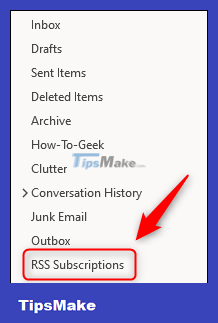
Right-click on this ' RSS Subscriptions ' folder and select the ' Add a New RSS Feed ' option .
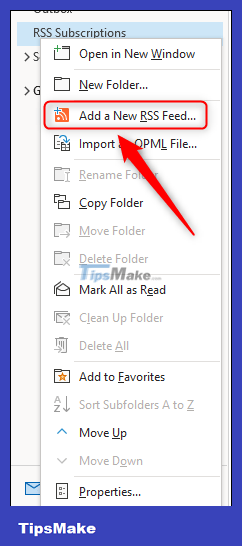
In the ' New RSS Feed ' window that pops up, enter (paste) the feed address of the website or blog you want to follow, then click ' Add '.
If you are satisfied with the default settings, select ' Yes '.
In case you want to view or change default settings, click ' Advanced '.
This will open the ' RSS Feed Options ' panel. You can change the feed name, or folder location where new posts will be displayed, then click ' OK '.
Now select ' Yes ' to continue.
A new folder to store the feed will be created in the ' RSS Subscriptions ' folder and Microsoft Outlook will retrieve the latest feeds for you.
To delete a feed subscription, simply right-click on the feed folder and select ' Delete Folder '.
You can also sort downloaded articles into multiple categories, but there won't be a notification bell like in dedicated RSS feed readers. If you just want to view your RSS feed quickly and easily, Microsoft Outlook may be the right tool.
You should read it
- Summary of useful keyboard shortcuts when using Microsoft Outlook on the web
- Microsoft is about to roll out the new Outlook client to more users, what's remarkable?
- Leaked series of screenshots of Microsoft's new 'One Outlook' email client for Windows 11
- How to use Microsoft Outlook for project management
- This is the new Outlook app on Windows 10 and Windows 11
- How to send email by voice in Microsoft Outlook
- 7 Outlook.com tricks you may not know yet
- Microsoft Outlook acceleration tips
- Error cannot open Outlook, this is a fix
- The best options replace Microsoft Outlook
- Microsoft brings Outlook Web App to some Android devices
- How to use the Outlook.com Beta version
