How to use Microsoft Outlook for project management
If you or your business already use Microsoft Outlook as an email client, you should use it as a full-fledged tool for project management. Why use another software with a strange interface, when you can specify tasks, set reminders and due dates for your task list in Microsoft Outlook?
Maximizing productivity is also a breeze with Microsoft Outlook. It is embedded with many useful tools that help you categorize your projects, label them, and much more. See all you can do with Microsoft Outlook as a project management tool.
1. Assign tasks
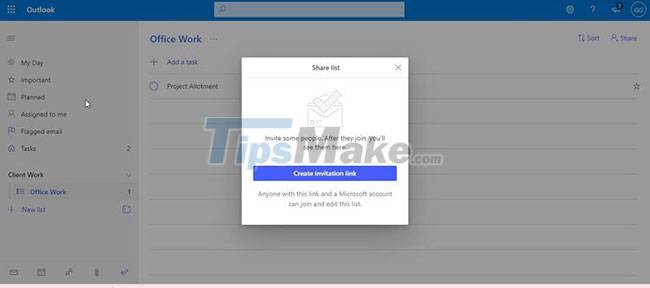
If you work with a small team, assigning tasks is simple and easy using Microsoft Outlook. Go to the To-Do section on the left panel and keep clicking Add a task. Once you've added the task, right-click and select Create new list from this task.
Once the task list has been created, right-click and select Share list. You will have the option Create Invitation link to allow anyone to join and edit this task list. This feature is extremely useful for organizing projects in a small or medium-sized team.
2. Add email alias

Work updates and project communication can get 'submerged' in the daily flood of emails you receive, no matter how careful you are. A missed email can lead to delays and loss of time. A simple way to solve this problem is to create email alias in Microsoft Outlook.
It's an additional email address that uses the same contact list and settings to receive emails. You can do that by going to Add an Alias and creating a new email address or using an existing one as an email alias. By default, all emails received at this address will be included in a special project management software.
3. Create groups
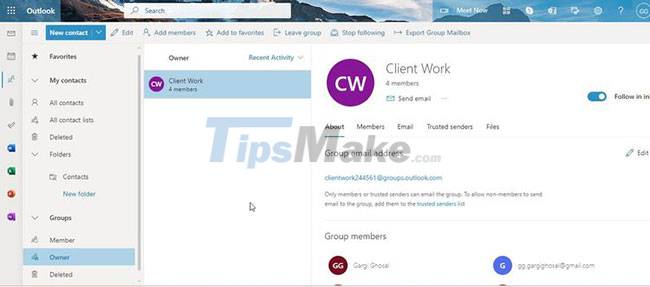
If you are trying to keep all project members informed of any project updates, you can create a group easily. This also makes the task of sharing calendars easier.
Go to People on the left panel, find Groups and create a group. You'll be asked to add members, and once you've done that, you'll be presented with a group email ID where you can send all project-related messages and given access to the group calendar. You can set up new events, stay up to date with upcoming events and stay on top of deadlines.
4. Share calendar
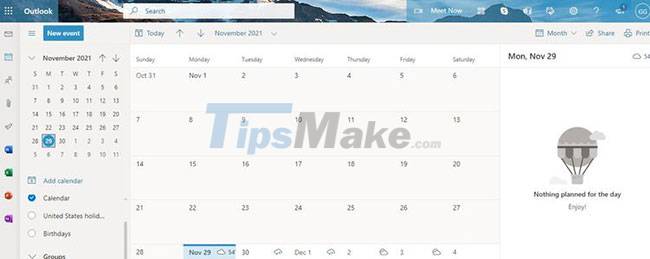
There's nothing better than staying on the same page when you're working on a project. Project visibility is critical to success. A good way to ensure that is to share a project calendar that is accessible to all members of the project.
Not only can you see what others are doing, but you can also focus on upcoming project milestones and milestones. With such calendar integration, you're bound to never miss important updates. You can now share your calendar with your contacts.
You'll find a sharing option on the top right, and you can also choose to mirror your project team's calendar activities to show up on your calendar and stay on top of everything.
5. Use rules to promote a project
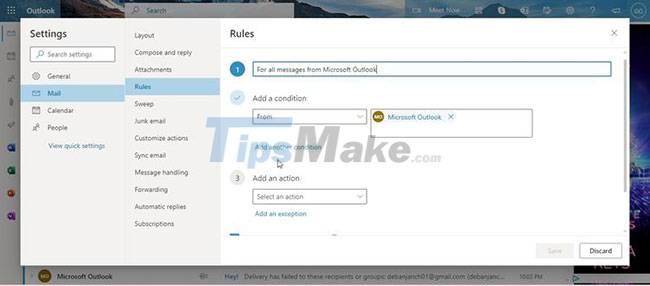
If you want to automate some routine processes and take charge of your email inboxes and projects, there is no better way to do it than by using rules. To get started, simply right-click on the email and go to Advanced actions.
Click Create Rule from the drop-down menu. You can choose to move existing email into a folder of your choice, and if you want to do more, select More Options. You can also add an action and decide what happens each time you receive a message from this recipient.
6. Categorize everything
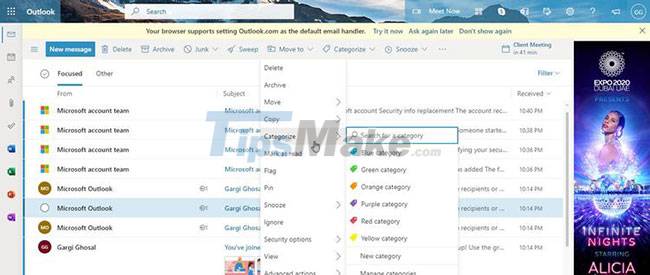
When your work is done remotely and a lot of communication happens via email, it's best to categorize and label different projects so you don't miss important correspondence. You can right-click the email and choose Categorize from the drop-down menu. Now you can choose from the existing categories or proceed to create a new one.
If you have to make changes to an existing category, you can do that in Manage Categories.
7. Use the search bar
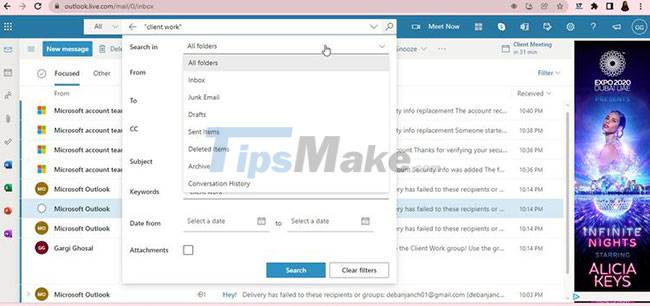
If you're not a fan of categorizing things or labeling your emails, you can simply use the search bar to search for project emails. Give a relevant keyword and what you are looking for will be found exactly every time.
The search bar allows you to search specifically within a selected folder or a subfolder, thus making your work easier. This tool saves time as well as a lot of effort. Furthermore, you can also search in deleted emails, chat history, or specify other details like subject, keyword and recipient to help find what to look for.
8. Create new folders to distinguish projects
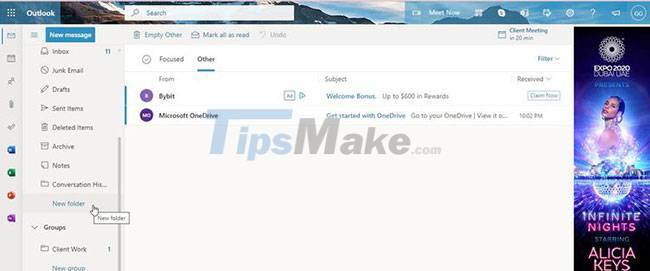
You can always set up a new folder to contain information about a project. When you do that, the chances of projects getting mixed up or missing important emails and deadlines are reduced to a minimum. Click on the three lines at the top left of the screen and go to the bottom of the drop-down menu.
There you will find New Folder and it will take you less than a second to create a new folder.
9. Use Excel, PowerPoint, Word and OneNote
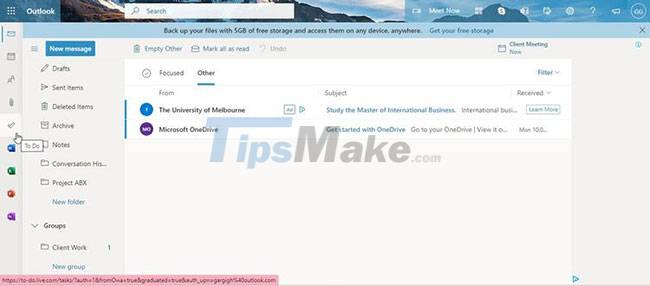
Microsoft Outlook or its web version Outlook.com is embedded with Excel, PowerPoint, Word, and OneNote. You can access Microsoft's productivity suite easily from the home page. You can find them on the left panel and get started quickly.
These integrations help you make presentations, add notes, create spreadsheets and documents quickly - all from the convenience of a single screen.
 Steps to schedule Google Meet on Microsoft Outlook
Steps to schedule Google Meet on Microsoft Outlook How to delete all emails at once in Gmail
How to delete all emails at once in Gmail Steps to save Email as PDF
Steps to save Email as PDF Microsoft Outlook extension for Chrome is officially available, can be downloaded now
Microsoft Outlook extension for Chrome is officially available, can be downloaded now Instructions for setting up a custom email domain on iCloud
Instructions for setting up a custom email domain on iCloud How to insert a table into an email in Gmail
How to insert a table into an email in Gmail