How to use Microsoft Designer to design images
Microsoft Designer is an online image editing and design service based on AI technology and is completely free for users, as long as you have registered a Microsoft account. We can use Microsoft Designer to design many different types of photos, serving content such as invitations, cover photos, etc. Each design of Microsoft Designer is applied with AI technology to bring unique effects. New and unique images. The article below will guide you how to use Microsoft Designer to design photos.
What is Microsoft Designer?
Microsoft Designer is a newly launched AI-powered graphic design tool with a specific focus on social media posts. First announced at Microsoft Surface 2023, Designer is a fully cloud-based AI design application that uses DALL-E 3 and GPT-4 to bring almost any potential social post to life. festival.
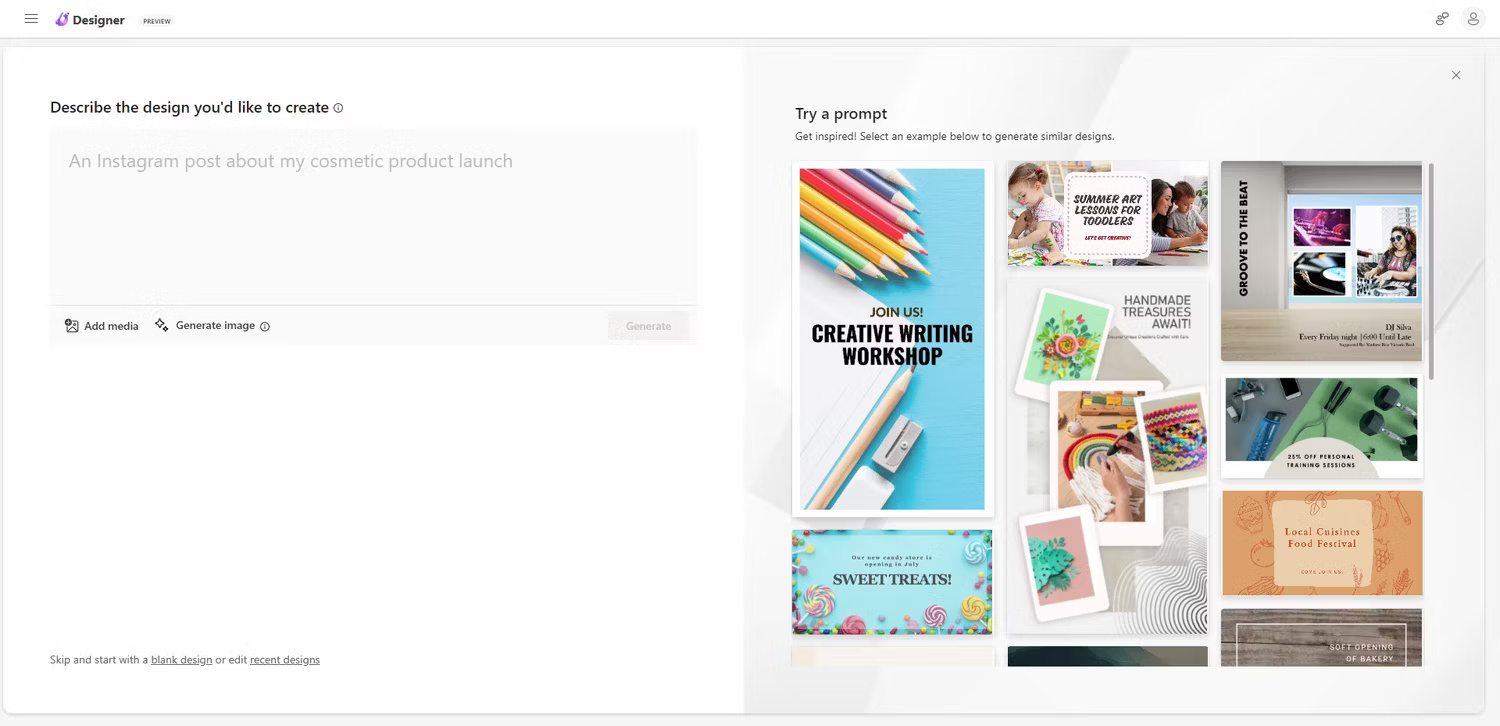
Basically, there's no need to be a professional graphic designer to create a beautiful post for your business or social media feed. Like other text-to-image AI tools, Microsoft Designer takes input and creates content from it, integrating design ideas. Users can have new ideas for their feed within seconds, which is great when you're short on time, haven't found creative inspiration, or lack special skills in graphic design.

It also has some cool features, like a prompt template, the option to expand an idea into a full design, a branding toolkit builder, and other AI tools, with more to come. as the development process proceeds.
How to use Microsoft Designer to create unique images and posts quickly
Creating a unique image on Microsoft Designer is extremely simple. If you've ever used any text-to-image AI tools, it's essentially the same process but with some useful additional inputs to use.
Pressing the New Design button will take you to the supported prompt screen, where Designer will provide input and output ideas. For example, the text field now suggests "An Instagram post about my cosmetic product launch" , to indicate how to import content into Microsoft Designer. The author of the article enters the content "A catchy Instagram post for my new cucumber farm" to see what Designer can create. In this example, it took a little over a minute to get an output of 14 different designs.

As can be seen in the image above, many of the images show different fruits and vegetables, so the results are a bit skewed. However, it is possible to tweak the output using more specific commands, in the same way as improving any other AI prompt. In this case, the Designer adds a new option at the bottom of the text field, stating: "Create a fresh and modern Instagram post to promote my new cucumber farm. Include an image of a cucumber or a cucumber field. Use green color to represent freshness and growth" .
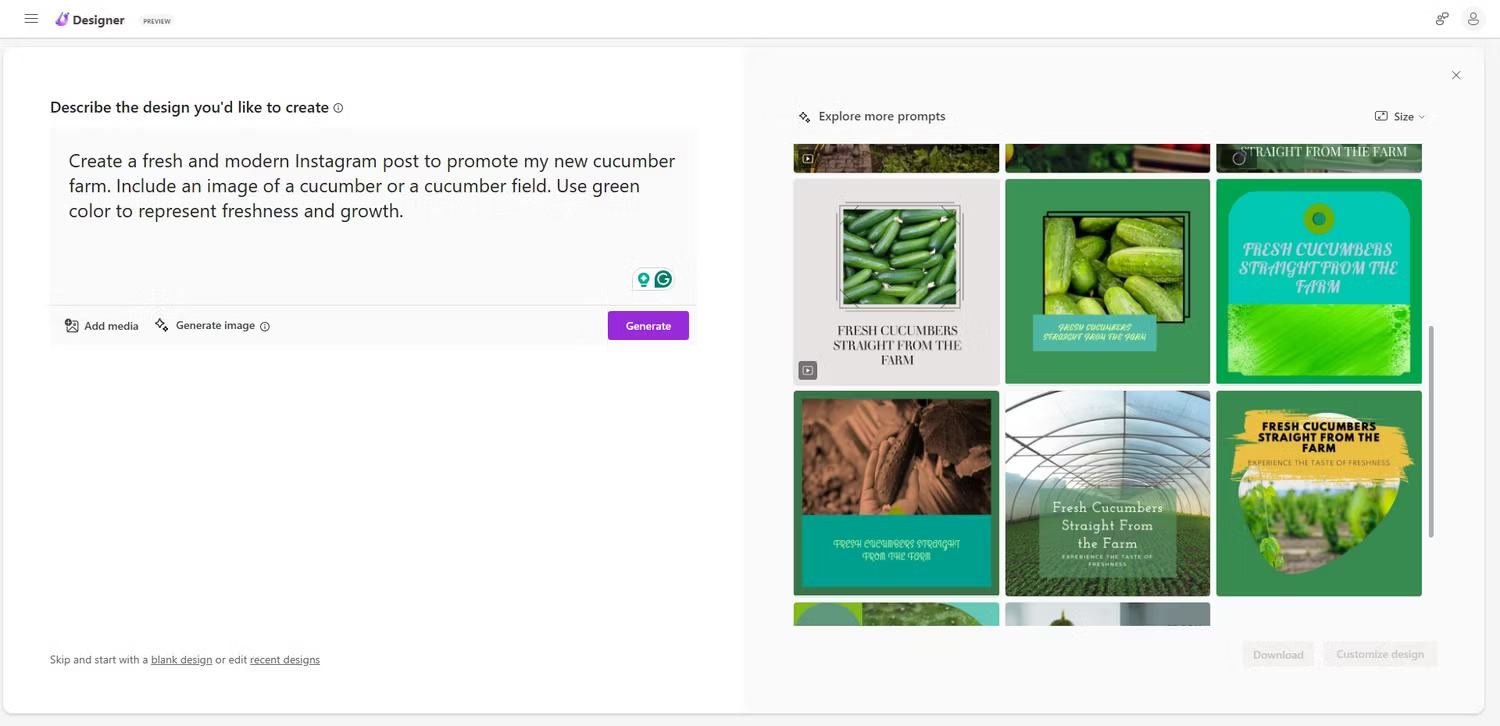
Designer has created some new images among the existing options, some of which focus more on actual cucumbers and farms, which is an improvement. At this point, it is possible to adjust the size of the image you want to use. In the top right corner, select Size , then choose between Square (1080 x 1080px - for Instagram Stories), Landscape (1200 x 628px - Facebook ads), or Portrait (1080 x 1920px - Instagram Stories). The image range will change again to reflect the preferred size.
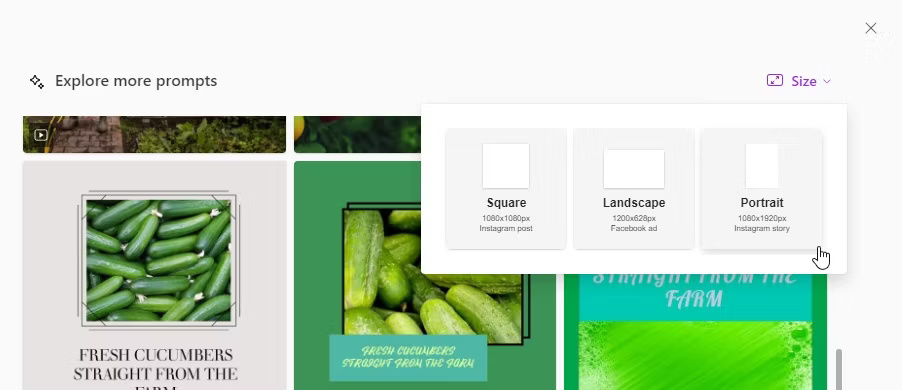
Once satisfied, download the image and post it online or choose to further customize the image in Microsoft Designer. The app offers a number of automatically generated ideas in the left panel, but users can also select specific elements and adjust them manually. So, if you don't like this font, you can choose another font or even upload the specific font the brand uses to ensure all the design elements match.
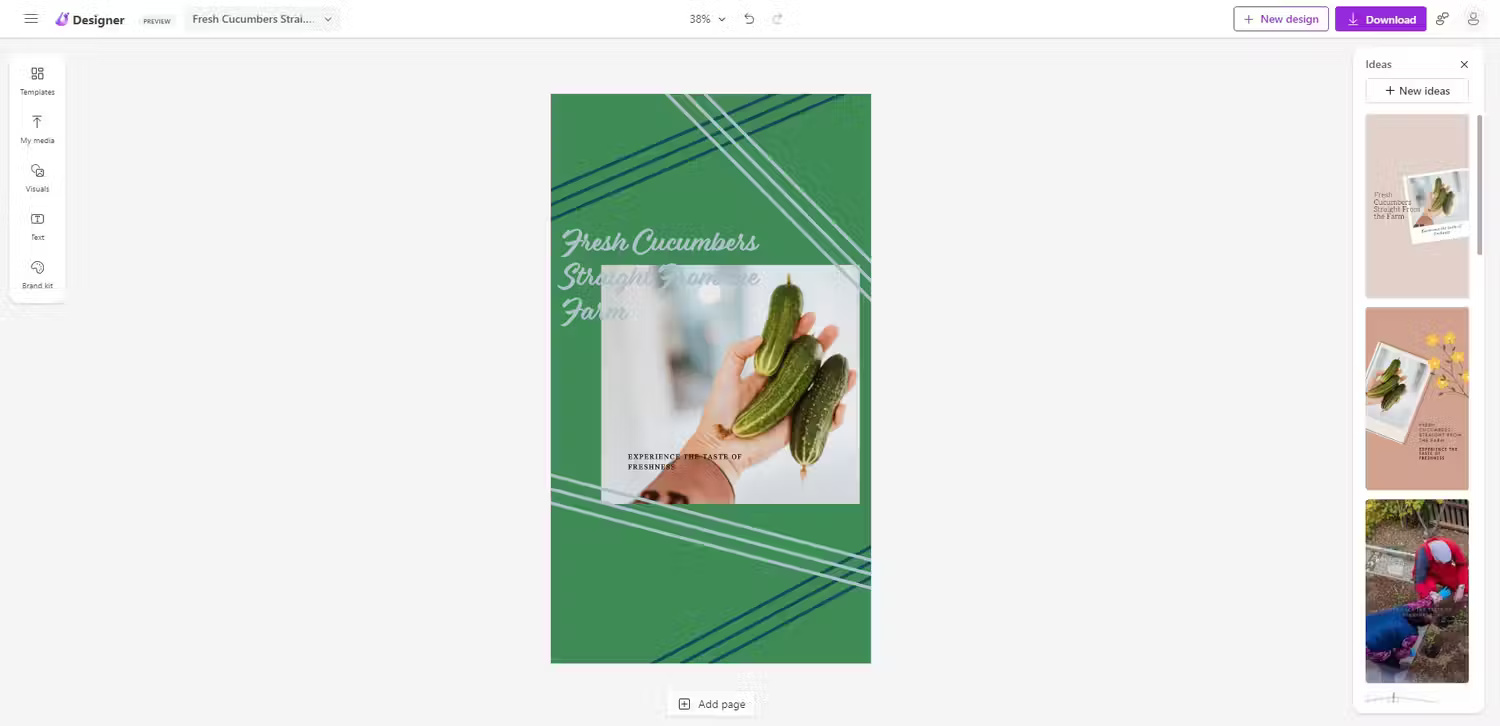

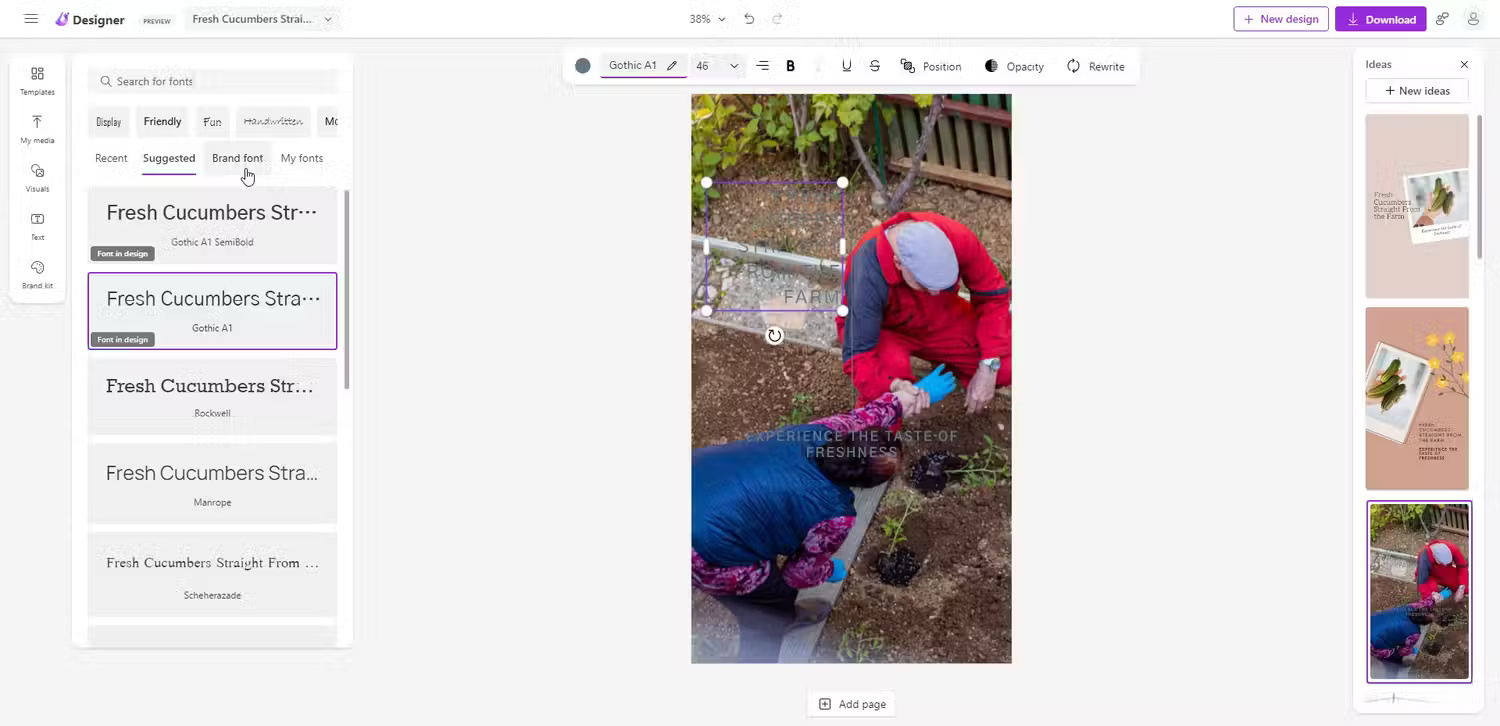
You can also add images to Designer before creating a post to provide reference images for the AI engine to work with. Still using the cucumber theme, the author of the article added an image of a greenhouse in front of a fresh green cucumber field. Microsoft Designer then integrated that image into its designs.
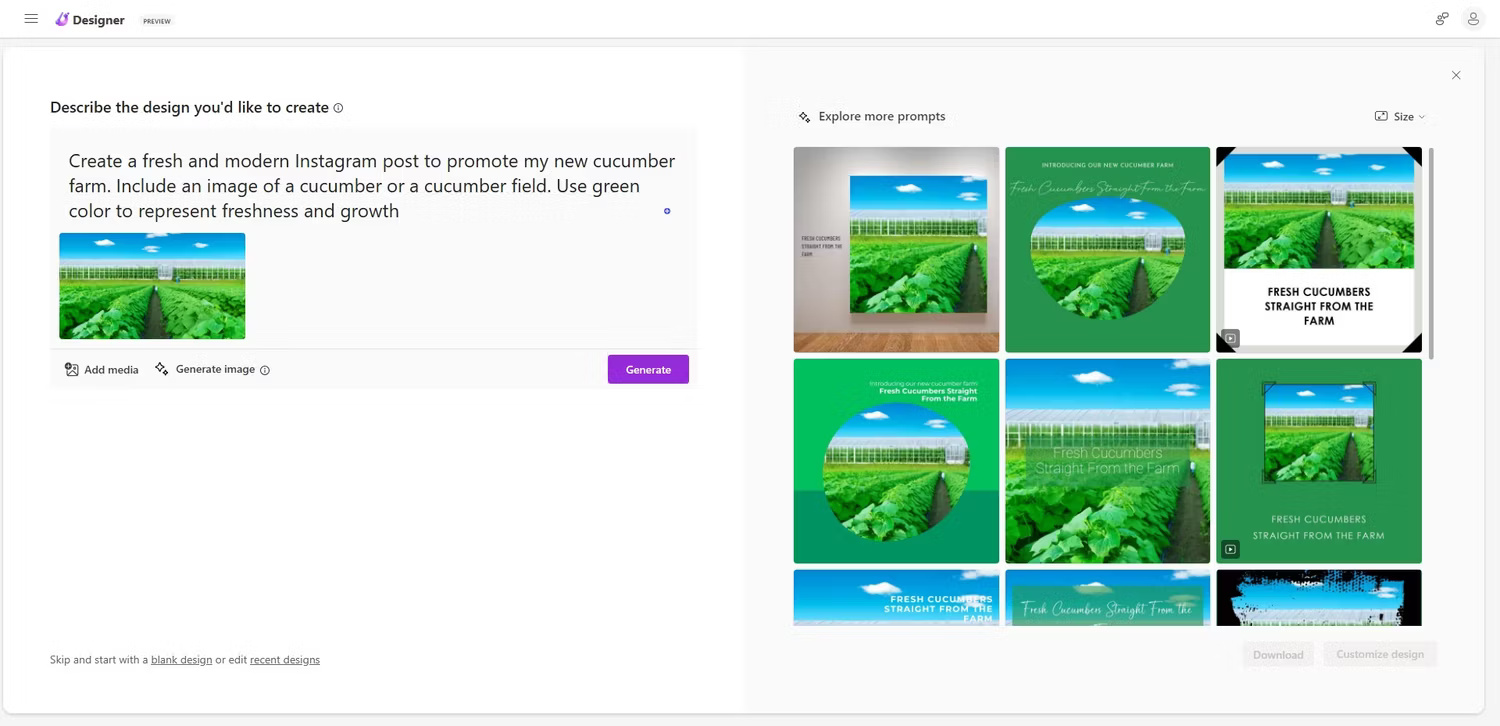
Microsoft Designer is about to have many more exciting features
As mentioned, Designer is responsible for helping turn creative ideas into reality using AI. If you just want to sketch out an idea for a new business or something similar, use the Brand Kit Creator to pull together some quick details.
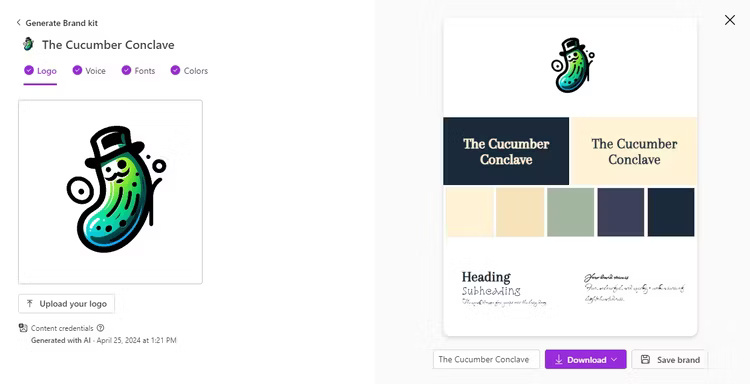
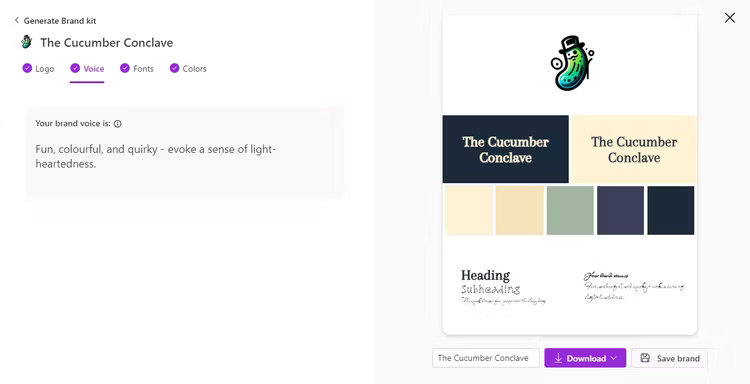
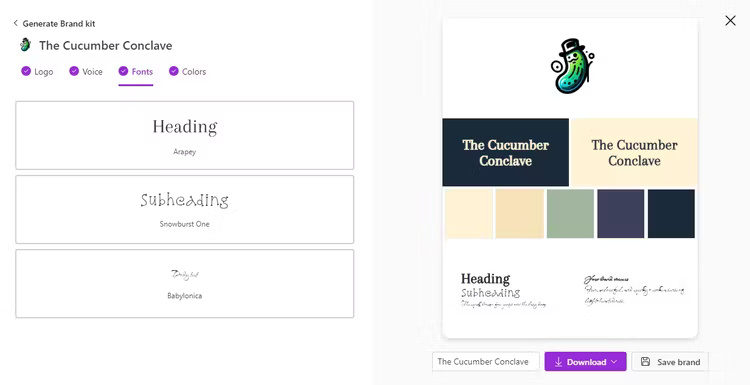
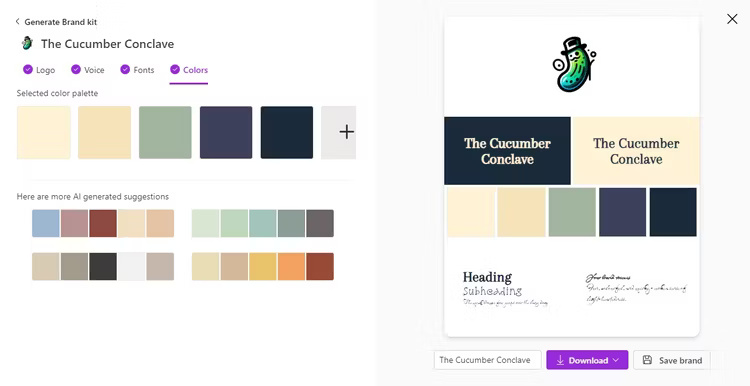
There are also tools like Sticker Creator, which helps build unique sticker collections; Generative Erase, removes objects from images using AI; and Remove Background, which removes the background of the selected image. You can also use it as a regular AI image generator, then bring those images into the Designer editing tool and customize from there, which is surprisingly useful for editing and generate ideas.
But please note that Designer is still a work in progress. Microsoft makes it very clear that access to Designer is on a beta testing basis and that free access to Designer will eventually end at some point. Designer will eventually become a paid tool, most likely integrated into a Microsoft 365 subscription.
You should read it
- How to become a good UX Designer without a degree!
- Instructions for deleting objects in photos on Microsoft Designer
- Leaked photos of a mysterious Windows 11 application called Designer
- Learn Google Web Designer, Useful Tool in Creating Websites
- Perhaps only genuine Designer people can understand this article!
- 9 tools to master to become a graphic designer
 Genshin Impact: All chest locations in the Nostoi Region
Genshin Impact: All chest locations in the Nostoi Region 7 mistakes you might be making on Canva
7 mistakes you might be making on Canva How to create a board in Canva
How to create a board in Canva How to separate layers in Photoshop
How to separate layers in Photoshop How to batch resize photos in Photoshop
How to batch resize photos in Photoshop How to combine backgrounds and change image backgrounds with simple Paint
How to combine backgrounds and change image backgrounds with simple Paint