5 Features That Make Microsoft Designer the Best Photo Editor on Windows
Thanks to the integration of Microsoft Designer with the Photos app, Windows users finally have a photo editing experience that's both powerful and easy.
1. Selective Edit
One of the most used features of Microsoft Designer is Selective Edit. Unlike traditional photo editing tools that apply changes to the entire image, this feature allows you to target specific areas for detailed enhancements and customization.
For example, if there's an unwanted object or person in the background, you can use Selective Edit to move or remove it with just a few clicks. Another useful option in the Selective Edit menu is Focus , which automatically sharpens the subject while slightly blurring the rest of the scene. It's incredible how this simple adjustment can make a subject stand out.
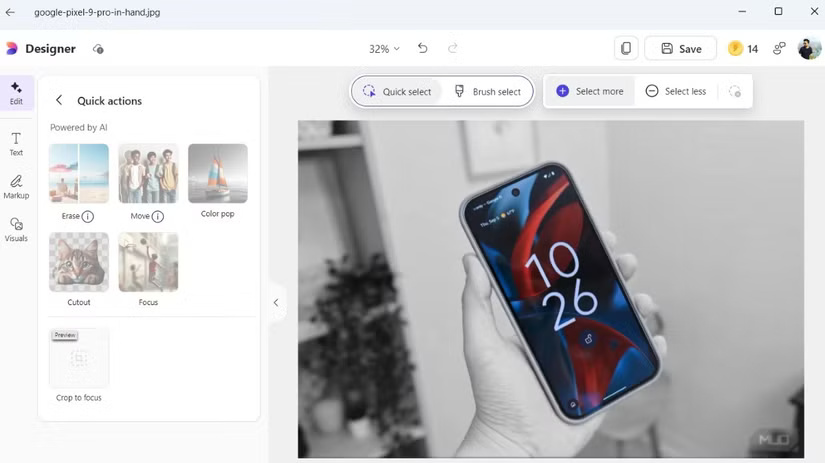
And speaking of highlights, the color highlight effect is one of our favorites. You can use it to highlight a single element in your photo, and Designer will automatically convert the rest of the image to black and white. To do all of this, just open the image in the Photos app, tap the Designer icon in the upper right corner, and select Edit > Selective edit .
2. Restyle with AI
With Microsoft Designer, there's no need to write detailed prompts to create an image using AI. Instead, you can take an existing image and transform it with one of Designer's pre-built, curated style options. Choose from a number of unique options like pop art, flat illustration, papercraft, stylized 3D, and more.
Once you select a style, Microsoft Designer will generate four variations of your image. Choose the one you like best, then save it or refine it further with the editing tools. It's amazing how this tool turns an ordinary photo into an impressive work of art.
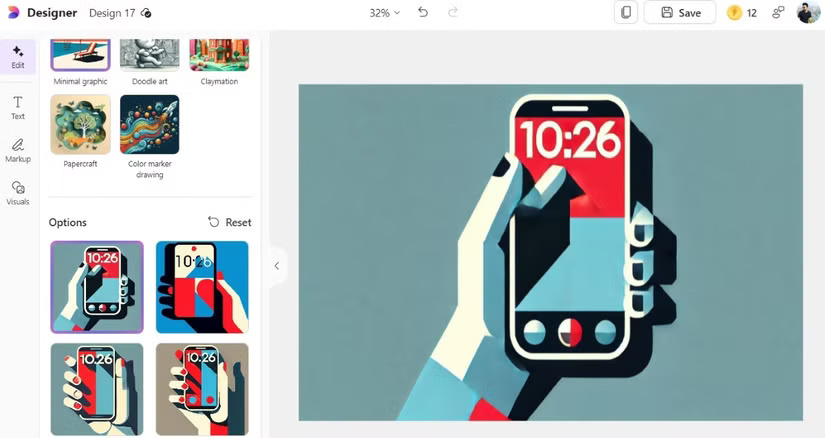
3. Blur, erase and replace background
Another feature you'll use from time to time is the ability to remove the background from a photo, whether to isolate a subject or modify the background. To do this, go to Edit > Background and click the Remove option . Then, replace the background with a solid color, a custom pattern, or even a completely different photo.
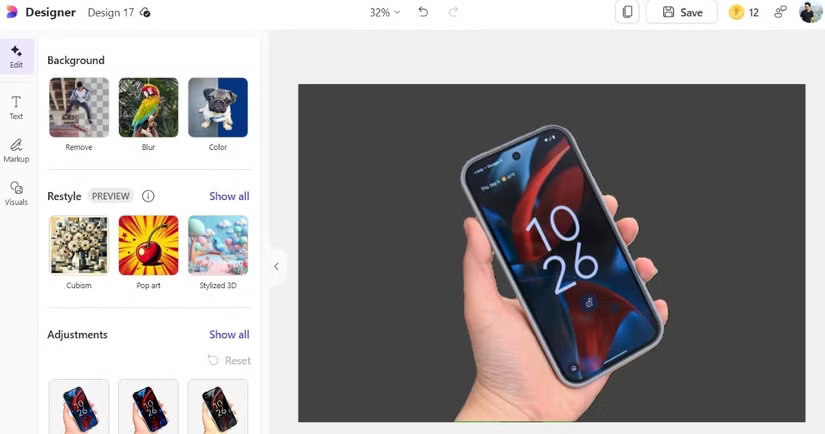
There is also a Blur option to use if you don't want to remove the background. This adds a nice depth of field effect, similar to what you get on a professional DSLR camera. It draws attention to the subject by gently blurring distracting elements in the background.
4. Markup Tools
Editing photos with Microsoft Designer isn't just about AI-powered enhancements, it also offers practical tools for manual editing, like cropping, auto-enhancement, and adding text. Among them, the Markup tool is great for annotating images and screenshots.
Whether you want to circle an important detail or point to an object, this tool offers a variety of brush styles, adjustable pen sizes, and a variety of colors. What really sets it apart, however, is the straight stroke option. This allows for perfectly straight lines, which is ideal for making annotations look professional.
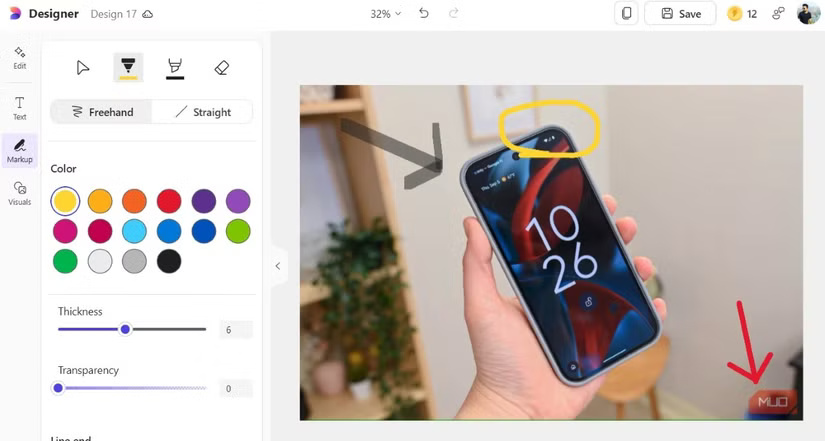
5. Rich library of graphics and images
One of the reasons people prefer Microsoft Designer over the Photos app is its extensive library of graphics and photos. Whether you need basic shapes, stylish frames, or eye-catching illustrations, Microsoft Designer has it all neatly organized and easily accessible.
Plus, our extensive collection of high-quality stock photos saves you countless hours of searching the internet for the perfect image to complement your design. With just a few clicks, you can browse through an impressive selection and find exactly what you need.
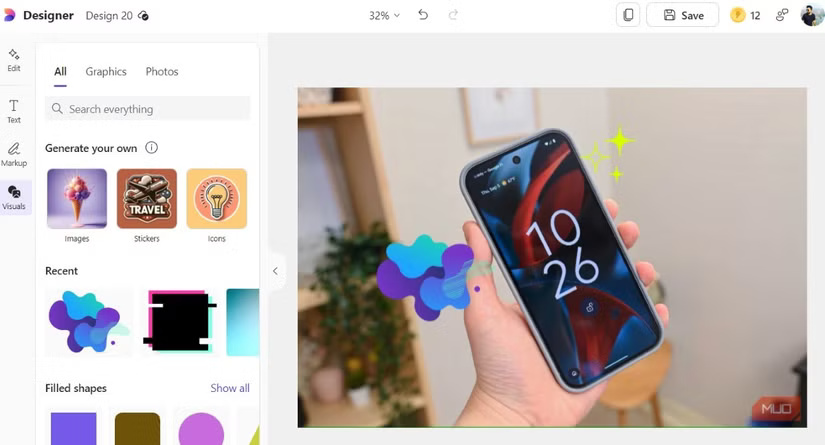
And if you can't find the perfect image, sticker, or icon in the Visuals tab , you can type prompt and hit Generate to create one. This saves you the hassle of switching between different apps and tools when editing photos on your PC.
With these features of Microsoft Designer and its seamless integration with the Photos app, users rarely have to rely on third-party apps to edit photos on their Windows PCs. If you haven't tried Microsoft Designer, you should take some time to experience it and you will surely be surprised by its power.
You should read it
- How to use Microsoft Designer to design images
- Microsoft Designer has now become a cross-platform tool
- Learn Google Web Designer, Useful Tool in Creating Websites
- How to become a good UX Designer without a degree!
- Leaked photos of a mysterious Windows 11 application called Designer
- Instructions for deleting objects in photos on Microsoft Designer
 Linux Removes Outdated, Insecure USB Network Protocol Still Present on Windows
Linux Removes Outdated, Insecure USB Network Protocol Still Present on Windows 7 Best Obsidian Plugins for Mobile
7 Best Obsidian Plugins for Mobile Why is CapCut's AI engine the top choice for creating short-form videos?
Why is CapCut's AI engine the top choice for creating short-form videos? How to tame a camel in Mini World
How to tame a camel in Mini World 'World's first' 750Hz gaming monitor to debut at CES 2025
'World's first' 750Hz gaming monitor to debut at CES 2025 How to sell on Instagram
How to sell on Instagram