How to use 'Lockdown' mode on Android
Every Android device has a lock screen and some kind of built-in security feature. For most users, in most cases, that's enough. But what if you want a little more 'premium' security experience? Try enabling a feature called 'Lockdown'. Find out below.
What is "Lockdown" mode on Android?
There are several security methods you can use to prevent someone from breaking into your Android phone. However, not all of them are equally safe.
For example, the face unlock feature on many Android devices is easy to fool. You may also have several Bluetooth devices that unlock your phone. Overall, the most secure Android unlocking methods are using a PIN, pattern, and password.
First introduced on Android 9, Lockdown is basically an additional security feature, allowing users to quickly hide all notifications on the lock screen, turn off fingerprint, face, Smart unlock Lock or other smart authentication options.
In other words, when you put your phone into 'Lockdown' state, all unlocking methods that are deemed less secure will be disabled simultaneously. You will only be able to use your PIN, pattern, and password. This is useful in case you need to quickly secure your device. With just a few simple taps, you can add an extra layer of security.
Enable 'Lockdown' mode on Android phones
The Lockdown feature is available on devices running Android 9 and up. It should be noted that due to the variety of Android customizations, there will be slight differences in the title of the settings items depending on the customization. However, the basic setup operations will still be similar. The instructions below were performed on a Pixel device running pure Android.
First, you access the Settings menu by tapping the gear icon on the main screen.
On the Settings menu that appears, click on the ' Lock Screen ' item.
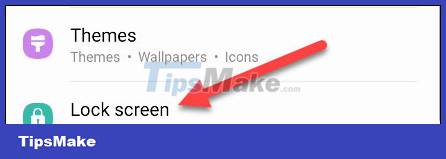
Now, go to ' Secure Lock Settings '.
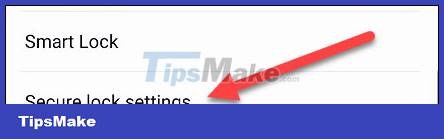
After entering the lock method, you will see some toggle buttons. Enable the option titled ' Show Lockdown Option '.
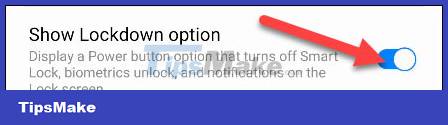
The Lockdown option should now be available in the power menu.
How to use Lockdown feature on Android
To use Lockdown, simply open the power menu on your phone by holding down the power button.

On the menu that appears, click " Lockdown ".
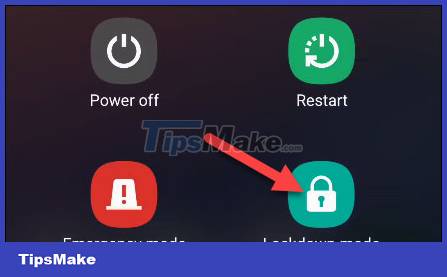
The phone will lock immediately and you will only be able to use your PIN, pattern, and password to unlock the device. It's all as simple as that!
 How to turn on super bright screen mode (Super Brightness) on Samsung Galaxy S22 phones
How to turn on super bright screen mode (Super Brightness) on Samsung Galaxy S22 phones How to set up a custom email domain with iCloud Mail on iPhone
How to set up a custom email domain with iCloud Mail on iPhone 5 'annoying' features you can turn off on Samsung phones
5 'annoying' features you can turn off on Samsung phones How to use an old Android phone as an OctoPrint server for 3D printers
How to use an old Android phone as an OctoPrint server for 3D printers Activate the features immediately after buying the device to avoid iPhone theft
Activate the features immediately after buying the device to avoid iPhone theft