Internet outages during lockdown: How to use your phone's mobile data instead
This morning I woke up to a long list of alerts from my alarm system, video doorbell and a lamp letting me know they'd lost connectivity for over two hours in the middle of the night. If that happened during waking hours I'd go work at the local library or coffee shop, but in this time of state-wide lockdowns, that's not possible. Thankfully, anyone with a phone has a built-in backup: Your phone's hotspot feature can act as a mini Wi-Fi router to deliver internet to other devices.

Service and internet outages are on the rise as we all transition to remote working, distance learning and searching out entertainment online. Instead of the usual ebb and flow throughout the day, internet service providers are now seeing a constant demand, which can cause some networks to temporarily destabilize.
This may or may not happen to you. Ookla, a company that monitors internet usage, says that providers' network performance has experienced slowdown, congestion and isolated outages, but on the whole have remained relatively steady. Anecdotally, at least one other CNET colleague of mine also suffered an hours-long outage, and Comcast and gaming platforms like Fortnite and Xbox Live have also seen issues.
While your phone's data may not be strong enough to keep your gaming console going, you can set up the mobile hotspot feature to keep your laptop going. Here's what you need to know about getting -- and using -- your phone's hotspot feature to stay connected.

What to do if your plan doesn't have a mobile hotspot option
Not all wireless plans include hotspot connectivity right out of the box. If your phone's mobile hotspot feature fails to turn on (more on this below) or you're greeted with a message asking you to upgrade your plan, you'll need to contact your carrier and purchase access.
This may be worthwhile if your internet experiences frequent interruptions or if you intend to work from cafes or during your commute in the future. Once your plan includes mobile hotspot, you'll have instant access.
A mobile hotspot can power multiple devices
Some phones tell you the number of connections it can handle at the same time in its mobile hotspot settings, while others will just stop allowing devices to connect after reaching its limit.
Apple's support page for the iPhone's personal hotspot feature states that the number of connections is based on your iPhone model and carrier. Verizon Wireless customers can connect up to 10 devices to a mobile hotspot. T-Mobile also allows up to 10 devices.

Watch your data usage
Even though you may be on an unlimited data plan for your phone, odds are mobile hotspot data is treated differently. For instance, AT&T's unlimited extra plan includes 15GB of mobile hotspot use. However, most US carriers have added extra mobile hotspot data, free of charge, for its customers.
Sticking with AT&T as an example, the carrier just announced that starting April 2, customers on unlimited plans that include mobile hotspot data will get an extra 15GB through May 13.
You can use your carrier's mobile app to track your current usage, but keep in mind that usage stats are often a few hours behind.
Once you reach your data allotment, you won't be completely cut off. US carriers will slow down your connection speed to 3G speeds -- or slower -- making video calls or streaming video a frustrating, if not impossible, task.

A hotspot isn't a full-fledged replacement for your home internet connection
View your hotspot usage as a temporary fix. Using a mobile hotspot isn't a total replacement for your home's internet connection. Speeds will likely be slower due to your phone pulling double duty as a Wi-Fi access point, then relaying that information to the wireless carrier and back to your connected device(s). Plus, you have to stay conscious of data caps.
Instead, use your phone's hotspot feature as a fallback connection during those times when you're on a work deadline or your kids need to turn in classwork and your normal internet connection is down.
It takes just a couple of taps -- or sometimes none at all -- to turn on your phone's mobile hotspot feature and keep only your most vital devices connected to the outside world. Here's how to turn it on for iPhone and Android owners.

iPhones: Turn on Personal Hotspot
iPhones have a built-in feature called Personal Hotspot that makes it easy to use your phone's cellular data connection on another Apple device. You don't even have to turn it on. On an iPad or Mac that's signed into your iCloud account, open Wi-Fi settings and you'll find the name of your iPhone listed under the Personal Hotspot section.
Click or tap on your phone and a few seconds later, you'll be connected to the internet through your phone. For more information about personal hotspot, be sure to read our complete guide.
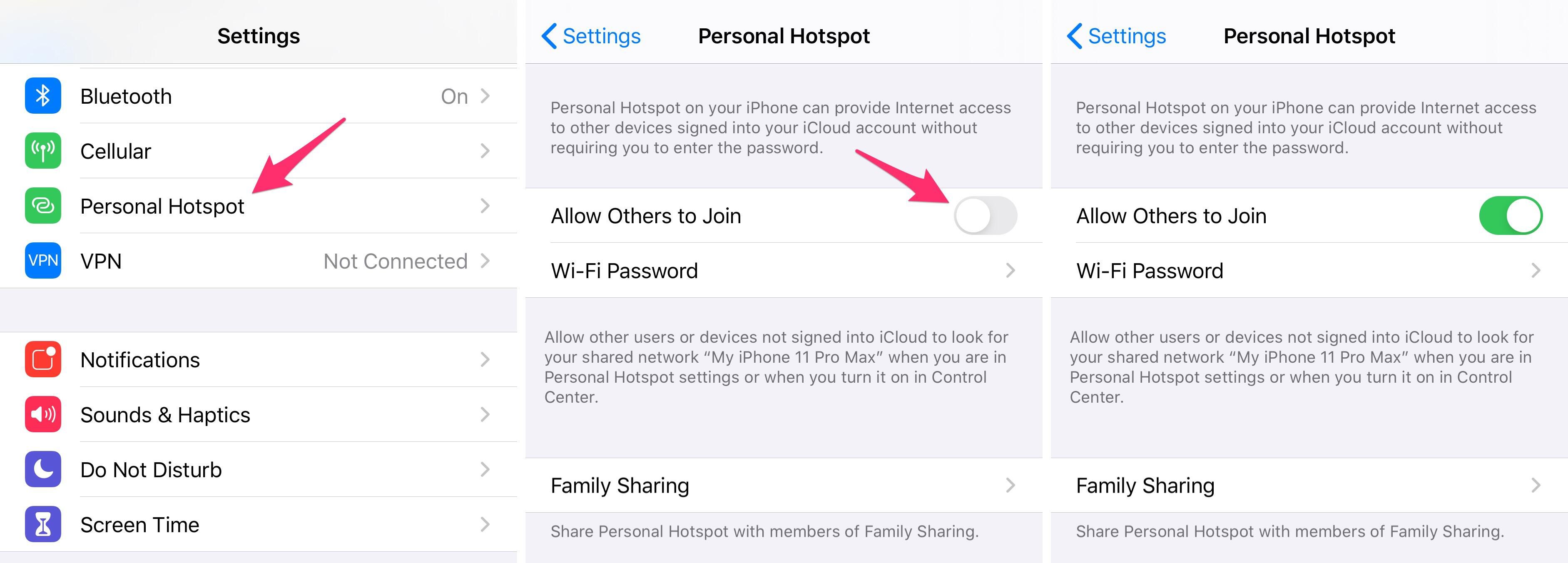
If want to connect a non-Apple device to your phone's hotspot feature, here's what you need to do:
1. Open the Settings app.
2. Select Personal Hotspot from the list of options.
3. Tap on Wi-Fi Password to set a network password.
4. Turn Allow Others to Join on.
Your phone will broadcast a Wi-Fi network using its device name. For example, my iPhone's name is "My iPhone 11 Max Pro" -- so when mobile hotspot is turned on, I look for a network with that name and connect to it.
You can change your phone's name in Settings > General > About.
Have an iPad with a cellular data plan? You can use it as a hotspot following the same steps.
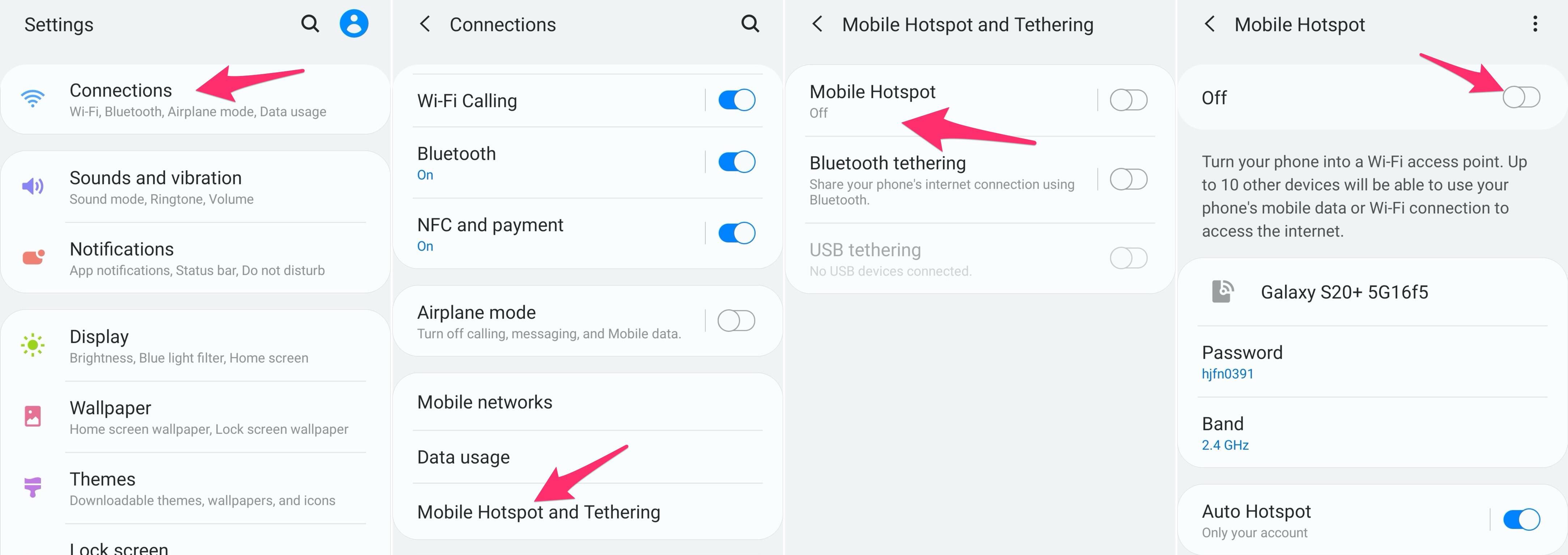
Android phones: How to set up hotspot
The process on an Android phone may slightly differ based on your manufacturer. In general, here's what you do:
1. Open the Settings app.
2. Select Network & Internet, Connections or similar (it should be the top option in the settings app).
3. Tap on Hotspot & tethering.
4. Select Mobile Hotspot.
5. Customize the network name and password.
6. Finally, turn on Mobile Hotspot.
Going forward, you can quickly toggle the Hotspot on or off using a shortcut in the quick settings panel.

Use a 5GHz network if your phone offers it
When turning on your phone's hotspot feature, you may see an option to change the network band from 2.4GHz to 5GHz. Changing to 5GHz will provide a better more reliable wireless network signal from your phone, at the cost of reducing range.
Most newer laptops and tablets support a 5GHz Wi-Fi connection, but if you've switched bands and your laptop can no longer see your mobile hotspot's connection, then you'll need to go back to 2.4GHz.
Keep your mobile hotspot network secure
Your phone will automatically create a network name and password for you. The passwords are usually a randomly generated series of numbers and letters. You can change your hotspot's password to something that's easier to remember and enter, but don't dumb it down enough that you make it easy to hack.
I usually name my mobile hotspot networks something similar to my home network so it's easy to spot in the list of nearby Wi-Fi networks, and leave the complex password in place. After connecting to your hotspot once, your laptop or other connected device will remember it for you.
Now that you've mastered how to use your phone's hotspot, learn everything you need to know about iOS and iPadOS 13.4, including all of its hidden tricks. We also have a guide to some of the best Android 10 features.
 Useful gear for the quarantined creative
Useful gear for the quarantined creative If you haven't changed your Zoom background yet, here's how you do it
If you haven't changed your Zoom background yet, here's how you do it Lenovo Yoga C940 vs. Yoga C740: Which 2-in-1 is right for you?
Lenovo Yoga C940 vs. Yoga C740: Which 2-in-1 is right for you? Help, I'm addicted to 3D printing
Help, I'm addicted to 3D printing Samsung Galaxy Chromebook on sale at Best Buy starting April 6
Samsung Galaxy Chromebook on sale at Best Buy starting April 6 New Microsoft Edge helps with passwords, reading, research, copy and paste
New Microsoft Edge helps with passwords, reading, research, copy and paste