How to protect personal data when lending to someone else?
You want to show off a new feature on your Android device to your friends or lend them your phone but don't want them to see your private messages or pictures? Quite simply, Google has integrated an attractive feature into Android - it's Guest Mode that helps manage user accounts. Before Lollipop version, Android did not have any features to access the guest version. Some applications allow you to set a password to block the user's private data, but it is not very effective either.
In Android 5.0 version, the introduced Guest Mode feature helps solve that problem. When you switch to Android guest mode, all data will be saved in your user account and not the screen.
It is like the way you put your device to its original state. Don't worry, you can easily switch back to your user mode, meaning data and settings will return. This ensures that your private data will not be compromised when others use the device.
- Instructions on how to enable Night Mode on Android Nougat
- Instructions for connecting a USB keyboard to an Android phone
How to enable Guest Mode
Guest mode is enabled by default, so you just need to turn it on with a few taps.
- Swipe the screen from top to bottom with 2 fingers to open the quick settings panel. You can also swipe down twice with 1 finger.
- Click on the account icon on the top right corner.

- Next, click Add Guest, your phone will automatically turn on Guest mode.

- Now you can lend your phone to anyone.
All installed applications will not be displayed except for some applications that are installed by default on the device. All of these settings will be reset as the device was purchased at the time of purchase, so there are no cases of being stolen by other users, reading messages or checking your browser history.
However, keep in mind that your SD card will not be secured when guest mode is activated, guest users will still be able to read, view or record data on the SD card.
To switch back to your user account, open the quick settings panel and click Remove Guest . This will delete all guest data sessions and return to your user account. However, the screen must be unlocked first.
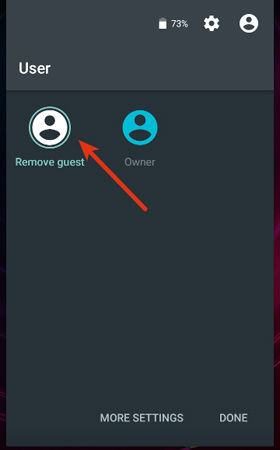
Customize Guest Mode
You can change how guest mode works on your phone. Go to Settings , scroll down and find the Users option. Click the horizontal slider next to the Guest option to turn on or turn off phone calls in guest mode.

Summary
The article is all necessary to install the guest mode on the Android device. On different Android devices, the way to switch to Guest Mode may vary, but this feature is always available.
If you don't want to reveal private data on your phone, install this feature today.
You should read it
- Enable guest browsing on Google Chrome and Chromebook
- Distinguish guest mode and incognito mode on Chrome
- How to create a guest access shortcut for Chrome or Edge
- How to enable Guest Mode for the Google Assistant virtual assistant
- How to always open Chrome as a guest
- Why should you activate the Guest account on the computer?
 How to set up and use Routines in Google Assistant
How to set up and use Routines in Google Assistant Please download VnDoc's Exercises app to make learning easier
Please download VnDoc's Exercises app to make learning easier Is root Android phone still a must-do?
Is root Android phone still a must-do? 8 best free calendar apps for Android
8 best free calendar apps for Android Instructions for renaming display on iPhone in 2 steps
Instructions for renaming display on iPhone in 2 steps