How to use FaceCat to chat privately
Besides the popular chat applications such as Facebook, Twitter, Zalo, there are many extremely new chat applications such as FaceCat. FaceCat brings chat space like themes when you post status on Facebook. The special feature of FaceCat is that those who chat with you will not know who you are, unless you reveal your identity.
In addition to making the conversation more interesting, FaceCat also has the option to create its own emoticon set from your own face, according to many different expressions. The following article will guide you how to chat on FaceCat.
- Private chat with zhoo.app
- Chat with 5 unique chat robots for Android
- How to use AiMee to create a sticker from the face
- How to create Facebook sticker with Zamoji application
Instructions for chatting on FaceCat
Step 1:
Users download FaceCat application for Android and iOS according to the link below.
- Download FaceCat Android app
- Download FaceCat for iOS
Step 2:
In the first interface of the user application, click Let's Go to use the application. To create an account FaceCat need to enter the phone number . Right after that the application sends the verification code and you need to enter the interface below of the application.
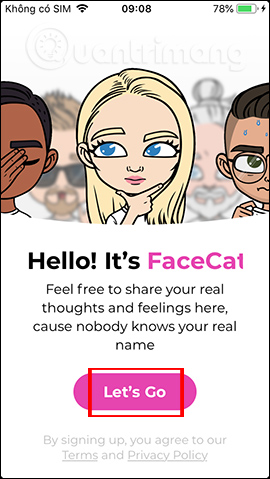
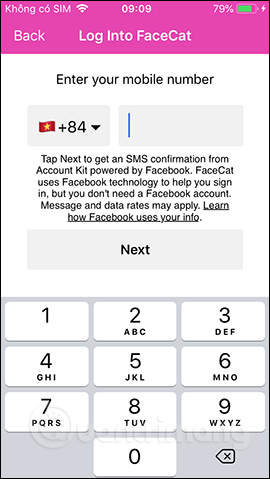
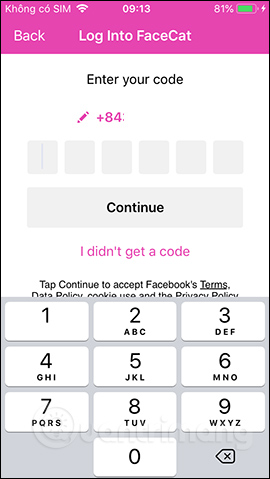
Step 3:
After you have verified the phone number, you are transferred to the information creation interface. First need to agree to the application to access the camera . Next you need to take a picture of your face as an avatar. The application automatically recognizes the face, just put the right face in the round frame.
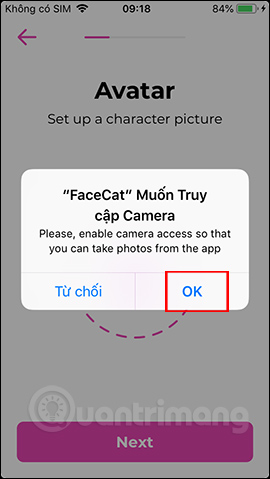
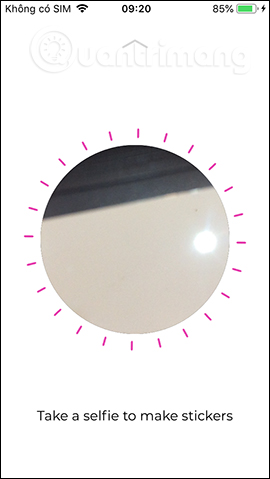
Step 4:
When finished shooting the application displays the avatar based on your face. To edit, click the pen icon . Proceed to edit faces, hairstyles, accessories for avatars depending on your liking.
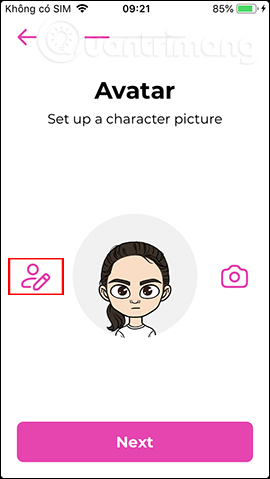
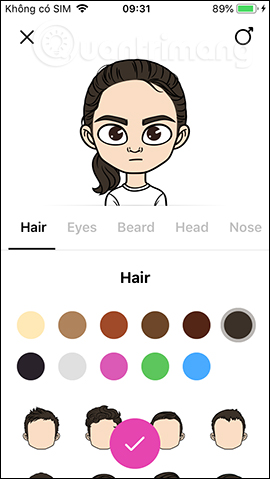
When editing, click the circle icon below to save the changes.
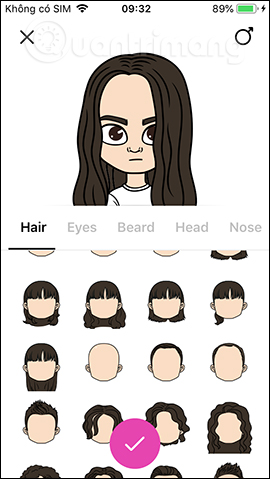
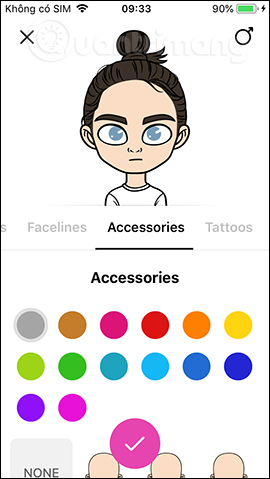
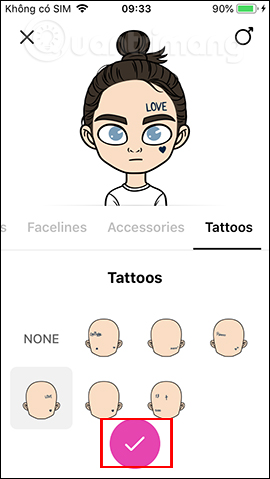
Step 5:
Click Next to continue. Name your character and then click Next to continue. Finally enter some brief information about you and click Done to complete.
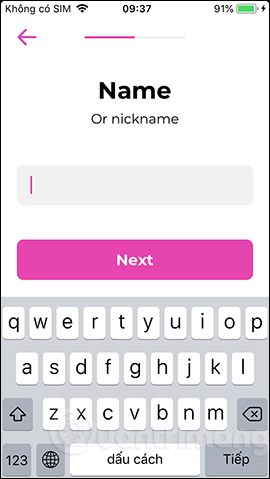
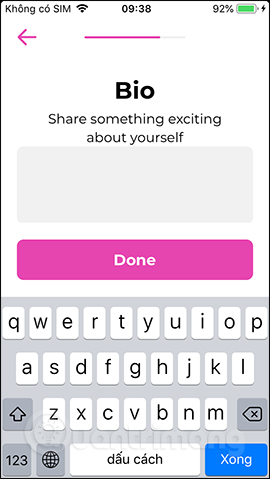
Step 6:
This is the main interface of the application. There will be 3 main items in the application.
- Profile: Show personal information, change information, set up activities on the app, log out, invite friends, .
- Feed: Displays chat topics from all FaceCat users.
- Talks: Show chat topics that you create.
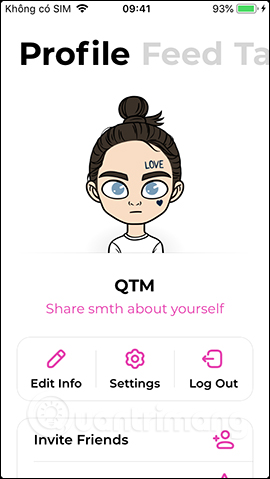
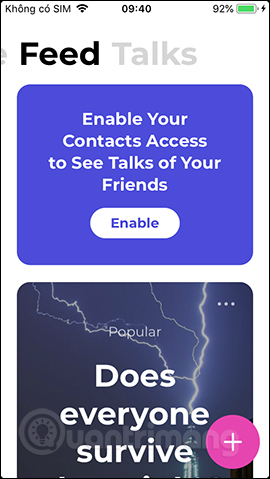
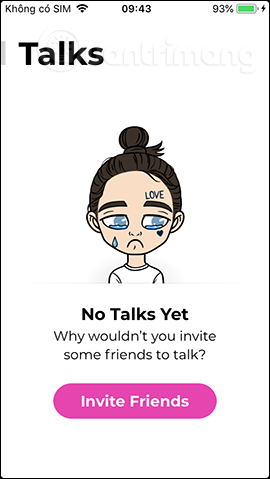
Step 7:
To create a chat theme, click the plus icon in the Feed section. Show the status of writing status with available wallpaper , swipe left or right to change the background color.
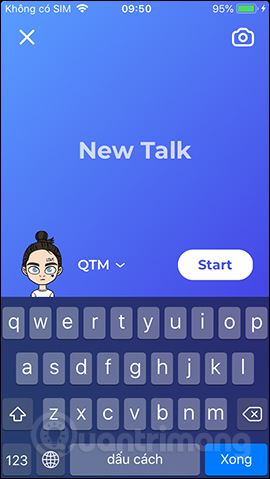
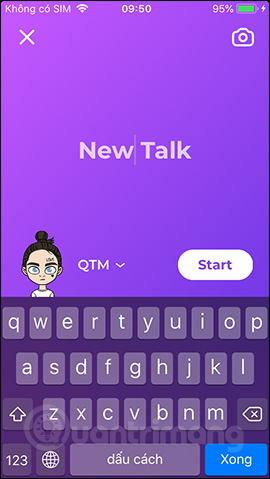
Unlike Facebook, FaceCat application allows to use the wallpaper available on the device, click on the camera icon . You can take new photos, or use images available in collections. When selecting the background image, press the send button to continue.
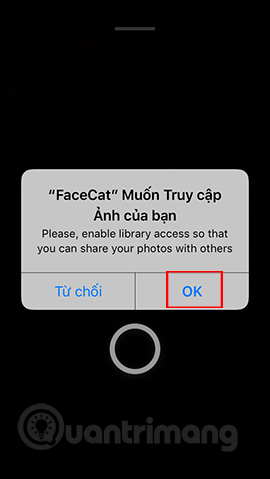
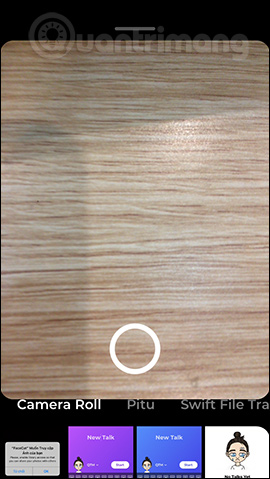

Step 8:
Enter your emotional content or a problem, story you want to share. Click on the avatar to change . Then we have the option to post according to the status of our emotional story (Post As ABC) or anonymously (Post Incognito). Finally press the Start button to start.
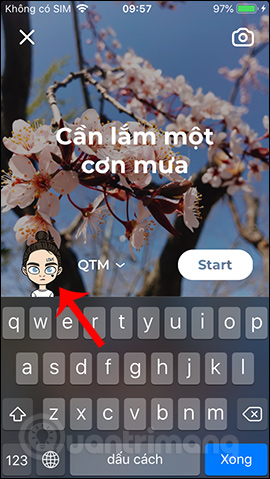
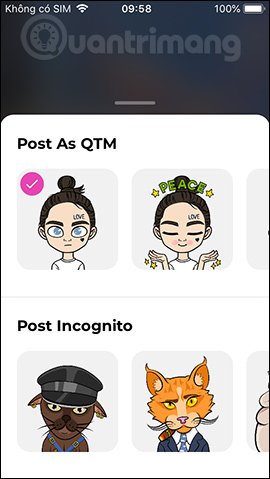
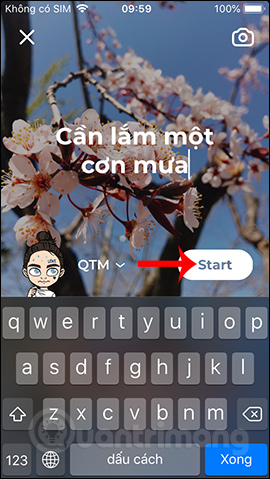
Step 9:
The emotional flow results you posted are in the Feed interface as shown below. When someone sends a chat message, you will receive a notification. FaceCat's chat interface is supported with your own emoticon set.
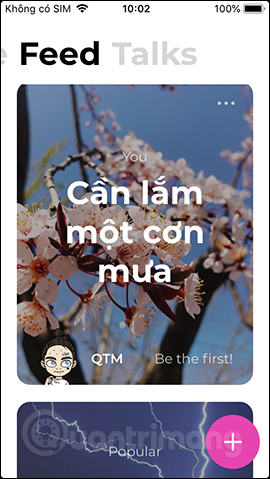
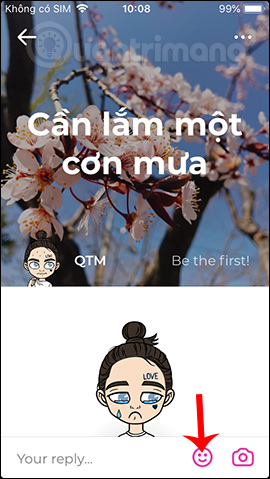
Click on the 3 horizontal dots icon in the right corner to show more options menu. Users can get the chat link, mute the notification, delete this status line.
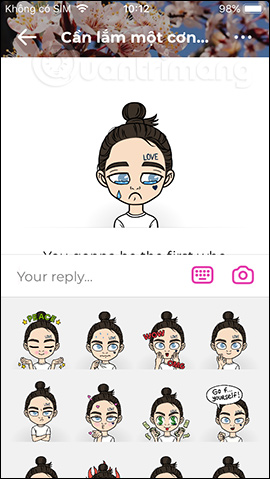
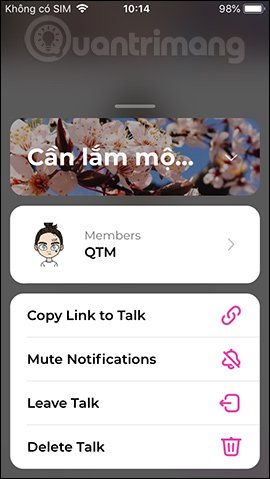
Step 10:
Click again on the Profile section and select Settings to change some settings for the application. We have the option to turn off or turn on notifications for new messages, new conversations, new friends.
Part of editing personal information can change the avatar is used, rename the name, and then click Save Changes to save.
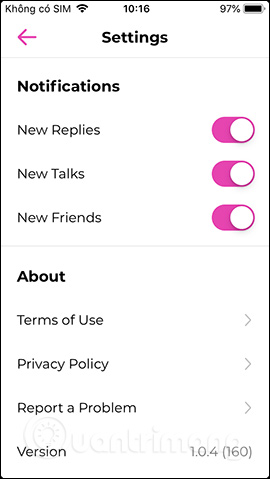
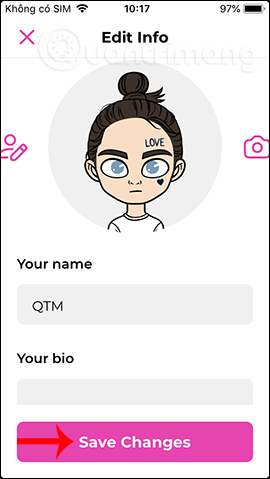
FaceCat creates an extremely comfortable, private and secret chat space, completely different from Facebook. Your face-based emoticons also create interesting points for FaceCat.
Wish you fun entertainment!
You should read it
- Private messaging, video calling on Tox Chat
- Chat, Google's all-new messaging app that replaces Android Message and SMS
- Private chat with zhoo.app
- How to text, video chat on Airmink without an account
- Send, receive encrypted messages, self-destruct messages, secure chat with KeeperChat
- How to use Safer.chat to create a secure chat room
 My Facebook cover photo is not her degree
My Facebook cover photo is not her degree How to review content saved on Facebook
How to review content saved on Facebook How to edit the article format in the Facebook group
How to edit the article format in the Facebook group What does Lmao, Rip, Gg, Lol, G9 mean?
What does Lmao, Rip, Gg, Lol, G9 mean? How to browse Facebook via Tor in 5 steps
How to browse Facebook via Tor in 5 steps How to insert music into videos and photos on Instagram
How to insert music into videos and photos on Instagram