Private chat with zhoo.app
Chat services without accounts are relatively rich today, in addition to traditional chat services such as Zalo, Messenger, . Zhoo.app is a chat service on Chrome browser, or any web browser does not need. registered account. Users can chat freely, completely private, confidential with their conversations. We can choose how to chat via the browser utility, or at the service's home page. The following article will guide you to read private chat on zhoo.app.
- Instructions for sending secret messages on Zalo
- How to hide, hide the chat content, chat on Viber
- How to use self-destruct chat Owls service after 24 hours
Guide secret chat on zhoo.app
Step 1:
Users click on the link below to install zhoo.app for Chrome browser.
- Download zhoo.app on Chrome
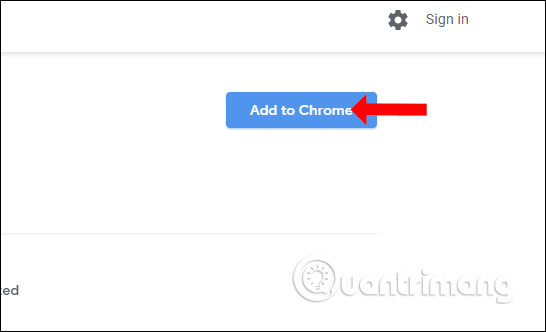
Step 2:
Click on the utility icon and then click the Create a chat button to create a chat room on the service.
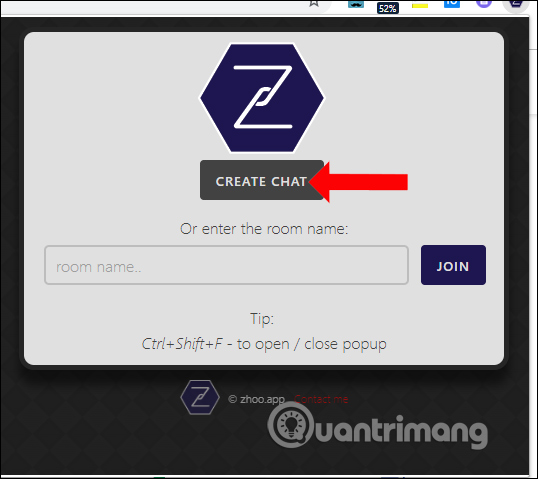
Step 3:
The user will then be redirected to zhoo.app's homepage to create a chat room password . This password will be provided to those who want to join the chat room you will create here. Only those with the password of the chat room can access it.
If you want to create a chat room in public mode, users can skip the step to create a password so anyone can access it when there is a link. Click Next Create a chat to continue.
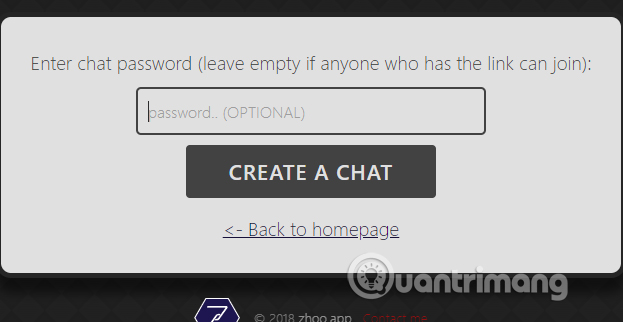
Step 4:
Enter your display name in the chat room, with 3 - 12 characters including letters, numbers and underscores. Press Enter to create.
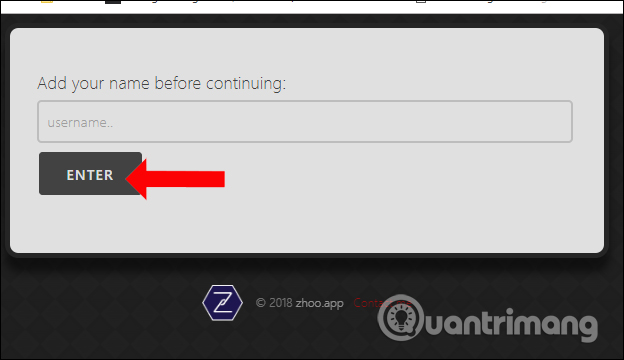
If you previously created a chat room password, enter the password. If not created, it will be redirected to the chat room interface on zhoo.app.
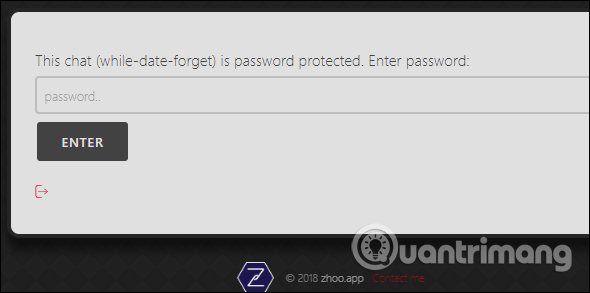
Step 5:
The chat room interface will look like the following. We copy the link shown in the interface and send it to others, including the chat room password if set. The name of the chat room will be displayed behind the line telling them the name of the chat.
When other people receive a chat room link, they will need to create their own name before they can enter the password.
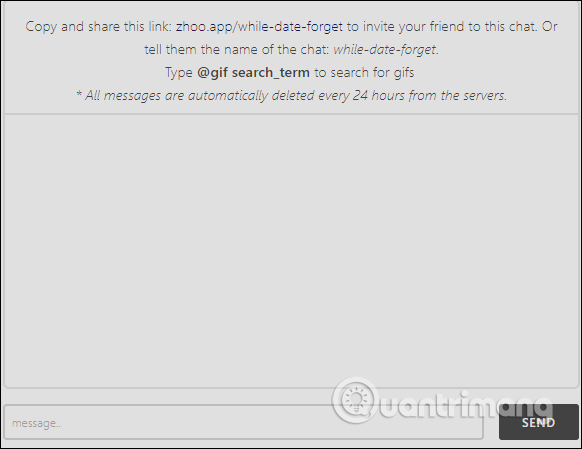
In case of not receiving the link, you can access the name of the chat room and click Join to join. This way can be done with the utility or access the homepage of zhoo.app following the link below.
- https://zhoo.app/
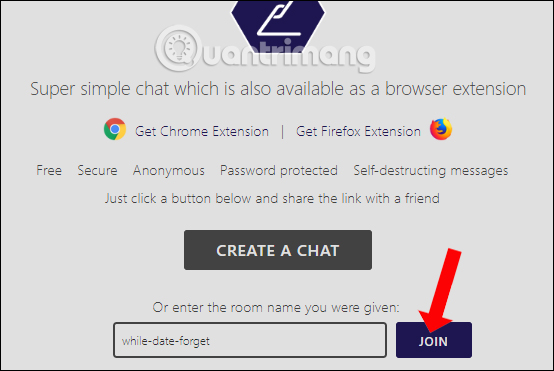
Step 6:
Chat on zhoo.app is very simple, there will be members who send messages in the conversation.
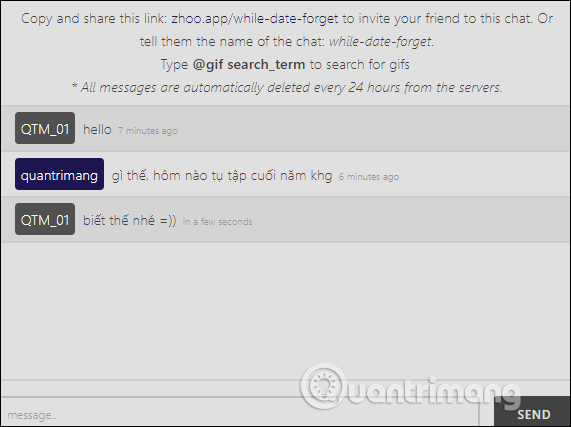
To search for gif images, enter the keyword @gif search_term into the chat box and press Enter. Soon it will display some of Giphy's gif images.
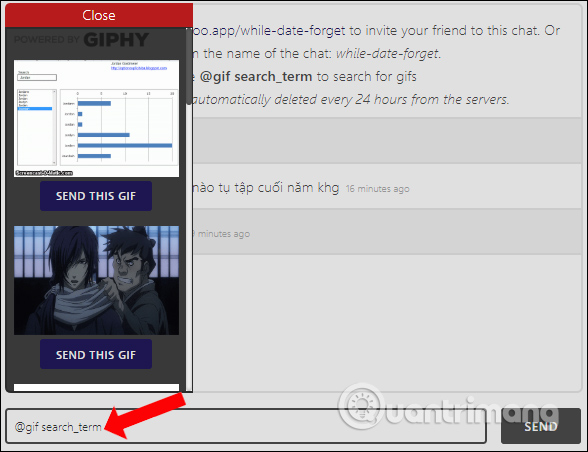
The chat conversation will be automatically deleted within 24 hours. To exit the chat room click the log out icon under the Send button. Then click OK to confirm the exit of the chat room.
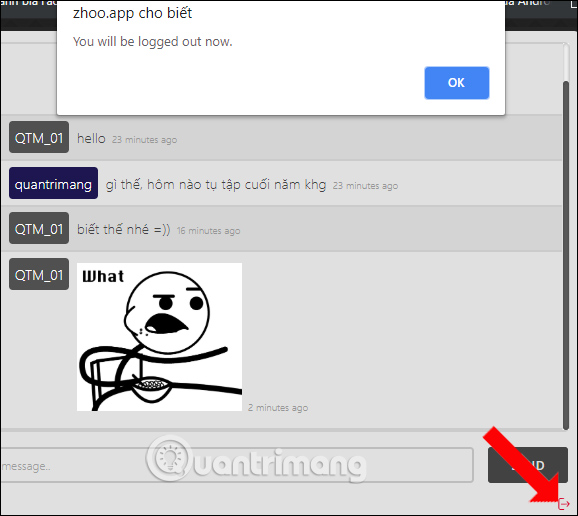
With the chat service zhoo.app users will have 2 options, chat via the browser utility or access the homepage of the service. So we can chat on every open tab in the browser without having to open the zhoo.app homepage.
See more:
- Instructions for setting up chat groups on Facebook
- Guide to viewing message history on Skype
- Instructions on how to join the chat room on Zalo
I wish you all success!
 How to rename your Zalo
How to rename your Zalo![[Infographic] Selecting a suitable messaging application for Enterprises](https://tipsmake.com/data/thumbs_80x80/[infographic]-selecting-a-suitable-messaging-application-for-enterprises_thumbs_80x80_YYUVTof5i.jpg) [Infographic] Selecting a suitable messaging application for Enterprises
[Infographic] Selecting a suitable messaging application for Enterprises How to create a buddy list on Zalo
How to create a buddy list on Zalo How to take an extra picture of AR sticker on Messenger
How to take an extra picture of AR sticker on Messenger How to link Facebook to Viber
How to link Facebook to Viber How to create a note on the Zalo group
How to create a note on the Zalo group