How to use EaseUS Vocal Remover to separate music beats
EaseUS Vocal Remover is a website that separates music beats from vocals, or separates instrumental music to retain vocals. Depending on your music separation needs, EaseUS Vocal Remover will fully satisfy. So you can use EaseUS Vocal Remover to separate vocals for karaoke music beats with a very simple procedure. The article below will guide you how to use EaseUS Vocal Remover to separate vocals.
Instructions for using EaseUS Vocal Remover to separate music beats
Step 1:
First, users access the link below to access the EaseUS Vocal Remover website.
https://multimedia.easeus.com/vocal-remover/At the website interface, click Get Started For Free to use.
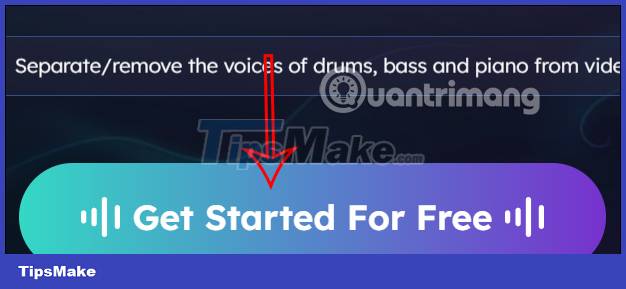
Step 2:
First we will select the sound we want to separate at Stem separation type . You'll find there are many different types of cups to choose from.
- Vocal and Music: Separate vocals and background music.
- Drums and Without Drums: Separate drums and without drums.
- Bass and Without Bass: Separate bass and non-bass music.
- Piano and Without Piano: Separate piano and non-piano sounds.
- Voice and Noise: Separate voice and noise.
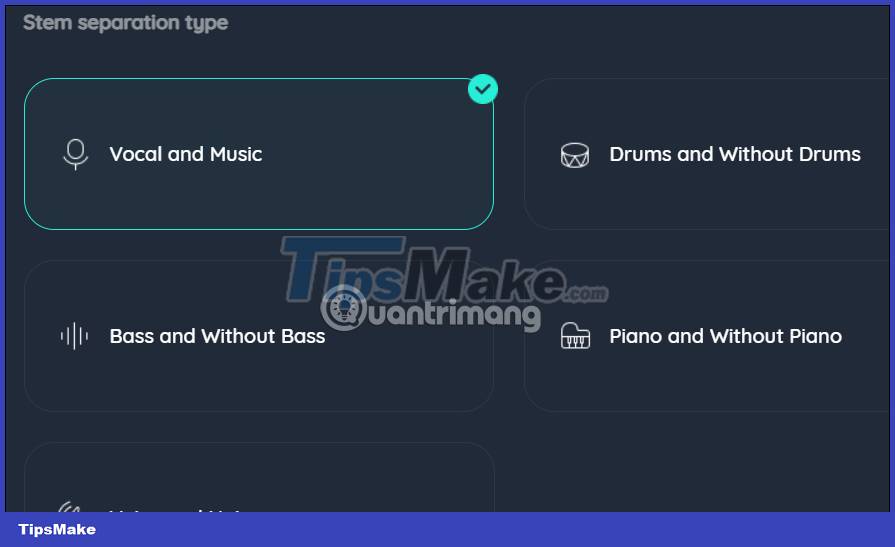
Step 3:
Next, scroll down below at Video/Audio File and we will upload the file available on your computer to the website. Files uploaded in MP3, MP4, WAV, WMA, FLAC, M4A. formats and duration and capacity must not exceed 20 minutes and 350MB.
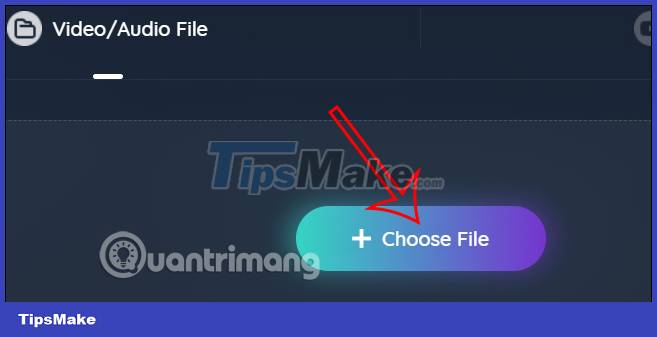
If you choose a video via link, click Oneline Site Links and paste the SoundCloud link/YouTube video, with a duration of no more than 20 minutes.
After editing, press Start to proceed with separating the music beat.
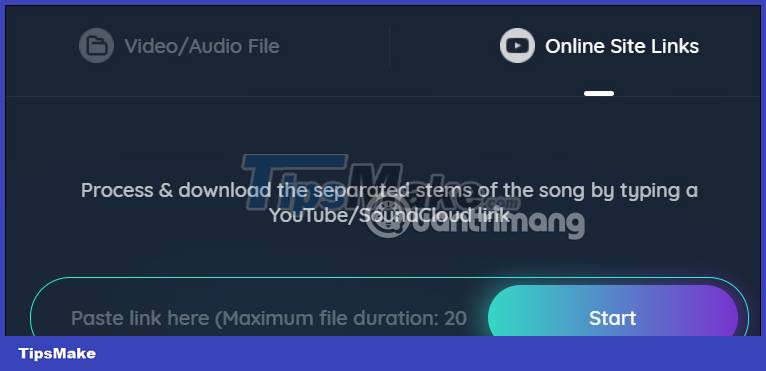
Step 4:
As a result, we have separated the components with the separation needs you selected previously. If you need to download any file, click the download icon to download it. Or click Download All below to download all images.
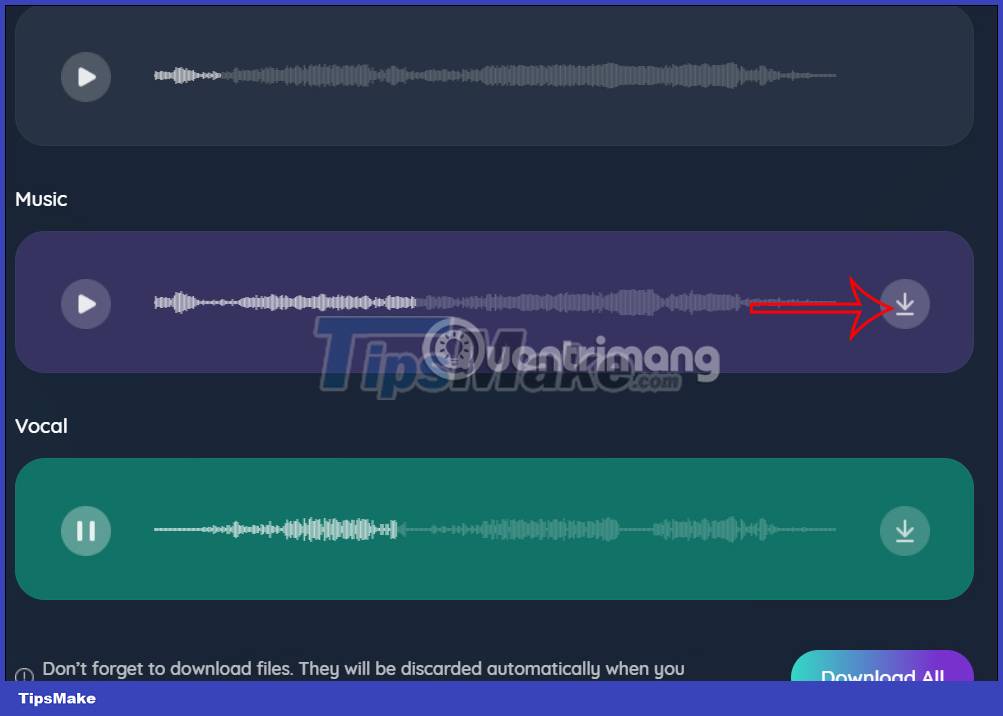
You should read it
- How to Calculate the Time Signature of a Song
- Top 3 best vocal correction software
- Instructions for separating music and lyrics on Moseca
- Bose sued Beats for noise-related violations on headphones
- EASEUS Partition Master - Download the latest EASEUS Partition Master
- How to create heart beat effect text on Photoshop
 Is Spotify, Apple Music or YouTube Music the best music service?
Is Spotify, Apple Music or YouTube Music the best music service? 6 free music and lyric composition tools with the help of AI
6 free music and lyric composition tools with the help of AI 5 best recording software for musicians
5 best recording software for musicians Is YouTube Music 'worth the money'?
Is YouTube Music 'worth the money'? How to use Smart Shuffle on Spotify
How to use Smart Shuffle on Spotify Compare Spotify and Apple Music
Compare Spotify and Apple Music