Instructions for separating music and lyrics on Moseca
With Moseca, we don't need to create an account and can use it immediately, with options to separate music and lyrics according to usage needs. The article below will guide you to separate music and lyrics on Moseca.
How to separate music and lyrics on Moseca
Step 1:
We access the Moseca website by following the link below.
https://fabiogra-moseca.hf.space/SeparateStep 2:
At the website interface, we proceed to download the song to separate music and lyrics . If you click Upload File, you will upload the audio on your computer in mp3, wav, flac, ogg format and with a capacity of no more than 50MB. If you choose From URL, paste the audio file link on the web and press Enter.
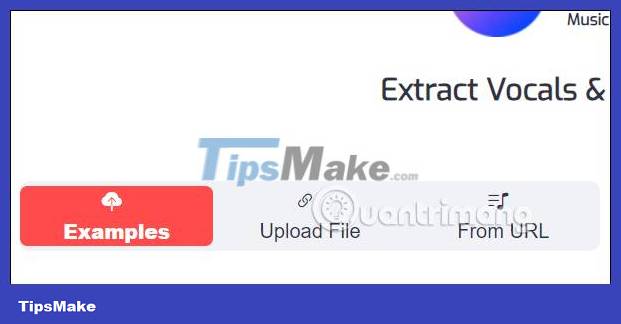
Step 3:
After uploading the song at Choose the separation mode , we choose the type of separation of music and lyrics you want.
- Vocals & Instrumental (Low Quality, Faster): Separate vocals and instruments (low quality, fast execution).
- Vocals & Instrumental (High Quality, Slower): Separate vocals and instruments (high quality, slow execution).
- Vocals, Drums, Bass & Other (Slower): Separate vocals, drums, bass and other (done slowly).
- Vocals, Drums, Bass, Guitar, Piano & Other (Slowest): Separate vocals, drums, bass, guitar, piano and other (slowest execution).
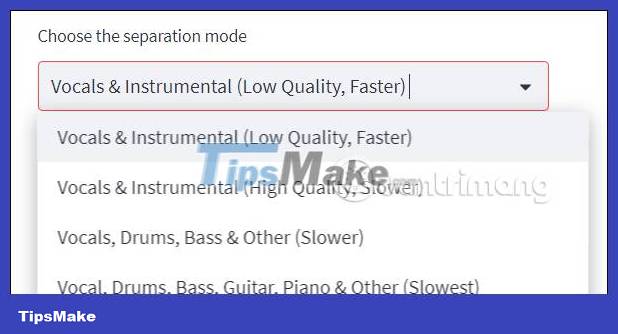
At Choose the start time , you choose the time to start performing the split. With the free version, separation time is relatively limited.
Finally click Separate Music Sources to separate music and lyrics .
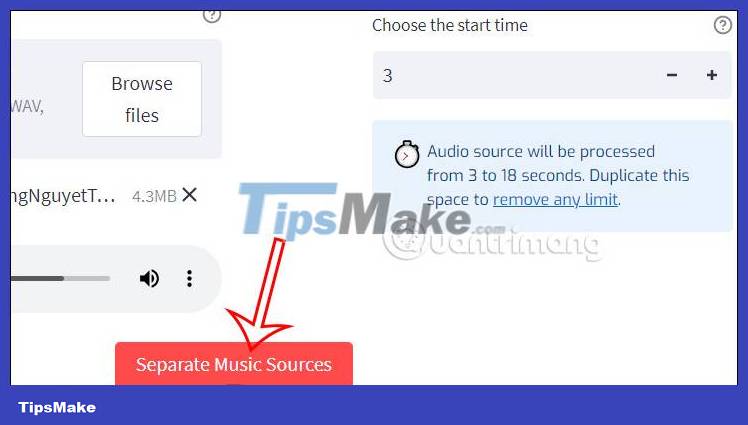
Step 4:
You wait a few seconds for Moseca to separate the music and lyrics according to your choice. As a result, you will see each part separated by selection as below. Click the 3-dot icon to download the file.
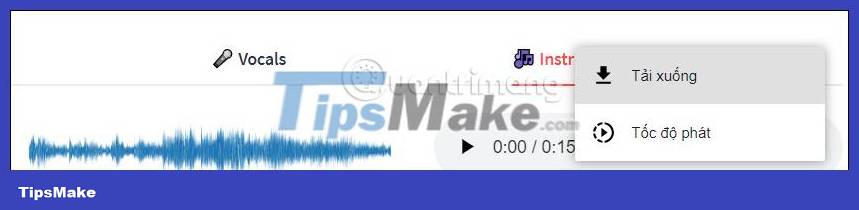
Instructions for separating music and lyrics in videos on Moseca
Step 1:
First, users access the tool to separate music and lyrics in videos on Moseca. At this interface you will enter the name of the YouTube video that you want to separate music and lyrics from, then press Enter .
https://fabiogra-moseca.hf.space/Karaoke 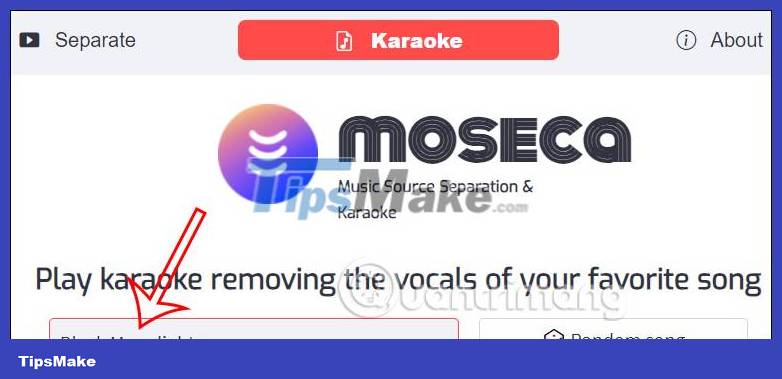
The website will now offer a choice for the song you want to separate the music and lyrics for, in case there are multiple versions.
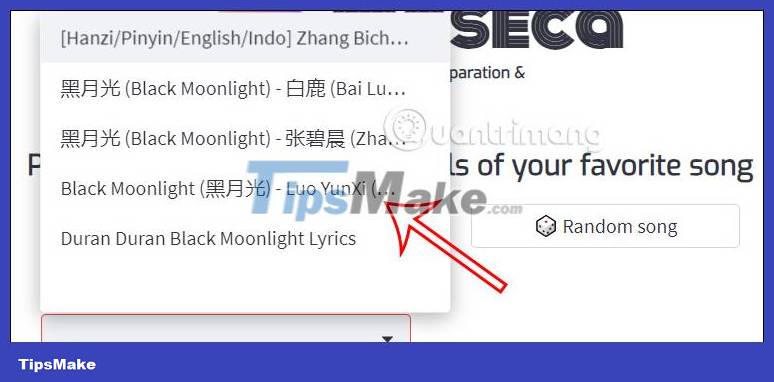
Step 2:
As a result, you will see the YouTube video displayed. Click Confirm and remove vocals to separate the vocals in the video.
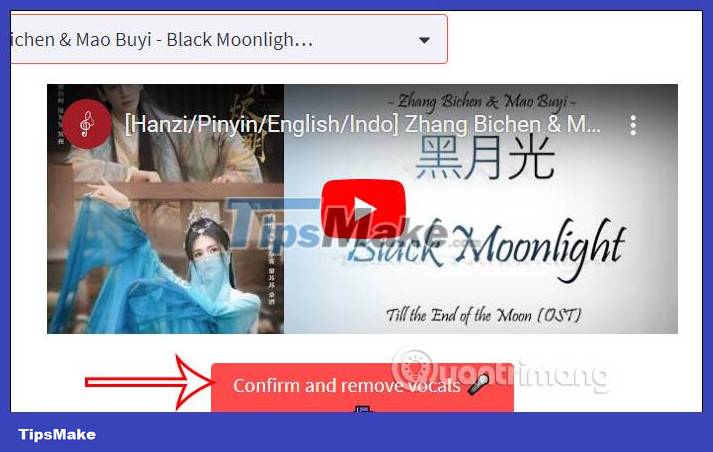
We wait a moment for the website to recognize the song and then process the song. As a result, you will see that the music has been separated from the lyrics. The website will support you in singing karoke by displaying the Youtube video below and the lyrics above for us to sing right away if we want.
 5 signs to identify phishing websites
5 signs to identify phishing websites What is a website builder?
What is a website builder? Instructions for creating QR codes in Google Slides
Instructions for creating QR codes in Google Slides Instructions on 2 ways to quickly block websites from opening automatically
Instructions on 2 ways to quickly block websites from opening automatically How to quickly download Google Chrome to your computer
How to quickly download Google Chrome to your computer How to use AI Background Generator to create images based on keywords
How to use AI Background Generator to create images based on keywords