How to use ChatGPT to translate videos
How to Use Video Insights to Translate YouTube Videos
Video Insights can be used in two different ways, depending on whether the video is on YouTube or a file hosted elsewhere.
Here's how it works for YouTube videos: First, open ChatGPT and search for the "Video Insights" plugin on the Explore GPTs page . Paste the YouTube video link directly into the prompt box and request a transcription.
Then, click Sign in with action.videoinsights.ai . You will be redirected to the Video Insights website, where you need to create an account.
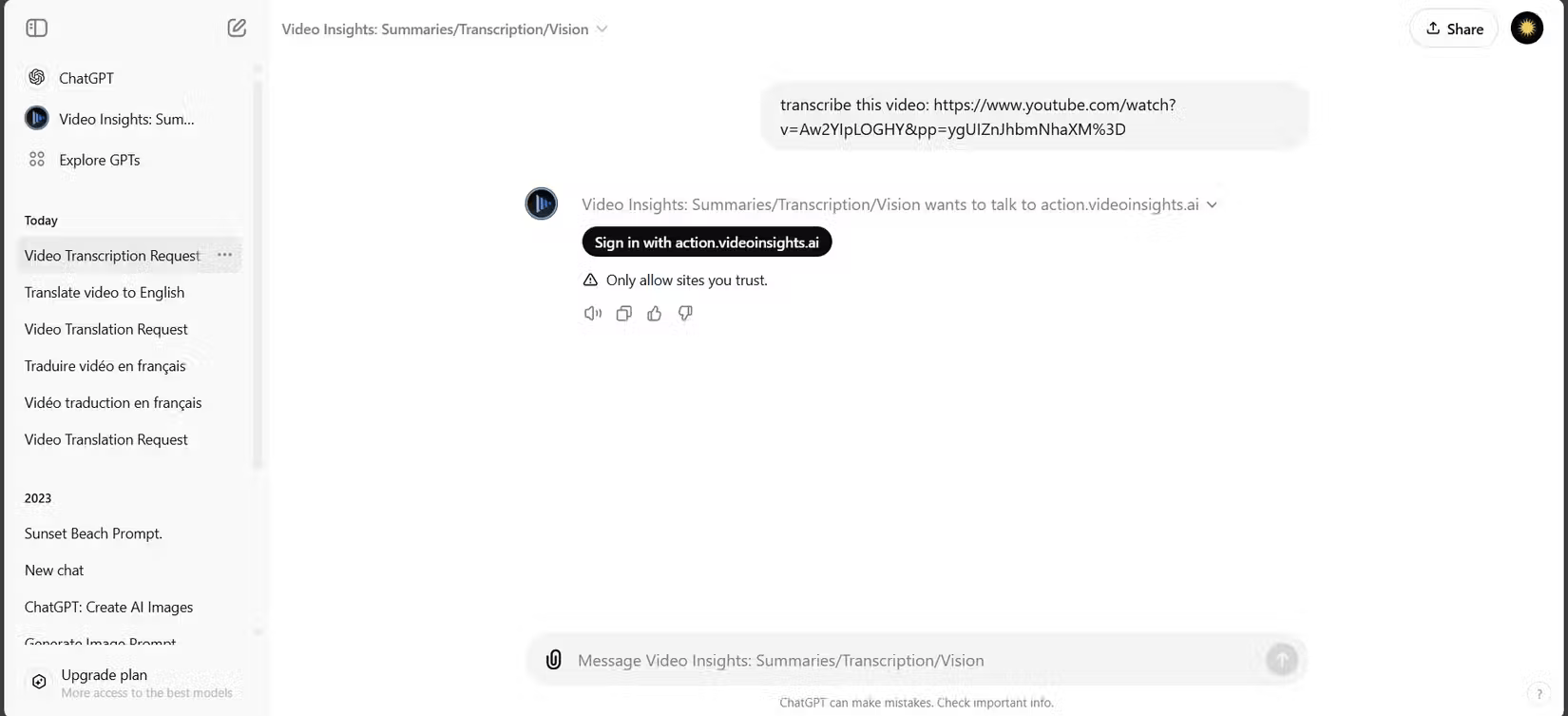
Once you sign up, your ChatGPT and Video Insights accounts will be linked and you will be redirected back to ChatGPT. Click Allow or Always Allow to allow ChatGPT to share prompt information with Video Insights.
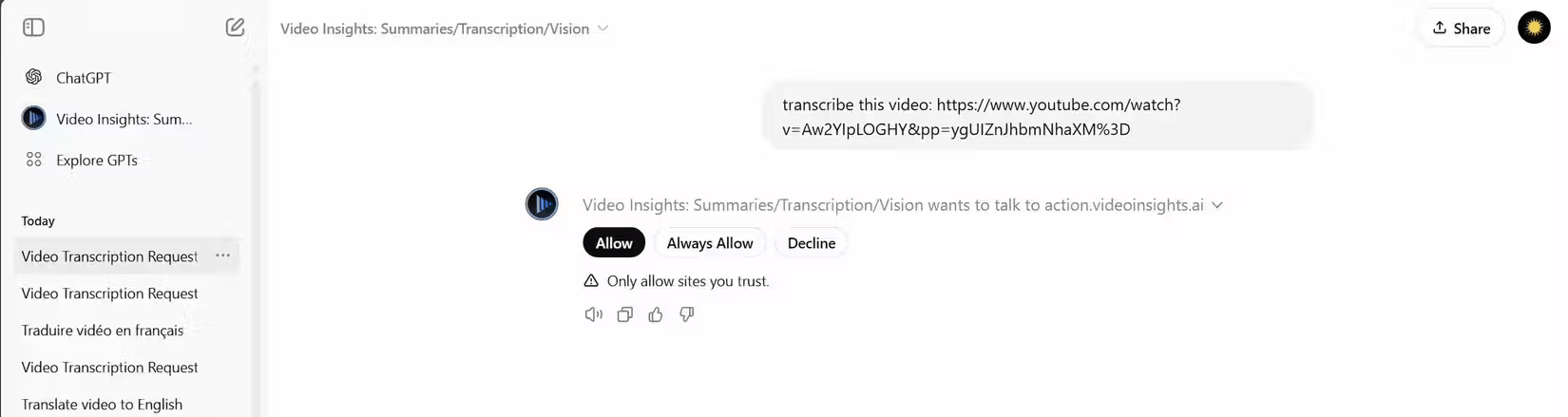
Video Insights will then generate a video transcription for you right within ChatGPT.

Video Insights automatically translates the transcript into your system language. While this works well, it's sometimes a good idea to let ChatGPT transcribe the video into the original language and then have it translate the transcript. Doing so gives you the option to run the transcript through multiple translation engines for better accuracy.

How to Use Video Insights to Translate Non-YouTube Videos
For videos that aren't hosted on YouTube, the process is a little different. While ChatGPT supports direct media file uploads, that option never seems to work when using the Video Insights plugin. For non-YouTube videos, you'll need to use the Video Insights website to upload your files. Here's how it works.
First, upload the video in the chat with the prompt asking it to translate the video. This will trigger the sync prompt, from which you can link your ChatGPT account to your Video Insights account. Then, click Sign in with action.videoinsights.ai to create an account.
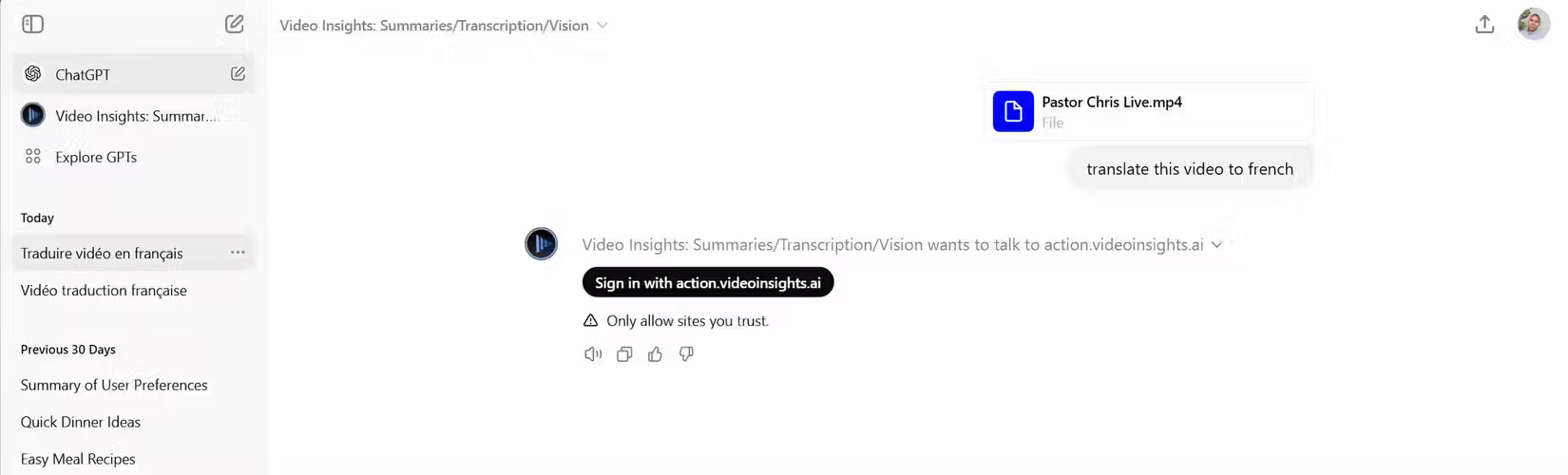
Once you complete the registration, your ChatGPT and Video Insights accounts will be linked and you will be redirected back to ChatGPT. In a new tab, go to Videoinsights.ai. Click on Dashboard , Media Library , then upload your video to the site.
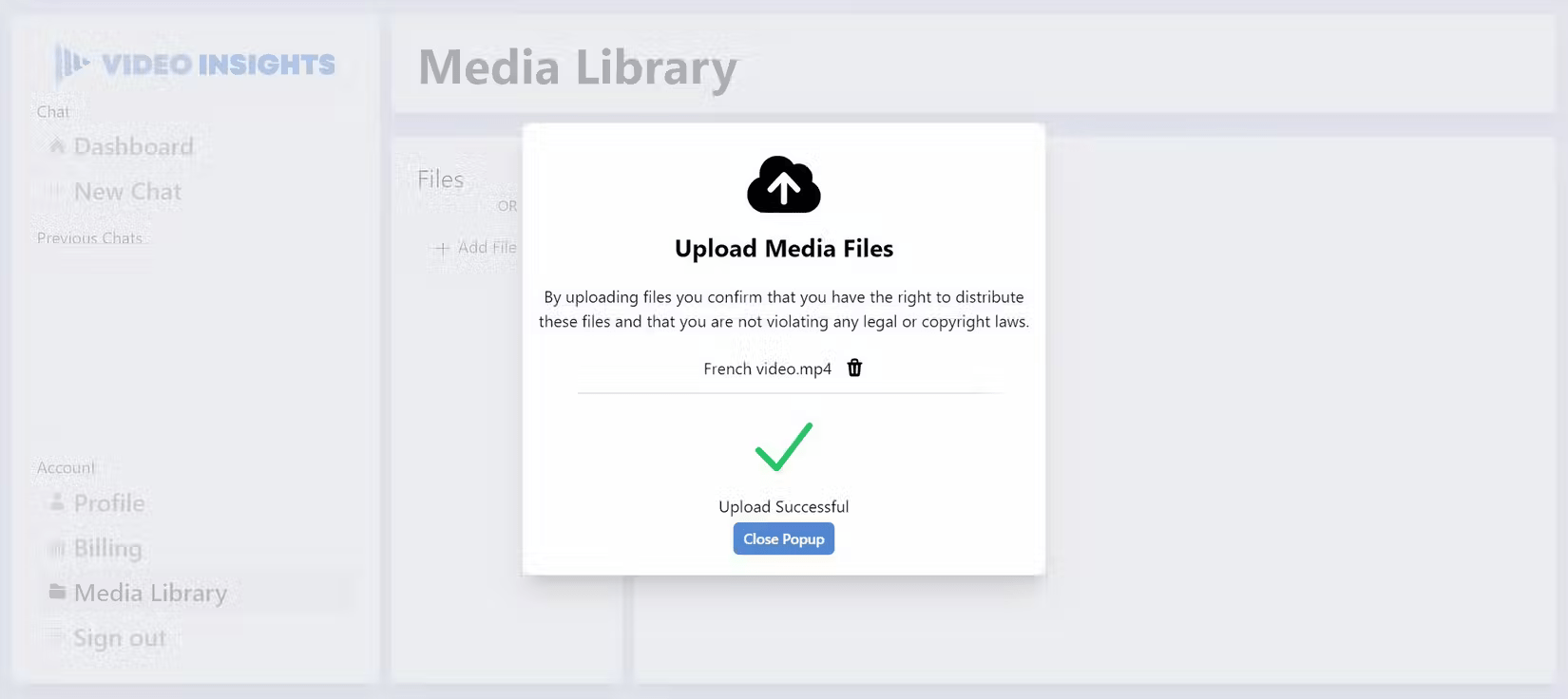
Once the file is uploaded, go back to Video Insights on ChatGPT. Ask it to translate the video you just uploaded and the plugin will be able to generate a transcript.
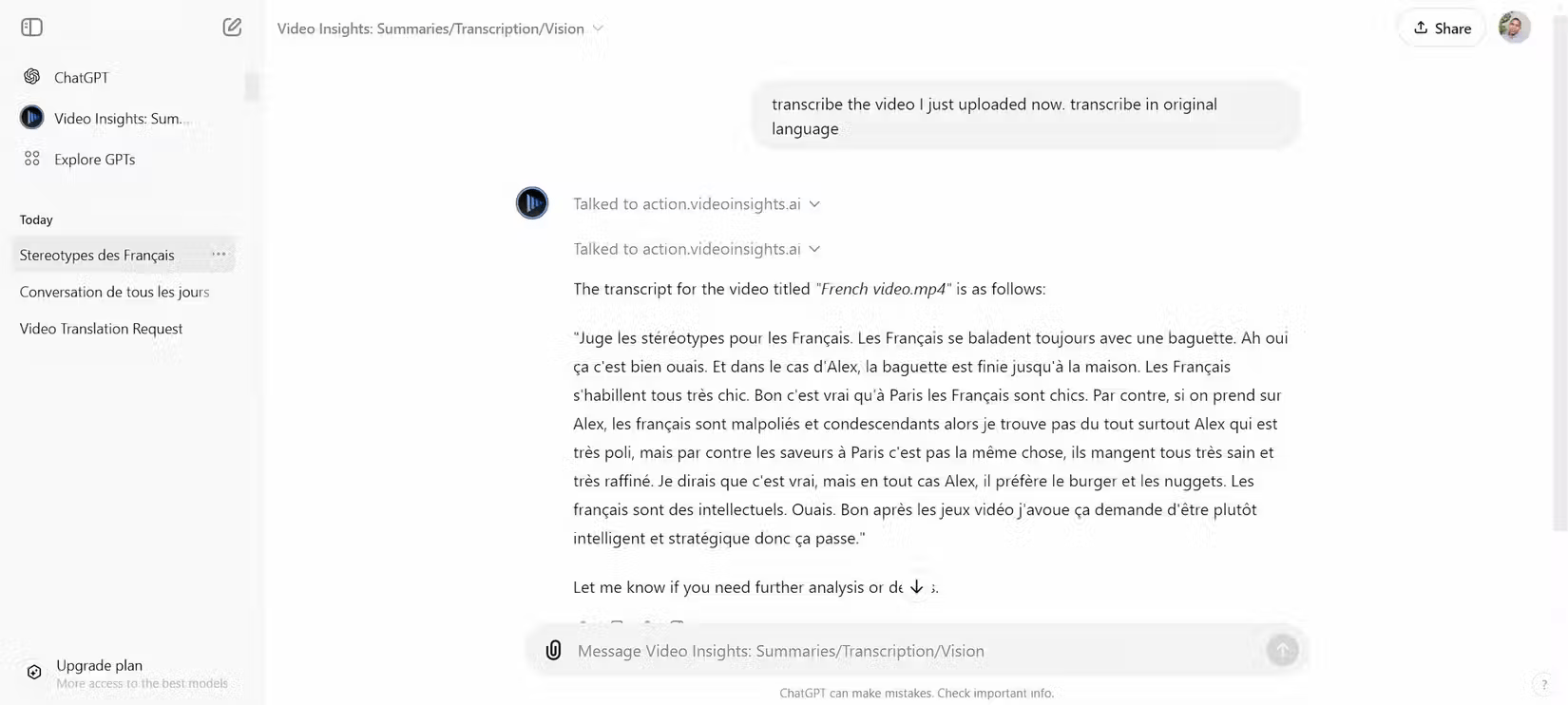
Video Insights saves you the hassle of switching between different apps and tools. It helps create accurate transcriptions and translations in one place, whether the video is from YouTube or uploaded separately. It has proven to be especially useful when working on time-sensitive projects. Instead of waiting for external services or spending hours translating manually, you can handle everything right within ChatGPT.
 NASA can now communicate with its spacecraft using lasers
NASA can now communicate with its spacecraft using lasers Set location in Google Sheets
Set location in Google Sheets Microsoft's foldable smartphone won't have a crease
Microsoft's foldable smartphone won't have a crease Windows 10 22H2 has been released and here are the new features
Windows 10 22H2 has been released and here are the new features Samsung brings One UI to refrigerators and TVs
Samsung brings One UI to refrigerators and TVs 5 ways to quickly launch programs on Windows
5 ways to quickly launch programs on Windows