How to use ChatGPT on Android and iOS phones
The article below will guide you how to use ChatGPT on your phone.
How to register for ChatGPT on your phone
Note that you will need to prepare a fake IP application on your phone. You can refer to some VPN applications in the article below. You can refer to the VPN application for Android phones in this link.
For iPhone phones, you can refer to the applications below.
Next, prepare your VISA or MasterCard card to make payment.
Step 1:
First, we create a virtual USA phone number in the website link below. Now on the website interface, click Register to create an account on SMS Pool. Fill in all required information then click Register to proceed with account registration.
https://www.smspool.net/ 

Step 2:
After registering for an SMS Pool account, you will proceed to rent a virtual phone number to register for a GPT Chat account. First click on the 3 dashes icon and select Deposit . Next, select the payment method here as your payment card.


Step 3:
Enter the amount here as $1 then click Deposit below to perform the next payment steps. After successful payment, return to the main interface, select Quick Order and then click OpenAI/ChatGPT.
In the Pricing Option section, select Select highest success rate, Search results, select United States.
Step 4:
Open the VPN application you installed on your phone and switch to the USA or Europe region.
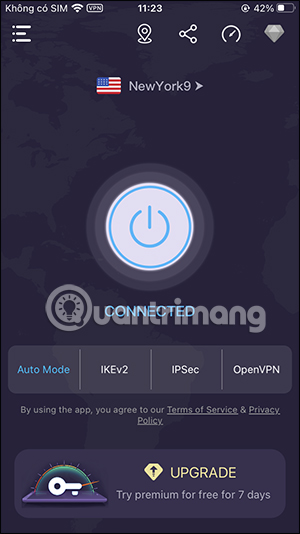
Step 5:
Then visit the GPT Chat website below to register for an account.
https://chat.openai.com/auth/loginAt this interface, click Sign up to register for an account. Enter the email address and password for the account, then click Continue below to confirm.
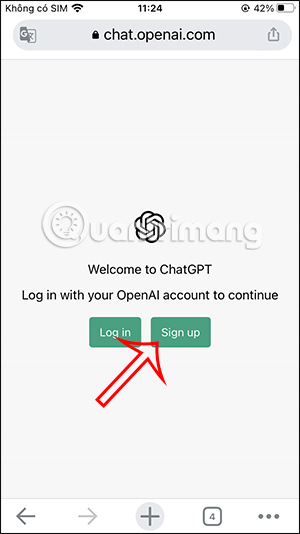
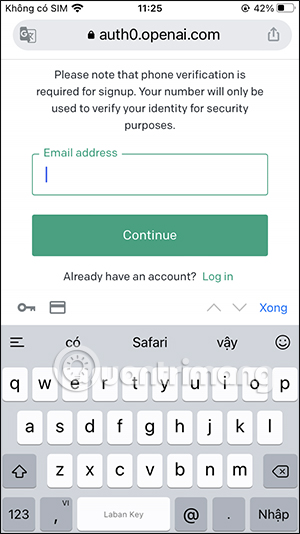
Step 6:
You will now receive an account verification email. Finally, you will enter the registered phone number to confirm on ChatGPT .
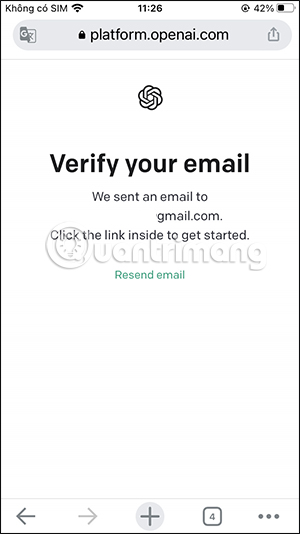
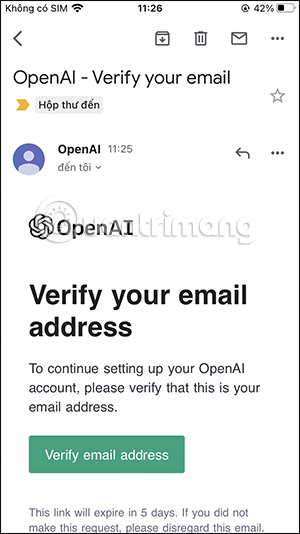
Instructions for using ChatGPT on the phone
Step 1:
First you will log in by clicking the Log in button . Next, enter the email address of the account that has successfully registered with ChatGPT.
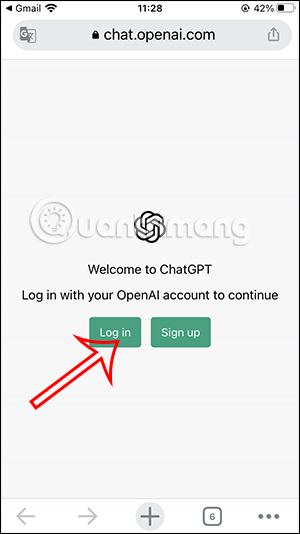
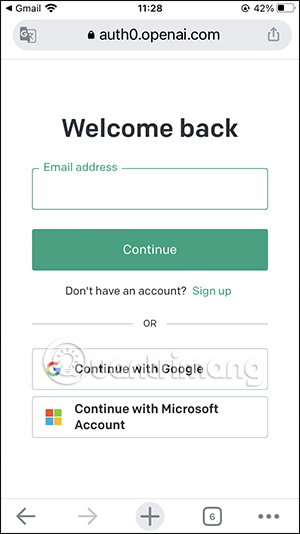
Step 2:
After logging in, you will be redirected to ChatGPT's interface on your phone. Here we click New Chat to create a new chat with GPT Chat.
Enter the content you want to ask Chat GPT into the box below and then we will receive the answer. You can try GPT Chat with word problems for example.
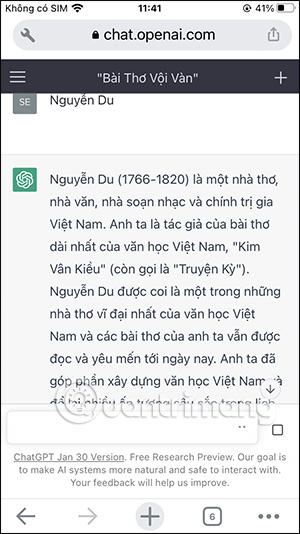
How to use GPT Chat, we can refer to the article below.
If you want to see other answers, click the rotating arrow icon and Chat GPT will send another answer to you.
How to use ChatGPT with Siri on iPhone
Artificial intelligence is a concept that has been in use for over a year now. With AI chatbots like ChatGPT entering the market, things get even hotter. However, in the same vein, most would agree that Siri, Apple's personal assistant, does not contain much artificial intelligence. But it would be great to be able to combine the best of both ChatGPT and Siri on the iPhone.
The process of using ChatGPT with Siri voice assistant on iPhone is very simple. However, it does have certain requirements and associations required, so make sure you have all those before proceeding.
Requirements for ChatGPT to work with Siri
1. ChatGPT application
Previously, you could integrate ChatGPT into Siri using a handy shortcut like Siri Pro or Siri GPT. Since ChatGPT launched its own app and chat assistant, the previous integration is now not possible. To do this, you must download OpenAI's ChatGPT application from the App Store.
2. Create custom shortcuts
To successfully use ChatGPT's services with Siri on iPhone, you must create a shortcut to start a new conversation with that ChatGPT application. Whenever you run that shortcut using Siri, it will immediately start a new conversation with ChatGPT app, you can get answers to all your queries instantly.
How to set up and use ChatGPT with Siri on iPhone
After downloading the ChatGPT app, it's time to create a custom shortcut and see it in action:
1. First and foremost, you must log in or register for a ChatGPT account. You don't need to use the Premium version, the Free package is enough.
2. Now, open the Shortcuts app on your iPhone and tap on the '+' icon from the top right corner.
3. By default, the shortcut will be named something like New Shortcut . You can tap the small down arrow icon to rename the shortcut. For example, renamed it Smarter Siri .
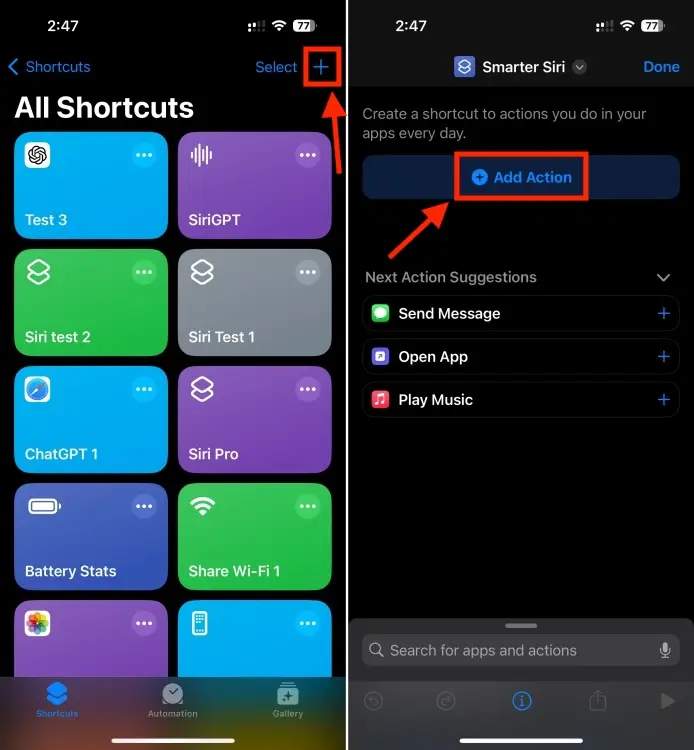
4. Now, click on Add Action and type ChatGPT in the search bar at the top.
5. Here, select Start voice conversations with ChatGPT and click Done .
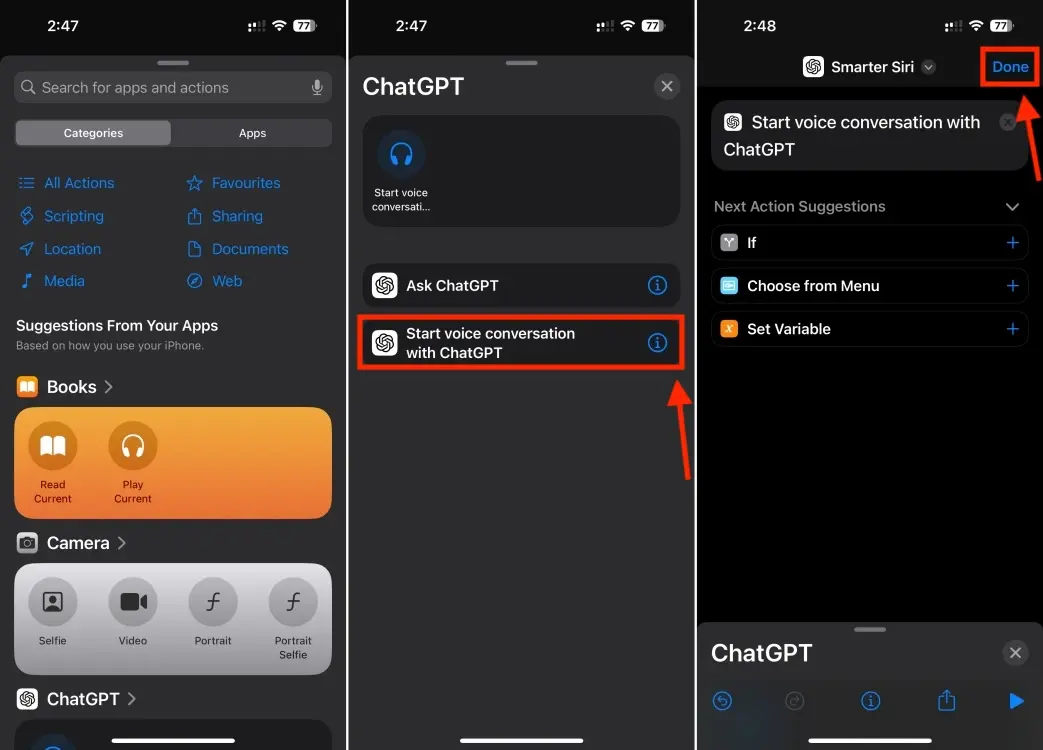
6. Everything is done! ChatGPT is now integrated with Siri on iPhone. You can invoke the shortcut by tapping it in the Shortcuts app or saying Hey Siri followed by the shortcut's name.
7. Don't forget, you can always add shortcuts to the Action button or Back Tapi gesture on iPhone. As can be seen below, the author asked ChatGPT Siri to plan a two-day trip to London and it responded correctly.
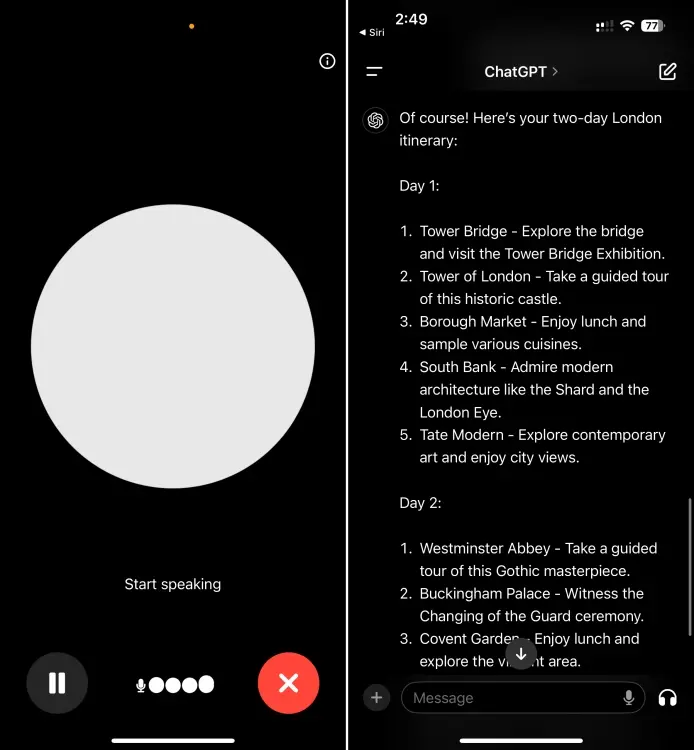
However, keep in mind that the shortcut may take some time to connect to ChatGPT's server load or it may stop working altogether. However, from experience, it mostly works without any problems.
Hope you have fun using ChatGPT voice on your iPhone. To get even more value, check out these cool things you can do with ChatGPT. Furthermore, if you like using Google's AI chatbot, learn how to use Gemini AI on iPhone.
 What is Apple Intelligence?
What is Apple Intelligence? China begins mass production of humanoid robots
China begins mass production of humanoid robots AI that creates hyper-realistic Full HD videos from just Chinese text confronts Sora
AI that creates hyper-realistic Full HD videos from just Chinese text confronts Sora How to use Kidgeni to create photos for children using AI
How to use Kidgeni to create photos for children using AI ChatGPT may be silently working on your phone and how to handle it
ChatGPT may be silently working on your phone and how to handle it DuckDuckGo offers free access to anonymous AI Chat with 4 models to choose from
DuckDuckGo offers free access to anonymous AI Chat with 4 models to choose from