How to use ACB Online to send money and transfer money
Online banking services are increasingly developed and used by many users such as Internet Banking Techcombank, Internet Banking Vietcombank, etc. With Asia Commercial Bank (ACB), ACB Online - Internet Banking offers many utilities for users. When you can make transactions anytime, anywhere, on your computer or on the phone without going directly to the bank.
ACB Online services include transfer, bill payment, term deposit account, online investment account, account information search, etc. The following article will guide you how to use it. ACB Online service to perform transactions.
- How to register BIDV Internet Banking
- How to register BankPlus Internet Banking of Vietcombank
- Instructions for registering Agribank Internet Banking on the phone
How to transfer money online on ACB Online
- 1. Instructions to login ACB Online
- 2. Manage account information
- 3. Bank transfer on ACB Online
- 1. Transfer within ACB system
- 2. Wire transfer outside ACB system
1. Instructions to login ACB Online
Step 1:
Users download ACB Online application for Android and iOS according to the link below.
- Download the ACB Online iOS application
- Download ACB Online Android
Step 2:
In the interface of the application click on Login to enter the account name and password of ACB - iBanking has signed a contract to use to access the application. Then click on the bank icon in the top left corner to display the utility of the application.


If you want to log out of your account, click on Logout below.

2. Manage account information
Step 1:
In the list of features on the application click on Account Management . It will then display all the account transactions done, click the corresponding account.
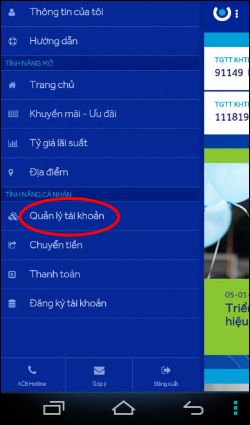
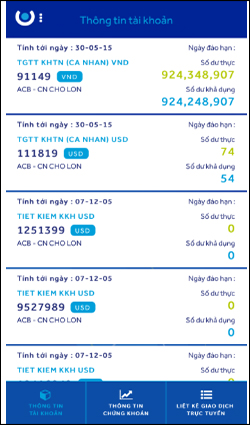
Customers can view the list of transactions by day when clicking Select List . Next select the date you want to check the transactions.

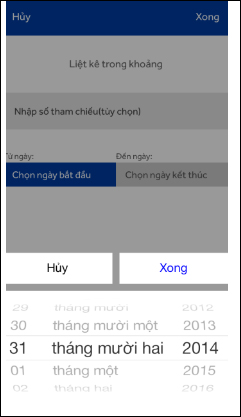
Step 2:
Go back to the interface Account information click on List online transactions at the bottom of the screen. Also show all online transactions done, click Listed selections and then select a date to find a faster transaction.
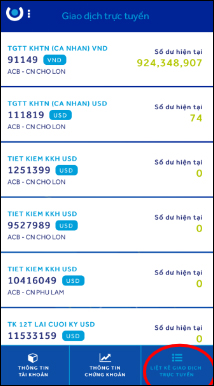
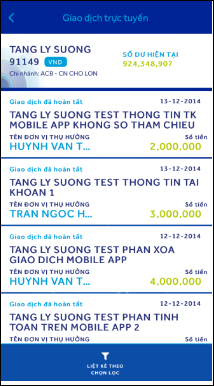
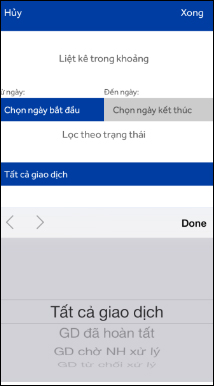
Step 3:
To delete an online transaction, click on the transaction you want to cancel. At this interface click the Cancel transaction button and enter the account login password to confirm.
Note that you can only cancel the transaction when you are in the state of waiting for the bank to process.


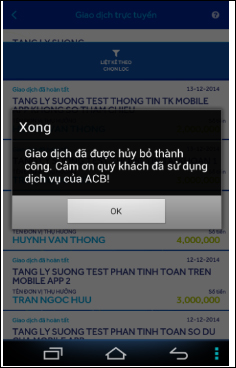
3. Bank transfer on ACB Online
1. Transfer within ACB system
Step 1:
Open the menu of features on the app and click the Transfer item . Switch to the new interface and click on Transfer in ACB system .


Step 2:
Switch to the new interface. Here the Download amount is the account to transfer. Beneficiary account Select Retrieved from the list are pre-registered accounts, or Enter account directly via account number.
Enter the amount to be transferred, the content of Vietnamese translation is unsigned, reference number, if any, select the transfer date and authentication method. Click OK to switch to the confirmation interface. At the confirmation screen for checking information and password login, enter the verification code. Finally click Confirm to transfer.


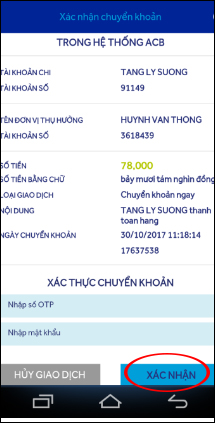
2. Wire transfer outside ACB system
Step 1:
In the main menu select Transfer money then click on Transfer outside the system .
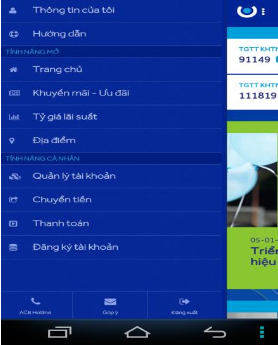
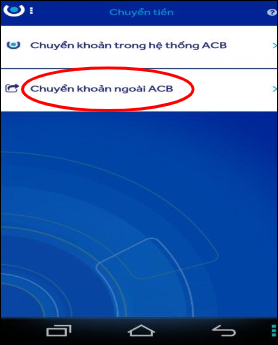
Step 2:
Select the spending account, the beneficiary's name, enter the amount, the unsigned transfer content, the transfer time, select the Confirmation method and press the OK button .


Finally, we check the entire contents of the transfer, enter the password and the confirmation method and click Confirm to make the transaction.

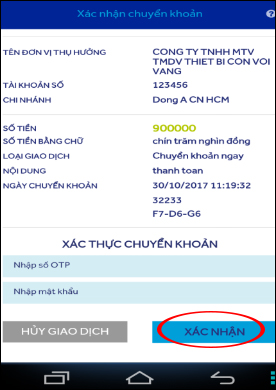
Thus, when logging into ACB Online account, users have many useful features, such as transferring money, sending money to any account number inside and outside the ACB banking system. Note that the account name and password are not provided to others, the authentication code to execute the transaction should also be personal security.
See more:
- How to check Vietcombank account balance on phone and computer
- Guide to recharge phones by Vietcombank card
- How to pay QR Pay on Vietcombank
Hope this article is useful to you!
 Instructions for finding F @ st Mobile Techcombank password
Instructions for finding F @ st Mobile Techcombank password How to pay bills and services on ACB Online
How to pay bills and services on ACB Online How to register Techcombank Smart OTP to get the authentication code
How to register Techcombank Smart OTP to get the authentication code Utilities PayPal payment gateway for you
Utilities PayPal payment gateway for you Shinhan Bank is good?
Shinhan Bank is good? Find out about Western Union
Find out about Western Union