How to Upload an Animation in a Signature
Part 1 of 3:
Uploading Your Image
-
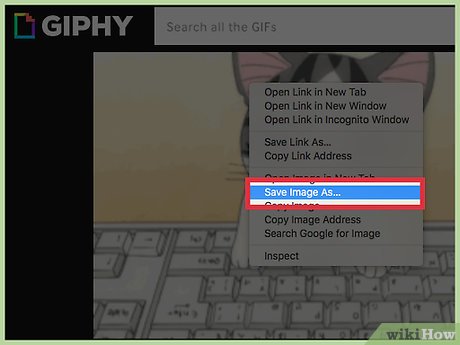 Obtain an animated GIF image. You can find these on countless websites online, or you can create your own if you're comfortable with image editing software. If you're using a GIF found online, right-click on it and select "Save image" or "Download."
Obtain an animated GIF image. You can find these on countless websites online, or you can create your own if you're comfortable with image editing software. If you're using a GIF found online, right-click on it and select "Save image" or "Download."- While it is possible to link to a GIF hosted on someone else's site, it's best to upload the image you want to use directly to your own image host. This will ensure that the image will always be available, as you don't have control what someone else does with their website.
- You can make your own animated GIF by converting a movie file or animating multiple still images.
-
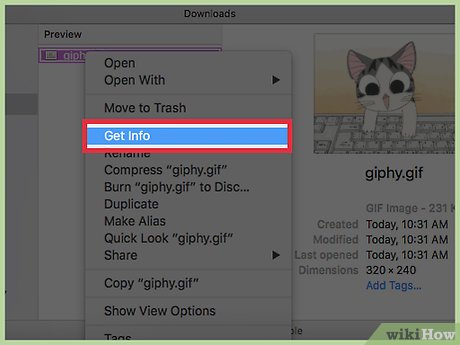 Check the size of the image. When including an image as a signature, you're going to want to keep both the dimensions and the file size of the image in mind. Very large dimensions can be cumbersome and annoying for the recipient, and large file sizes can take a long time to load.
Check the size of the image. When including an image as a signature, you're going to want to keep both the dimensions and the file size of the image in mind. Very large dimensions can be cumbersome and annoying for the recipient, and large file sizes can take a long time to load.- Right-click on the image and select "Properties" (Windows) or "Get Info" (Mac). This will allow you to see the file size of the picture. Click the "Details" tab (Windows) or expand "More Info" (Mac) to see the dimensions.
- Try to keep image files under 1 MB for quick loading, and under 500x500 to prevent the image from taking up too much screen space.
- Resize your image if it's too large. If your GIF is too large, you'll want to resize it before you upload and attach it to your signature. The easiest way to do this is to use an online image resizer website, as GIFs can be trickier to resize manually than static images.
- Decide on an image host. You'll want to find a reliable host that can keep your image for free for an extended period of time. Below are a few of the most popular free image hosts:
- imgur.com
- imagevenue.com
- photobucket.com
- imageshack.us
- Create an account. Most image hosts will require an account, though they may not be necessary to upload a quick image. Creating an account often lets you keep your images online for longer, and is good if you plan on hosting multiple images.
- The process varies depending on the service, but generally you can click the "Sign Up" button and create an account with your email address.
- Upload your image. Use the uploader tool on the image host that you signed up for. Again, the process will vary depending on your service, but they are all generally self-explanatory.
- You'll usually be able to browse your computer for the image file, and some allow you to drag and drop the file into the browser window to upload it.
- Get the direct link to your image. In order to link to the image in a signature, you'll need the address that links directly to the image. Many image hosts will provide multiple types of links. Look for the one that ends with the image extension (GIF for animated images).
Part 2 of 3:
Adding the Image to an Email Signature
- Log into your email account. Most email services allow you to include a signature, and many support including images as well. Signatures can be added by logging into your email service's website. You can also add signatures using your email client, such as Outlook.
- Open your signature settings. The process for this varies significantly depending on the email service that you use. Generally, you'll need to open the settings page for your account.
- Click the Add Image button (if present). Some services, such as Gmail, have a button that you can use to insert the link to your image. You'll find this button in the row of formatting buttons above the Signature field.
- Paste the direct address to your image. When prompted for the image address, paste the full address that links directly to your image. It should end with the .GIF extension.
- Use HTML if there is no image button. If you don't have a button to insert an image, you can use a basic HTML line to include it. Most recipients will have HTML enabled and will be able to see the embedded image. Type the following into your Signature field:
- {{{1}}}
- Send yourself an email to test out your signature. Send yourself an email using your new signature to see how it looks. This will allow you to make any adjustments you need to before you send it out to other people.
Part 3 of 3:
Adding the Image to a Forum Signature
- Open your account preferences. This varies drastically from forum to forum, so check your forum's FAQ or settings section to find your account preferences.
- Find the Signature section. Note that not all forums allow signatures. If the forum you're using doesn't have a Signature section, you may be able to still include one by manually adding it to each post you make.
- Click the Image button (if available). Many forums will have an Image button in the Signature editor that allows you to insert your image link.
- Paste the direct URL to your uploaded image. This will insert the image with the proper coding into your signature.
- Use [IMG] tags if there is no Image button. You may still be able to insert the image by placing the image URL between [IMG] [/IMG] tags. This is a common image tagging system for many message boards.
- Try an HTML code if [IMG] tags don't work. If you still can't add the image to your signature, you can try embedding it with HTML code, which some forums accept. Note that many forums disable HTML for security reasons:
- Type {{{1}}} into the signature field. If the forum allows HTML code, you'll see your image appear in your signature when you make a post.
Update 05 March 2020
You should read it
- 5 best email signature creators today
- How to add links to email signatures on iPhone and iPad
- How to Add a Signature in Microsoft Outlook
- How to use Mailbum to create a professional signature
- How to create a signature in a Hotmail mailbox
- How to change a signature in Outlook
- Create signatures that match the email content in Gmail
- What is a disk signature? Fix disk signature conflict error
- 8 professional email signature tips
- How to Create a signature for Gmail and insert photos, links, Anchor Text into Gmail signatures
- How to create a signature in Gmail and Yahoo mail
- How to insert an image into an Outlook signature
Maybe you are interested
Compare useEffect, useLayoutEffect and useEffectEvent in React The 5 biggest problems Microsoft needs to fix on Windows 11 Check computer performance with 3Dmark Work with charts in PowerPoint 2016 Great way to deal with objects who like to 'stoned' on social networks 3 marketing lessons from Facebook's Instagram acquisition
