Check computer performance with 3Dmark
If you want a standard 3D testing tool for gaming PCs, Futuremark's 3DMark is probably the most popular option. For those who use basic functions, the free version of 3DMark is enough. However, the enhanced version ($ 29.99) will provide some stability tests, result graphs and the ability to test the system with multiple GPUs.
- 4 simple ways to check the configuration and hardware information of computers and laptops
This software is relatively heavy, with the free version it weighs nearly 4GB. After downloading and installing, run 3Dmark. On the main interface, click the " Run " button to check the computer. Test results depend on the version of Windows and DirectX you are using. For Windows 10 desktop computers, the default benchmark is 'Time Spy '.
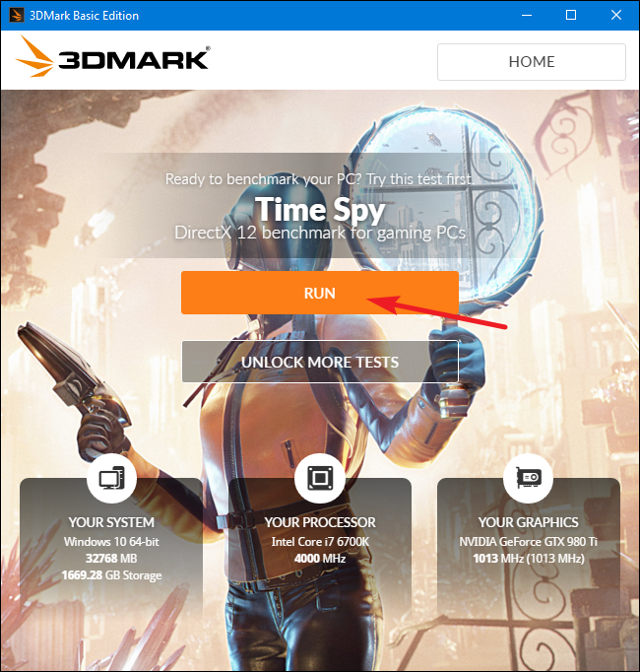
3DMark tests run in full screen mode and show the scenes you see in games. The time for running these tests is about 10-15 minutes. Once completed, you will get aggregate performance points, as well as separate points for each GPU (graphics hardware) and CPU. The higher the score the better and you can click the 'Compare Result Online' button to compare your computer results with other systems.
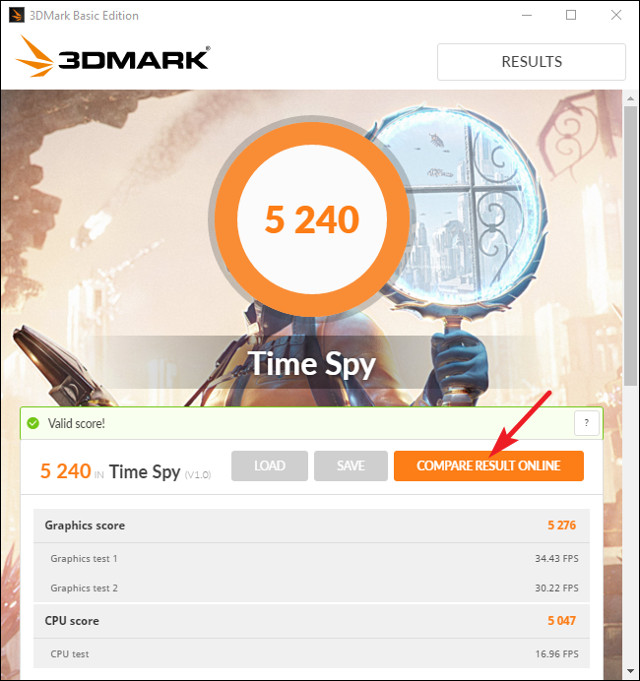
And if you want to run other tests just click the " Home " button at the top left, select " Benchmarks " from the drop-down menu and then scroll down to see a list of available tests.
I wish you all success!
 Open the file, open the folder with a mouse click
Open the file, open the folder with a mouse click Check computer performance with PCMark
Check computer performance with PCMark Check computer performance with SiSoftware Sandra
Check computer performance with SiSoftware Sandra How to check computer performance with Prime95
How to check computer performance with Prime95 How to put multiple photos into a PDF file on Windows 10
How to put multiple photos into a PDF file on Windows 10 Instructions for installing and using Kodi on computers
Instructions for installing and using Kodi on computers