How to turn photos into drawings on WutaCam
If you want to turn a photo into a painting but not too good at using photo editing software, don't be discouraged, with the help of WutaCam application this job becomes simpler than ever. WutaCam is one of the most popular selfie photography apps available today, providing users with lots of photo editing features. And it is also a tool to help you create a funny black face movement on previous social networks.
In particular, the application recently added a completely new feature to help users edit photos into drawings on WutaCam with just a few quick steps. Perhaps you are extremely curious about how to create pictures on WutaCam drawings right? If so, let's do this interesting photo editing right now.
- How to create a vanish effect with Picsart application
- Instructions for creating music videos with B612
- Turn selfie into a GIF image with Lumyer
Instructions to turn photos into paintings on WutaCam
Basically, the steps of creating a picture with WutaCam on Android phones and iPhones are quite similar, so in this tutorial we will use Android device to create pictures on the phone with you.
Step 1:
First, you need to download and update the latest version of WutaCam application to your device here.
- Download WutaCam for Android
- Download WutaCam for iOS
Step 2:
Start the application, you click on the Sketch icon in the interface using WutaCam like the image below. Soon, the program will access the phone memory and display all the pictures in the photo gallery for you to choose. You can also select the camera icon to capture a new image and then process it with the newly captured image.
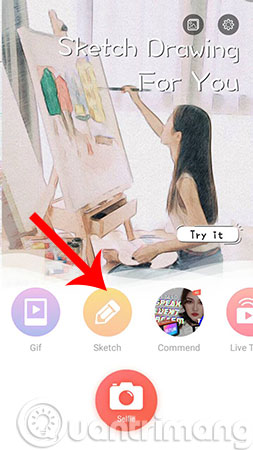
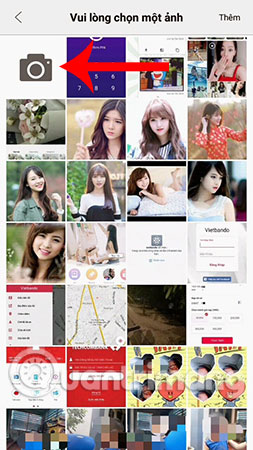
Step 3:
When selecting (or capturing) an image, the system will automatically proceed to turn the image into a painting on WutaCam. If you wait a few seconds, you will get the result of the picture like the picture with 2 styles of painting is color or black and white.
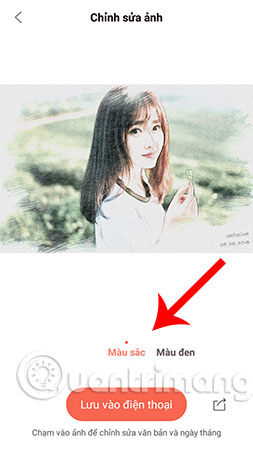
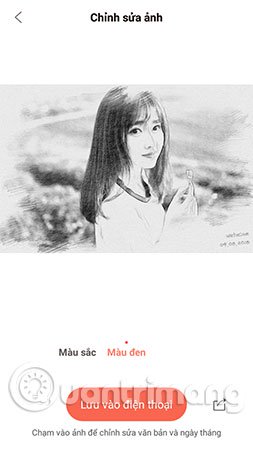
Step 4:
You choose the right picture and can change the WutaCam signature or the default date by clicking on these icons and entering the signature, the date you like. Then, select the Confirm icon to complete the change.
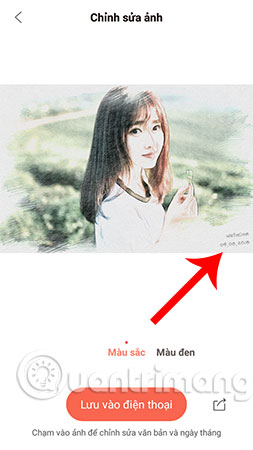
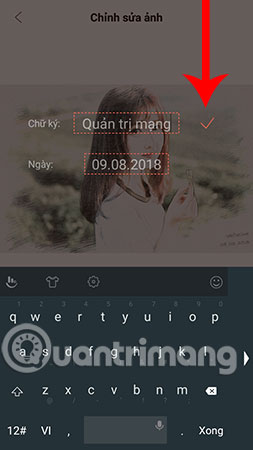
Step 5:
Finally, if you are satisfied with the picture on WutaCam, select Save to phone to download this photo to your device.
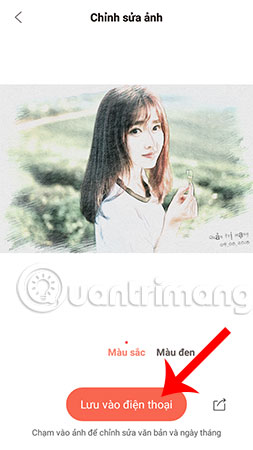
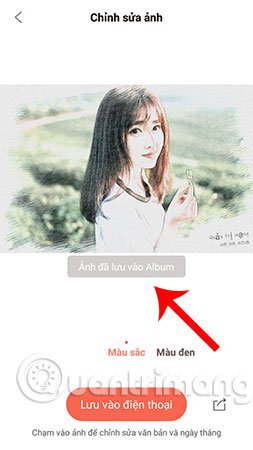
Above are the steps to use WutaCam to create pictures on your phone, a very interesting and new trick that can help you create your own unique pictures that seem to be only possible. Now on the computer, it is now much simpler with the WutaCam application, right?
In addition to WutaCam, you can also turn photos into pictures on PhotoFunia online, with just a few simple steps, PhotoFunia will help you become a talented artist, making friends admire.
Hope you are succesful.
See more:
- How to create an animation on Android using DU GIF Maker
- How to edit photos on Fotophire software
- "Magical" photo wallpaper removal applications you should try
You should read it
- How to turn on Picture in Picture on Edge is extremely simple
- Discovering strange creatures that exist in Van Gogh's famous painting for over 120 years
- India created an outline on shale to set the world's highest record
- 'Transform' a picture into an animated picture or picture using Adobe Photoshop
- Instructions to download the black fire transformer application is causing fever on Facebook
- How to Sign a Painting
 Instructions for creating extremely beautiful images with Meitu
Instructions for creating extremely beautiful images with Meitu How to create sky effect for photos with B612
How to create sky effect for photos with B612 Instructions for creating 'noise' images on the phone
Instructions for creating 'noise' images on the phone How to adjust photos in Dien Hi style
How to adjust photos in Dien Hi style The best free photo editing software on your computer
The best free photo editing software on your computer Very nice brushes for Photoshop - Download now for free
Very nice brushes for Photoshop - Download now for free