How to turn on Animoji funny like iPhone X on Snow application
Snow is one of the many favorite selfie applications, Snow's strength is a series of multi-style animation filters for users to freely experiment. You can try different kinds of animal masks, celebrities, cartoon characters, funny selfie photos with friends with many unique effects. In particular, recently this application has updated some new masks similar to Animoji on iPhone X.
It is a great thing to integrate Animoji into a photography application, right? If you are interested, the following is a guide on how to turn on Animoji funny like iPhone X on Snow application for you.
- Animoji are available on iOS 11
- Did you know how to create Animoji Karaoke - this wave of waves on iPhone X?
- Match unique photos with FotoRus and SNOW apps
First, readers who need to install or update to the latest version of the Snow application can use this new feature. If not, you can click the link below to download.
- Download Snow for Android
- Download Snow for iOS
Next, open the app. At the image capture interface, select the face icon on the left and select the 3D icon (with the pig image) to open the Animoji feature.

Immediately, you will see the application provides us many different Animoji masks to be able to choose. In the first time, you just need to press download to be usable.
The way Animoji works on Snow is similar to the iPhone X, but there are some special functions such as: You can change the background by tapping on the background in the background, some masks have the ability to pronounce bar and record audio from your voice, .
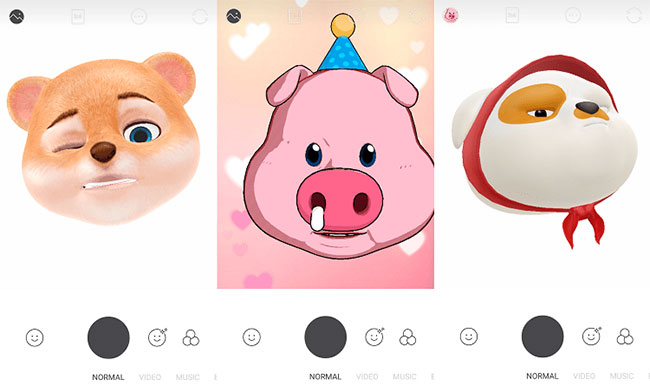
Some notes you need to know:
- The application supports both vertical screen rotation and two people.
- Removing the glasses, the application will recognize the face better.
- Animoji on Snow are rated as better quality than some other applications, but compared to the default Animoji on iPhone X, it is still not equal.
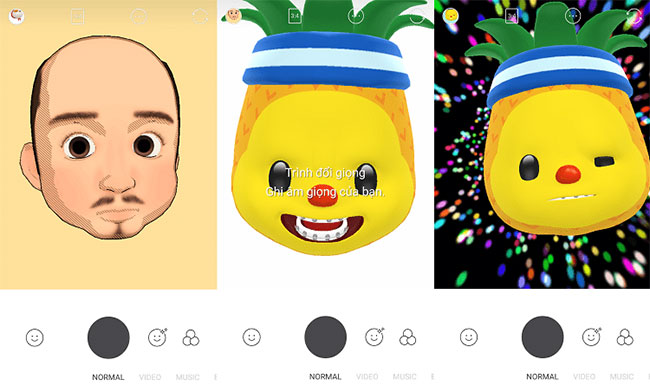
Wish you have an enjoyable experience!
See more:
- 5 most popular photography trends you need to know
- How to take a 1998 film effect image on iPhone
- How to take photos of Art Bokeh beautiful sparkling and "magic" on Galaxy S9 +
- "Magical" photo wallpaper removal applications you should try
You should read it
- How to fix Animoji errors on iPhone
- How to use Animoji on all iPhone and Android phones
- How to use Animoji and Memoji in FaceTime on iPhone
- Animoji Karaoke picked up social networks after the iPhone came out, which makes iPhone X worth $ 1000
- Did you know how to create Animoji Karaoke - this wave of waves on iPhone X?
- How to save and share Animoji on iPhone, iPad
 6 photo editing applications that help you catch the 'hot trend' trend of young people
6 photo editing applications that help you catch the 'hot trend' trend of young people How to rotate 'brushes' in Photoshop in just 5 seconds with this tip
How to rotate 'brushes' in Photoshop in just 5 seconds with this tip How to use Photoshop CS6 (Part 1): Create digital photos
How to use Photoshop CS6 (Part 1): Create digital photos 30 tools to support online photo editing without using Photoshop
30 tools to support online photo editing without using Photoshop How to use Photoshop CS6 (Part 2): Create fashion collage images
How to use Photoshop CS6 (Part 2): Create fashion collage images How to use Photoshop CS6 (Part 3) - Create Manipulation artwork with exposure effect
How to use Photoshop CS6 (Part 3) - Create Manipulation artwork with exposure effect