How to turn off Protected View in Office 2013 to edit files
Protected View in Office 2013 is a protection feature that helps limit risks when opening files from the Internet or email. However, many users want to disable this mode to edit documents more easily. Let's learn how to quickly disable Protected View with Free Download.
Protected View helps protect users from malicious files but can be annoying when editing documents. Here's how to turn off Protected View in Office 2013 to work more efficiently.
Disable Protected View in Office 2013
Note: You can do the same on Office 2010.
Step 1: Open Word 2013 and select the File Menu (Image below)
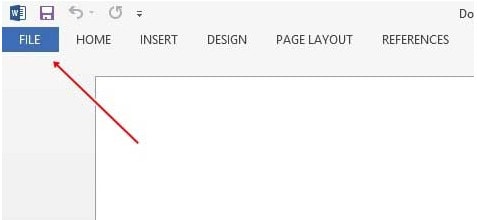
Step 2: Next select Options (Image below)
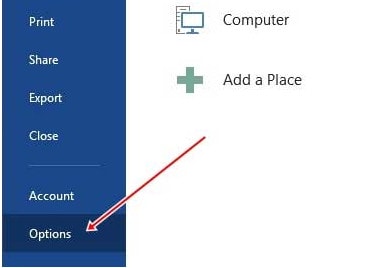
Step 3: Go to Trust Center and select "Trust Center Settings." (Image below)
Step 4: Here you find "Protected View" (Image below)
Step 5: Here you uncheck all 3 optional drives and then click OK to finish (Image below)
So, you have successfully disabled Protected View in Office 2013. This feature helps protect users from files that may contain malicious code from the Internet. However, if you often work with Word, Excel files downloaded from emails or trusted sources, disabling Protected View can make editing documents more convenient. In addition, you can also adjust other settings in the Trust Center of Office 2013 to enhance security and optimize the user experience.
You should read it
- Instructions to turn off Protected View feature in Office 2013
- Turn on and off the Protected View feature in Office 2010, 2013
- What is Protected View? Turn on and off the Protected View feature in Office 2016
- Instructions to disable the Protected View feature in Office 2010
- Disable the Protected View feature, turn off the Protected View feature in Office 2010
- How to turn on/off the Protected View feature on Microsoft Office
- Disable the Protected View feature in Word
- Office 2013 SP1 will be released early next year
- Office 2013 preliminary assessment: Many new features
- How to install Vietnamese for Microsoft Office 2013 suite
- Fix 'Something went wrong' error on Office 2013
- Office 2013 prices start at $ 140
Maybe you are interested
AI can now steal your passwords with almost 100% accuracy Useful features in iOS 13 that few people know about How to log out of your Google account on devices Instructions for permanently deleting Google history Lock Facebook after 5 minutes until your work is done with this extension on Chrome Instructions for deleting Google accounts permanently
