How to turn back time on Kwai
If you love video Kwai social network and regularly discover new videos on this app, you will surely know that a hot trend is going back in time. This trend has also been 'storming' on Tik Tok, and we quickly updated how to turn Tik Tok back in time to send it to you earlier.
So how to turn back time Kwai, is the implementation steps the same as Tik Tok? Please see the detailed instructions below to learn how to create interesting and unique Kwai Reverse videos for yourself.
- How to find friends on Kwai
- How to download video Kwai to your phone
- How to use Kwai on your phone, add effects, parody a video voice that is "hot" online
Guide to recording videos Kwai backwards on the phone
After this, the Network Administrator will use the Android device to guide you to turn Kwai back in time on the phone. Because the implementation on Android and iPhone is quite similar, you can apply it to your device.
Step 1:
First of all, you have to download the latest Kwai app update for your phone by clicking on the link below to be able to use the reverse video recording feature on Kwai.
- Download Kwai app for Android
- Download Kwai app for iOS
Step 2:
After successful update, you access the main interface of the application. Here, click on the Video recording icon in the upper right corner of the screen to proceed with Kwai reverse on the phone.
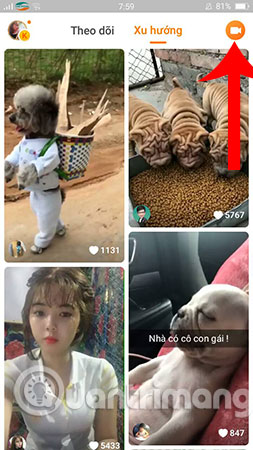
Step 3:
Next, record video Kwai as usual by holding down the Dial key and ideo like the picture.
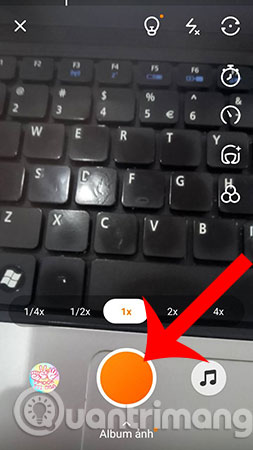
Step 4:
Once you have a complete video, click the arrow icon to move to the video editing screen on Kwai.
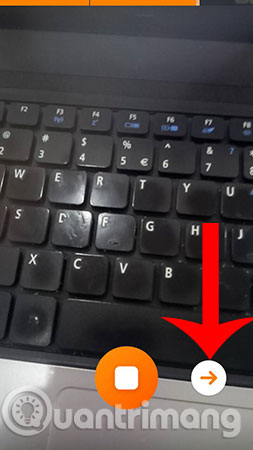
Step 5:
The edit interface appears, click the Effects item. Here you will have two options: Filter Effect and Time . If you want your Kwai video to be fanciful and unique with different filter effects, choose Filter effect and choose the effects you want in the round boxes below: Spooky, Shock wave, Night, Fantasy sense, thunder, .

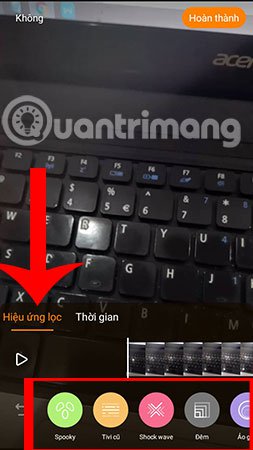
You go to Time and click Backward , which is the favorite feature of creating Kwai videos. Immediately, the application will display the preview, if you like, just click Finish in the top corner to confirm with this effect.
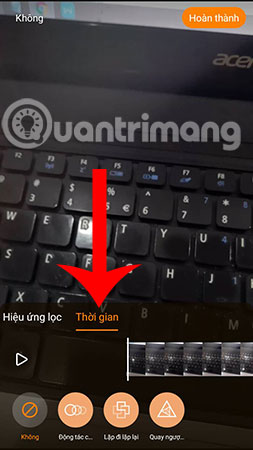
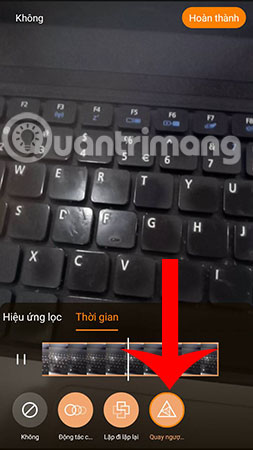
Step 6 :
Finally, to upload videos of Kwai backwards just created, you click the V icon , then select Post is done. The video upload process will take a moment, when you are finished you will receive a notification to successfully upload this video. You can also share them with your friends and relatives through the application icons below.
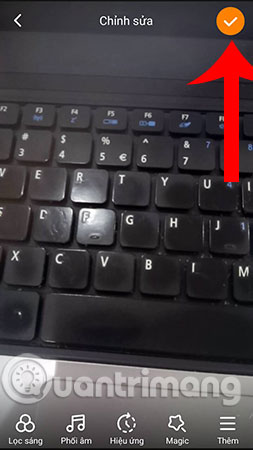
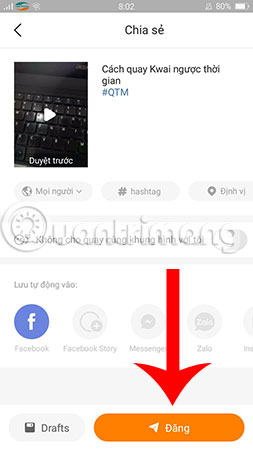
So, we just filmed video Kwai back in time on the phone. The images in this tutorial are just illustrative examples, you can totally create and shoot for yourself much more impressive Kwai reverse videos.
In particular, Kwai also allows users to make money through uploaded videos. So, if you own funny and lovely clips, you should learn immediately about how to make money on Kwai to have yourself a 'small' income.
Wish you have an enjoyable experience!
See more:
- How to record videos of Tik Tok through
- How to dial with other people on Tik Tok (Duet Tik Tok)
- Instructions to download music on Tik Tok to your phone as a ringtone
 How to adjust the sound and volume interface in Volume2
How to adjust the sound and volume interface in Volume2 How to bring Dark Mode to old macOS versions
How to bring Dark Mode to old macOS versions 7 best compass apps for phones
7 best compass apps for phones How to bring Enhanced Bokeh Effect mode on iPhone Xs onto older iPhone streams
How to bring Enhanced Bokeh Effect mode on iPhone Xs onto older iPhone streams How to use the electronic contact book of Hanoi City
How to use the electronic contact book of Hanoi City How to remove the WutaCam logo in photos
How to remove the WutaCam logo in photos