How to take pictures in ProRAW mode on iPhone
With Apple ProRAW available on iPhone, you can experience this feature while still using other intelligent functions of the app.
What is Apple ProRAW?
Smartphones like the iPhone use a photography algorithm to improve the quality of photos. Apple has built-in Smart HDR, Deep Fusion and Night Mode to capture sharper and high-resolution photos in low-light conditions.
However, you cannot shoot a RAW photo entirely and still use Apple's smart technology. You can shoot RAW images on iPhone, but it won't use any algorithms to improve the photo before it is taken. But with ProRAW, you'll have a photo that both has the HEIC or JPG standard of your iPhone, and has a RAW file containing the record the sensor just took.
ProRAW is a product of Apple, in RAW format. When taking pictures, the end result will be a 12-bit RAW DNG file with 14 stops of dynamic range. This means you can take full advantage of your iPhone's photography algorithms and still edit your photos in true quality.
Currently, the iPhone 12 Pro and 12 Pro Max are the only two devices that support ProRAW. This feature is only available on iOS 14.3 and up. Apple will expand ProRAW support on new devices in the future.
How to enable ProRAW on iPhone
You must have the ProRAW feature enabled before you can use it. Go to Settings before opening the Camera app.
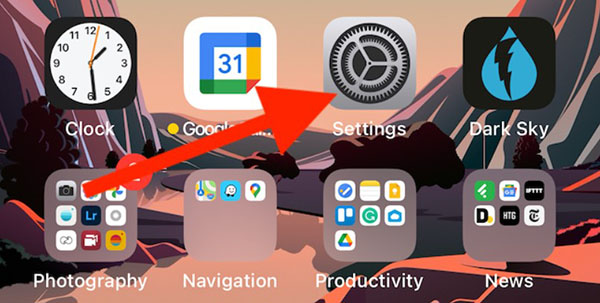
Use Spotlight search on iPhone if you don't see the Settings app on the home screen.
Next, scroll down and select Camera.
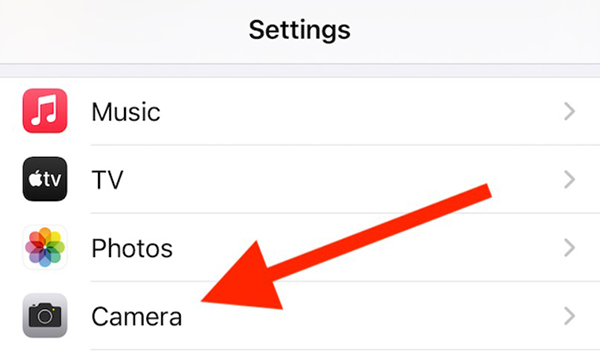
In the Camera app's settings page, you can adjust the video's frame rate, add a grid, and more.
Select Formats at the top of the screen.
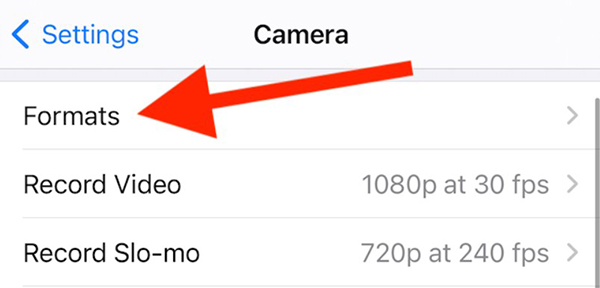
Finally, turn on Apple ProRAW.
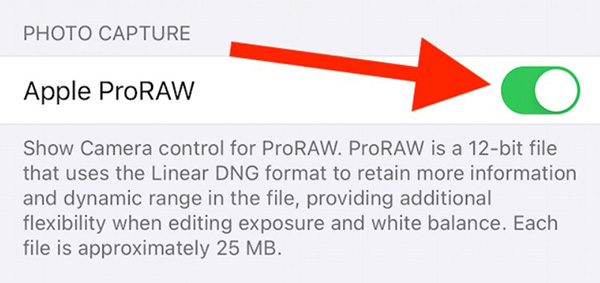
Photos taken in ProRAW mode will take up more space than standard photos. If you do not intend to do too much photo editing, do not use the DNG format, especially when the device is running out of space.
How to take RAW photos in the app
When the ProRAW feature is activated, open the Camera app on your iPhone. If not, use Spotlight as above.
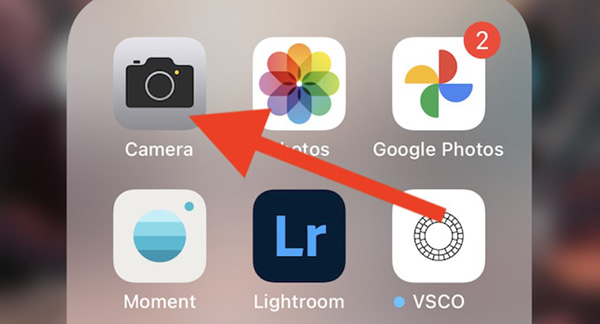
Next, to make sure you are in the correct mode, click on the RAW icon in the upper right corner of the screen.
When this RAW icon is displayed, the photo will be taken in Apple ProRAW mode. Go ahead and press the shutter button as usual.
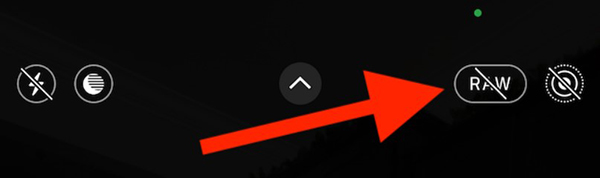
In the gallery, pictures taken in ProRAW mode will be labeled RAW at the top.
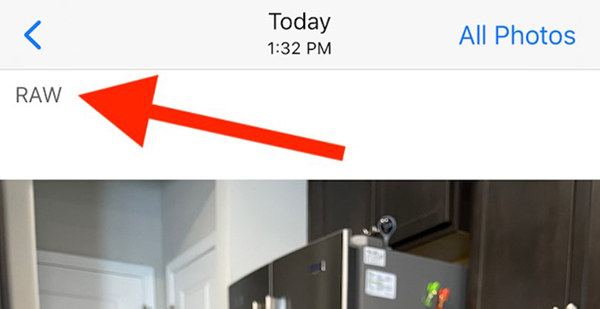
In third-party photo galleries like Google Photos, no icons appear. You have to go to the image info section and look for the DNG extension files.
You should read it
- iPhone 12 marks 13 years of change for Apple
- Compare iPhone 13 Pro and iPhone 12 Pro
- Apple counts Android world for mobile photography with a host of quality additions to the iPhone 11
- Should iPhone 7, 7+ update iOS 14?
- Let's look back at all the iPhone generations Apple has launched over the past decade
- Basic instructions for using iPhone 6, iPhone 6 Plus
 How to access apps using incognito mode on Android
How to access apps using incognito mode on Android Top 5 best selfie smartphones of 2020
Top 5 best selfie smartphones of 2020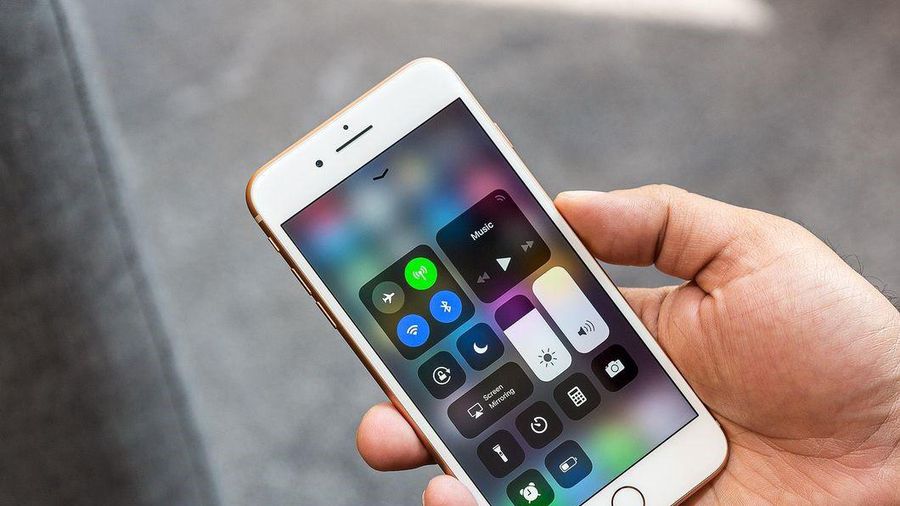 How to fix iOS 14.2 makes iPhone overheat, drain battery
How to fix iOS 14.2 makes iPhone overheat, drain battery LiDAR and ToF sensors: What's the difference?
LiDAR and ToF sensors: What's the difference? Review iPhone 12 mini: Battery life up to 7 hours
Review iPhone 12 mini: Battery life up to 7 hours How to update iOS 14.3 Beta 3 to increase stability and many new features
How to update iOS 14.3 Beta 3 to increase stability and many new features