How to take ProRAW photos on iPhone 14
On the iPhone 14 series, there are a number of new features provided, such as the ability to take ProRAW photos with image quality up to 48MP to produce sharp photos, greatly improving image quality. ProRAW photography mode on the iPhone 14 series is not enabled by default and you will have to activate it manually. The article below will guide you to enable ProRAW photography mode on iPhone 14.
Instructions for turning on ProRAW photography on iPhone 14 series
Step 1:
At the iPhone interface, click on Settings , then scroll down to select the Camera application . Switching to the settings interface for the camera application on the iPhone, we click on Format to adjust the photography parameters.
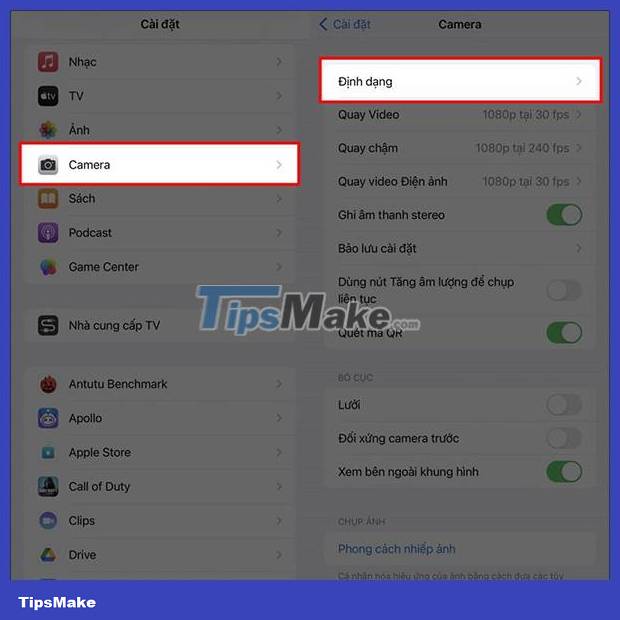
Step 2:
Next, in the Format section, activate Apple ProRAW and select ProRAW Resolution. Now you adjust the resolution to 48MP.
However, you should note that when photos are taken at the highest resolution, the capacity of the photos also increases. For example, when taking photos on iPhone 14, choosing 12MP resolution, the photo has a capacity of 25MB, but with 48MP, the photo capacity is up to 75MB. So you need to pay attention, 48MP photos will take up a lot of iPhone memory.
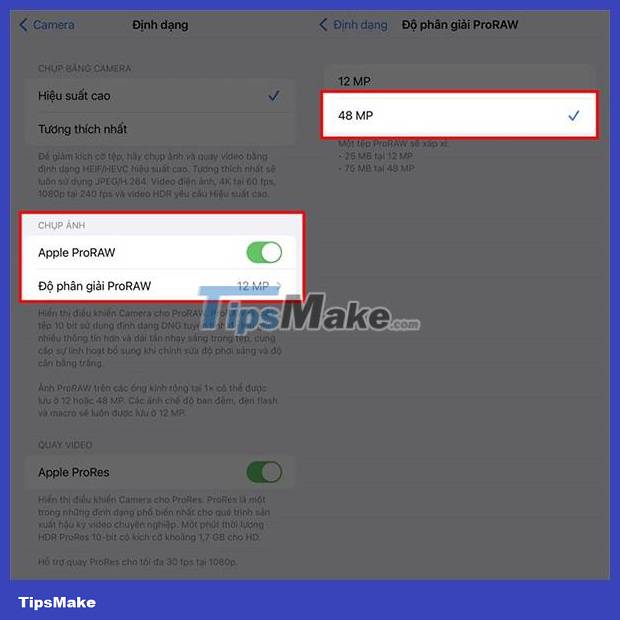
Thus, the cameras on the iPhone 14 series will be captured at ProRAW resolution with image quality up to 48MP.
You should read it
- How to take photos in Burst Mode on iPhone 11 and iPhone 11 Pro
- Complete the Photos app on iPhone / iPad - Part 4: Edit photos
- How to delete, restore photos and videos on iPhone and iPad
- How to delete multiple photos saved on iPhone for a while
- Summary of errors on the iPhone 12 series
- Take a look at iPhone SE 2 render photos (iPhone 9), designed like the iPhone 8, the glass back surface
 Top 6 film photography applications for iPhone
Top 6 film photography applications for iPhone How to enable 2x Zoom feature on Samsung Galaxy S23
How to enable 2x Zoom feature on Samsung Galaxy S23 Top hot filters on Instagram in 2023
Top hot filters on Instagram in 2023 Does WhatsApp notify when you take a screenshot?
Does WhatsApp notify when you take a screenshot? How to use balanced photography mode on iPhone
How to use balanced photography mode on iPhone How to delete photo information when sharing on iOS 17
How to delete photo information when sharing on iOS 17