How to take a screenshot of an entire Word or Excel file easily
Normally, taking a screenshot will only help you capture the content displayed on the screen, so it will not be possible to capture the entire Word or Excel file. So, you do not know how to capture your entire document file? In this article, TipsMake.com shares with you how to easily capture the entire Word or Excel file, please refer to it.
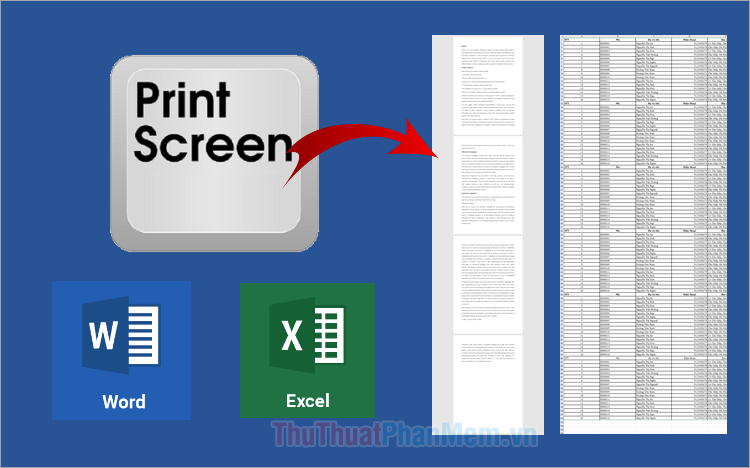
1. Capture entire Word and Excel files using PicPick
Scrolling Window - a mode that allows you to capture the entire contents of a window, even if it exceeds the screen size. Using the Scrolling Window capture mode is the easiest way to capture the entire Word and Excel file. Currently, there are many screen capture software with Scrolling Window mode and one of them is PicPick software . You can easily capture the entire Word and Excel file using PicPick as follows:
Step 1 : Access the PicPick page, download and install it into the system.
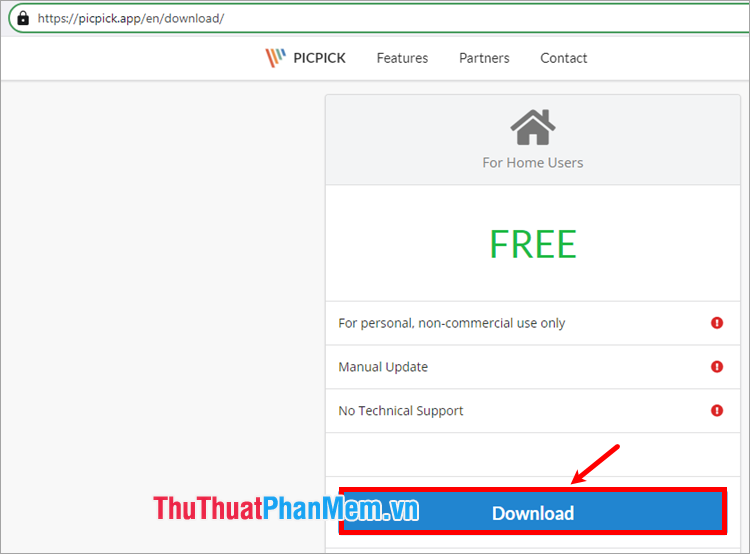
Step 2 : Open the Word or Excel file you want to capture the entire file.
Step 3 : Open the PicPick program .
Step 4 : On the interface, select File → Scrolling Window .
Step 5 : Move the mouse to the window of the Word or Excel file you want to capture.
A large + symbol appears, select the area on the Word or Excel file you want to capture. After releasing the mouse cursor, PicPick will automatically scroll and capture the entire content of the Word window.
Step 6 : Once the capture process is complete, the image will appear in PicPick's editing window.
You can edit or save this screenshot by clicking File → Save As to save the image to your computer.
2. Export file as PDF and convert to image
Exporting files as PDF and converting PDF files to images is also an easy and quick way to capture entire Word and Excel files, each page will be captured into 1 image. You do as follows:
Step 1 : Open the Word or Excel file you want to capture, select File .
Step 2 : Select Save As → Browse .
Step 3 : The Save As window appears , select the location to save the PDF file, in the Save as Type section, select PDF (*.pdf) and select Save .
Step 4 : Go to the Smallpdf page to convert PDF to image, on the interface you select Select files .
Step 5 : The Open window appears , select the PDF file you just saved and select Open .
Step 6 : The website will automatically convert the PDF file into an image. After the conversion is successful, you will see the image files. Select Download file to download all the images to your computer.
So, very simply, you have quickly performed the easiest way to capture the entire Word and Excel file. Hopefully, with the 2 ways to capture the entire Word and Excel file that TipsMake.com shared in this article, you will be able to quickly capture any document file you want. Thank you for your interest and following this article.
You should read it
- How to insert a Word document into an Excel file
- No need to use software, here are 3 ways to get images from Word files fastest
- How to Take a Screenshot using Firefox and Windows
- How to convert a Word file to Excel
- How to Convert Word to Excel
- Instructions for using the Screenshot Tool in Microsoft Word 2013
- How to Convert Excel to Word
- How to take a screenshot of only the Dock on a Mac
- Restore Word and Excel files that unfortunately have not been saved
- Take and edit photos with Screenshot in Excel
- Corrupted Excel file and the most effective way to recover Excel files!
- How to take screenshots with Excel is extremely simple
