Take and edit photos with Screenshot in Excel
Screenshot Screenshot is a new feature from Excel 2010, you can take and edit screenshots quickly on Excel without any screen capture software.

The article is about taking and editing screenshots with Screenshot in Excel 2010, and you are working similarly with Excel 2013.
Take photos
If you want to take a picture of what you need to open the program, the application first, then the program will be updated into Screenshot.
Method 1: On the menu bar of excel you select the Insert tab -> Screenshot you will see all the opened programs are displayed. You just need to select the image you want to capture as that image is displayed in excel.

Photos will be displayed in the excel content you can move to the position you want.
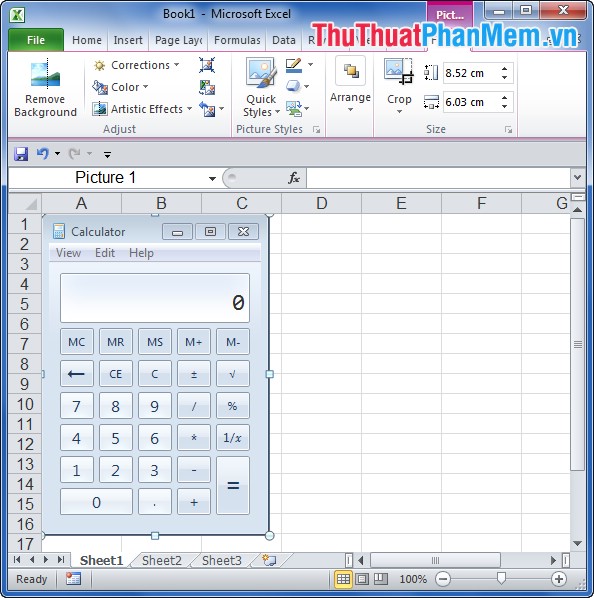
Method 2: You can capture image area by selecting Insert -> Screenshot -> Screen Clipping .
Now the mouse cursor is in the form of + sign with white screen and active programs, you drag the mouse cursor to select the area you want to capture. When you have finished selecting, release the mouse button and the image you select will be displayed in excel.
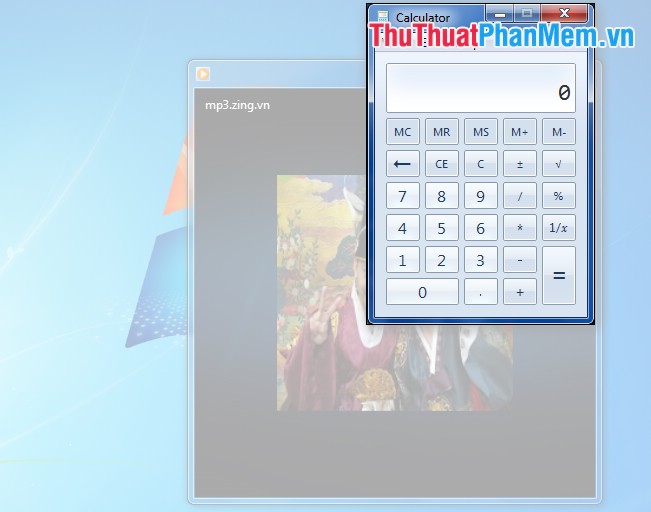
Edit the image just taken
Microsoft Excel gives you lots of tools to edit the photo in the Format of Picture Tools .
- To crop the image: You select the image you want in Picture Styles .
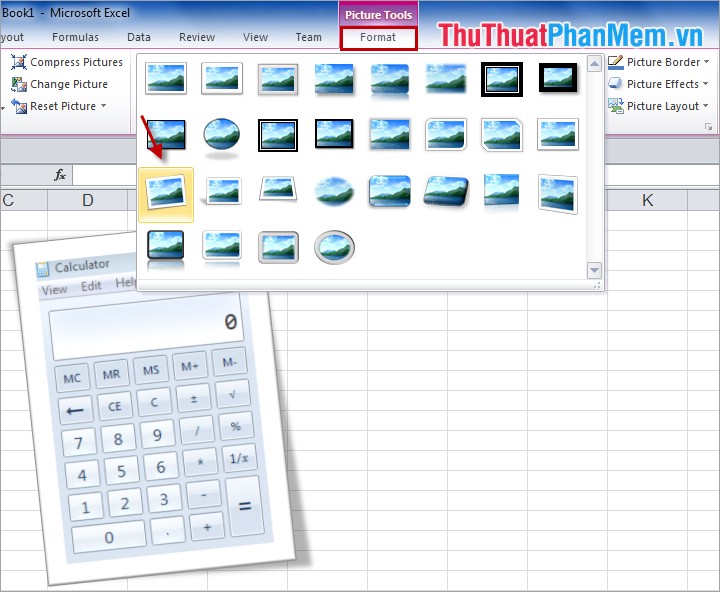
- Create borders for images: In the format you select Picture Border and select the color for the border (Colors) and the size of the border (Weight), the type of border (Dashes).
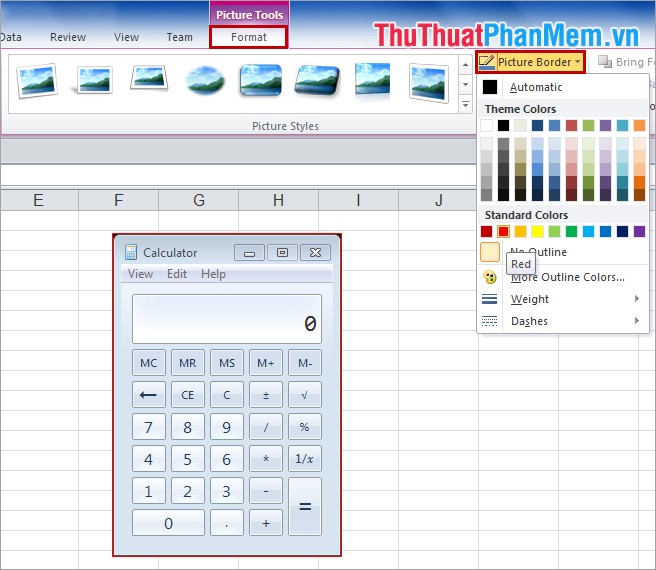
- Create 3D effects: In Format you select Picture Effects and select the effects you want.
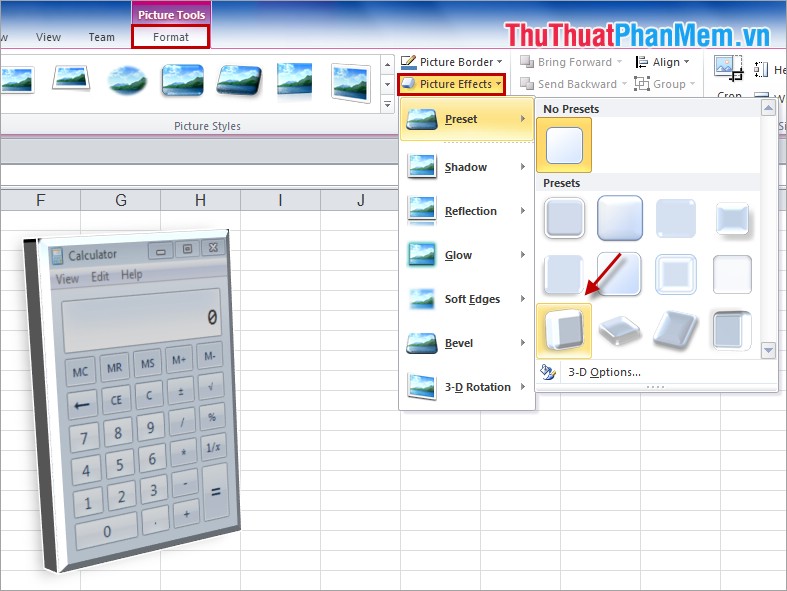
So you can take screenshots simply and quickly with the Screenshot feature in Excel. You can edit and move images to any position you want in Excel. Good luck!
 Show scrollbars in Word
Show scrollbars in Word Not for editing content in PowerPoint
Not for editing content in PowerPoint How to insert Video into Word
How to insert Video into Word How to break Excel Password without software
How to break Excel Password without software How to back up data in Outlook
How to back up data in Outlook How to display thousands separator commas in Excel
How to display thousands separator commas in Excel