How to Stress Test Hard Drives on Your Computer or Server?
Do you want to know which hard drive is the fastest and is it really fast as committed by the manufacturer? No matter whether your PC or Server, the free Diskspd utility will Stress Test and benchmark your hard drives.

Note:
Stress Test is a way to check for reliability.
Previously users used the old Microsoft SQLIO utility to Stress Test. However, Microsoft only provides the Diskspd utility to replace SQLIO.
1. Why use Diskspd?
Diskspd will tell you the maximum capacity your hard drive can handle or the fastest point on the hard drive you should use for purposes such as gaming, . on your computer.
You can refer to the example below, assuming there are 3 drives on a server: drive F, drive G and drive C. If drive F has MDF, drive G has LDF and the operating system is on the drive, we have Can assess which setting is effective.
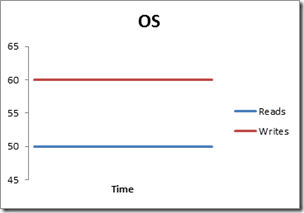
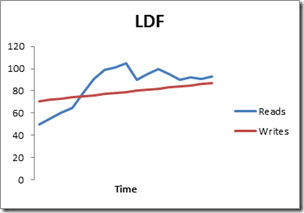
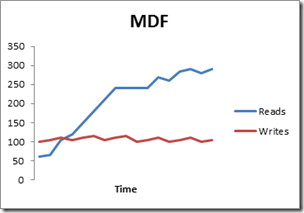
If using Diskspd for analysis, drive F will be the fastest drive, so we will "insert" the MDF file into drive F.
2. Download Diskspd
Microsoft provides a free Diskspd tool, and you can download the tool from Microsoft Technet. Also Diskspd is open source, so you can download and check or edit the source code from GitHub.
Download Diskspd to your computer and install it here.
Diskspd works on Windows 7,8,8.1 and 10 versions as well as on Windows Server 2012, 2012 R2 and 2016 Technical Preview 5.
After downloading, proceed to extract the .zip file into a folder. Note that in the unzipped folder there are 3 different 'diskapd.exe' files. A folder is "amd64fre" for Windows 64-bit, the 'x86fre' folder is for 32-bit Windows.
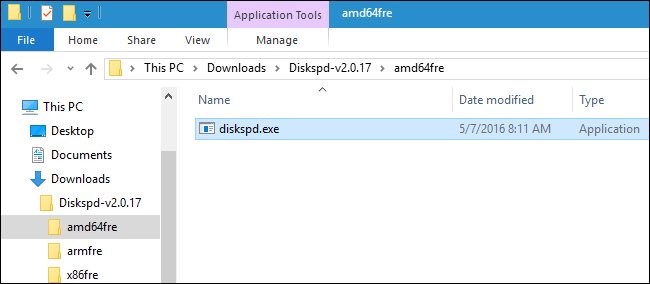
3. How to implement Stress Test?
To perform a test, you can only call the Diskspd command from the Admin Prompt enabled Admin permissions.
On Windows 10 or 8.1, right-click the Start button in the bottom left corner and select Command Prompt (Admin).
On Windows 7, find the Command Prompt shortcut on the Start menu, then select Run as administrator.
First use cd to convert the folder containing Diskspd.exe that you want to use:
cd c: pathtodiskspdamd64fre
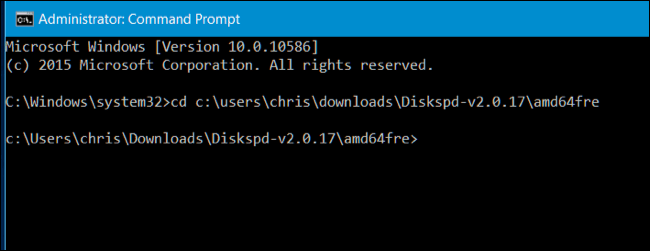
Next run the Diskspd command containing the options you want to use. You will find a list of command options and information usage in the 30-page DiskSpd_Documentation.pdf file attached to the Diskspd that you downloaded.
However, if you want to run the command quickly, here's an example:
The following command sets the 16K size (-b16K) block, runs the test within 30 seconds (-d30), disables hardware and software (-Sh), latency statistics (-L) , use two IO requests for each thread (- o2) and four threads (-t4) on each target, use random access rather than sequential writing (r), perform 30% of write operations and 70 % read activity (-w30).
It will create a file at c: testfile.dat 50 MB in size (-c50M). If you want to benchmark the D: drive, instead, specify d: testfile.dat
Diskspd.exe -b16K -d90 -Sh -L -o2 -t4 -r -w30 -c50M c: testfile.dat
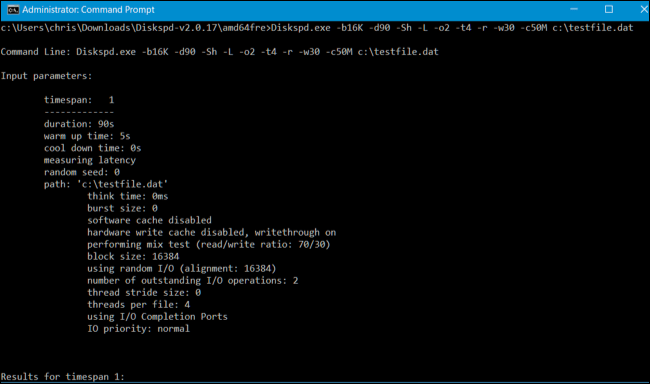
After 30 seconds, the above test result will be displayed on Command Prompt and you can see the result there.
When looking up the results you will see that the average MB / s of the drive has been achieved during the test - how many write operations are performed in 1 second, how many read operations are performed in 1 second and the total number of writes Operation Input / Output (IO) is performed every second.
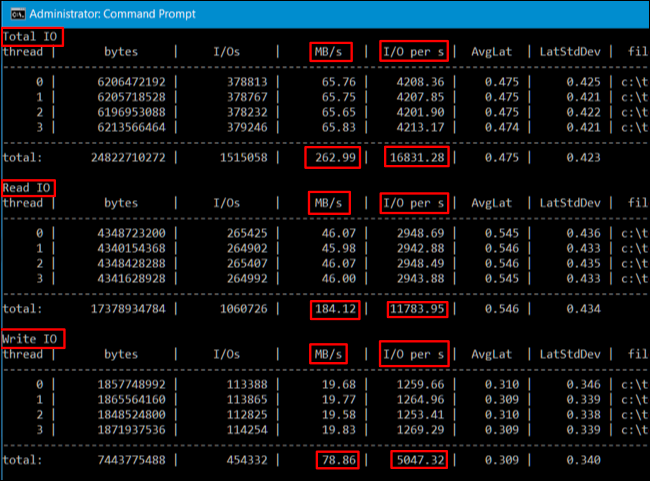
These statistics are extremely useful in the case when comparing multiple drives to evaluate which drives are faster for specific operations, but also provide exactly how much IO you have on one. Hard drive can handle it.
In addition, you can export the result to a text file for later viewing. For example, run the following command with the above command and the results displayed in the C file: testresults.txt.
Diskspd.exe -b16K -d90 -Sh -L -o2 -t4 -r -w30 -c50M c: testfile.dat> c: testresults.txt
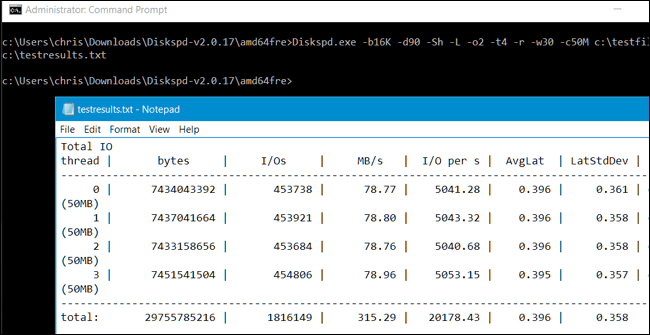
Do the same with other drives and compare.
4. Customize the Stress Test command
If you are trying to find out which hard drive is the fastest to perform large payloads, you should create a command that best suits the job block. For example, if a server only reads data and does not write, you should perform a test of 100% reading and do not perform any write performance checks. Run Stress Test on multiple drives and compare results to see which drives are faster, suitable for the job you need to do.
Note that there are many different command line options that you can specify for Diskspd.exe. Here are some important options:
- -w indicates the percentage of writing and reading activity. For example, enter -w40 will perform 40% of write operations and the remaining 60% of reading operations. Enter -w100 will perform 100% writing. Ignoring the -w or entering -w0 will perform 0% of the write operation and perform 100% of the read operations.
- -r or –s decide whether to use checks or random access or sequential operations. Specify -r for random access or -s for sequential. This helps you check or randomly access files (usually a series of small files) or sequential file access (usually a large file read or write all at once).
- -t indicates the number of threads will be run at the same time, such as -t2 for 2 threads or -t6 for 6 threads.
- -o denotes the number of outstanding requests per threads, such as -o4 for 4 requests or -o2 for 2 results.
- -d is the duration of the test sections in seconds, such as -d90 for 90 seconds or -d120 for 120 seconds.
- -b is the block size of activities such as reading or writing, such as -b16K for 16K size block or -b64K for 64K block size.
Refer to some of the following articles:
- How to check and detect RAM and hardware problems on your Windows computer?
- All things about RAM laptop and what you need to know
- Summary of tips to fix computer errors Windows 10/8 / 8.1 / 7 and Windows XP running slowly
Good luck!
You should read it
- How to perform graphical stress test on Linux
- How to check CPU with Intel Processor Diagnostic Tool
- 9 effective ways to reduce stress immediately
- Psychologist from Stanford University: How to turn stress into 'you'?
- The secret to reducing stress during the exam season for the sons
- 10 ways to eliminate stress are simple and extremely effective
 The trick prevents Windows from automatically updating specific drivers
The trick prevents Windows from automatically updating specific drivers Instructions to format USB Pendrives with Command Prompt
Instructions to format USB Pendrives with Command Prompt No need to install any software, this is how to find the Windows Product Key
No need to install any software, this is how to find the Windows Product Key How to fix error 0x8007045A ERROR_DLL_INIT_FAILED when using Windows Update
How to fix error 0x8007045A ERROR_DLL_INIT_FAILED when using Windows Update Instructions for finding and deleting the original Keylogger from your computer
Instructions for finding and deleting the original Keylogger from your computer How to block or unblock programs on Windows Firewall?
How to block or unblock programs on Windows Firewall?