How to perform graphical stress test on Linux
No PC hardware exists forever. Over time, heavy use can begin to damage components such as the processor and graphics card. If your monitor starts to look a bit confusing, it's probably time to replace your graphics card with a newer model.
Before doing that, you should consider testing your graphics card to see if there is a problem, by conducting a stress test. Here's how you can stress test your graphics card on Linux.
GpuTest
The first method to stress test the GPU on Linux is to use the GpuTest tool. This multi-platform tool is available for Linux, macOS and Windows PCs. GpuTest really has a lot of tools, running several different types of graphics card tests to see how well your graphics card works.
Although the software is a bit outdated, it is still capable of running tests on GPUs in 2019 and beyond. GpuTest also includes the famous FurMark tool (recent releases have become optional for Windows only).
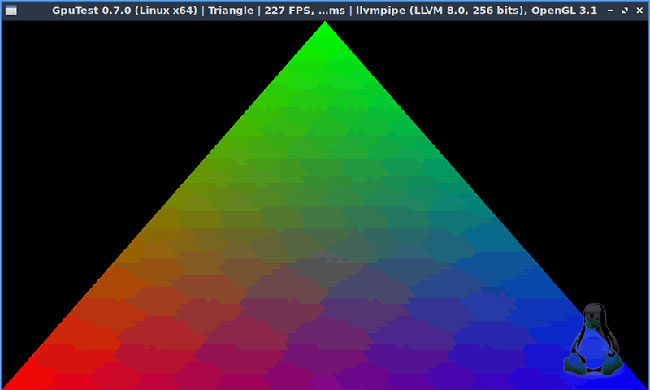
GpuTest also includes a number of benchmark options, which will give you information on performance speed, temperature and more.
To install GpuTest on Linux, download the most recent GpuTest release and extract the file. From there, open a terminal window and type the following to launch the GpuTest GUI:
python gputest_gui.py Select the stress test method in the GUI menu that appears, then click the 'Run stress test' button to start the test. Click on 'Run benchmark' if you want to see detailed data about your GPU.
Glxgears
A notable problem with faulty GPUs is the reduction in frame rate. To give you a quick look at the current GPU framerate, you can use the Glxgears tool. This is a tool that comes with the Mesa 3D graphics card library, available for Linux users.

Linux distributions based on Ubuntu and Debian can install Glxgears by installing the mesa-utils package . Open a terminal and type:
sudo apt install mesa-utils Once the mesa-utils package is installed, start Glxgears by entering glxgears at the terminal. As you can guess from the name, it performs a frame rate test by loading a 3D simulation image of moving gears.
Every 5 seconds, it records the current frame rate in the terminal window. If there is any sudden drop in frame rate, you can use this information as a signal to investigate your GPU further. However, be warned that some Linux graphics card drivers may not work well with Glxgears and you may need to run additional testing to confirm any suspicious figures.
Unigine Benchmark
If you are looking for an in-depth test, the Unigine Benchmark tools will probably satisfy you. Using Unigine 2 Engine, extremely detailed 3D environments created by this tool give you a real game-like environment, so you can freely experiment with basic tools and tests. My GPU.
This is the perfect tool for gamers who want to benchmark their GPU on Linux. There are a number of environments to choose from, with each new model offering different advances to make the best stress test for newer graphics cards.
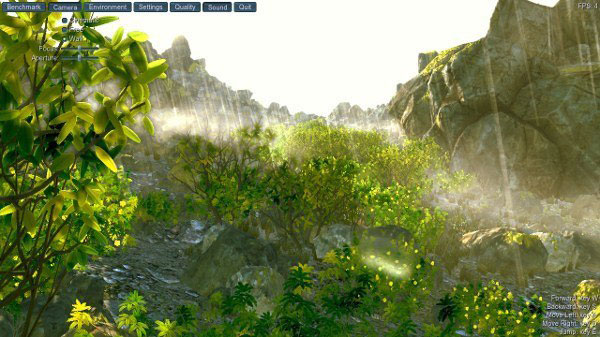
Each benchmarking tool includes automatic stress test mode, in-depth analysis of frame rates and detailed reporting to help you identify problems. The latest tool, Superposition, also includes support for VR devices, allowing you to check if your graphics card is ready for VR.
To install, visit the Unigine Benchmark website and select the tool you want to download, then click the 'Download' button . The tool will be downloaded as a RUN file. After downloading, open a terminal window, go to the location of the file and type:
sudo chmod +x ./Benchmark-Filename.run Replace 'Benchmark-Filename' with the correct file name for your Benchmark tool. Once you have done that, enter the following to begin installing the test software:
./Benchmark-Filename.run Again, replace 'Benchmark-Filename' with the correct file name. Enter the installation directory directory with the cd command , then type the following:
./superposition Replace 'superposition' with the name of one of the Unigine Benchmark tools if you use the older version.
Before rushing to buy a new graphics card, you should check your graphics card to see how it really works. A problem with the GPU can be overcome by regular maintenance or by switching the Linux graphics card driver.
If your graphics card has a problem, see the instructions: How to choose to buy a GPU for TipsMake.com computers for more details.
Wish you find a satisfactory choice!
 How to search Google everything with Clipman in Linux
How to search Google everything with Clipman in Linux Learn about Ubuntu Remote Desktop
Learn about Ubuntu Remote Desktop How to open any YouTube video directly with VLC with Clipman in Linux
How to open any YouTube video directly with VLC with Clipman in Linux How to manage running processes with XFCE's Task Manager
How to manage running processes with XFCE's Task Manager How to compress and resize photos from Thunar File Manager in Linux
How to compress and resize photos from Thunar File Manager in Linux How to delete PPA on Ubuntu-based distributions
How to delete PPA on Ubuntu-based distributions