How to smooth skin with Photoshop
When you take a portrait photo but the skin is not very good because there are acne or not smooth skin, the best way is to use Photoshop to smooth the skin. The manipulation of skin smoothing in Photoshop is not too difficult, but it is not simple for those who have never done it. In this article, TipsMake.com will guide you through the simple steps to minify skin in Photoshop, please refer.

Step 1 : Open the image you need to smoothen in Photoshop, press Ctrl + O to select the image:
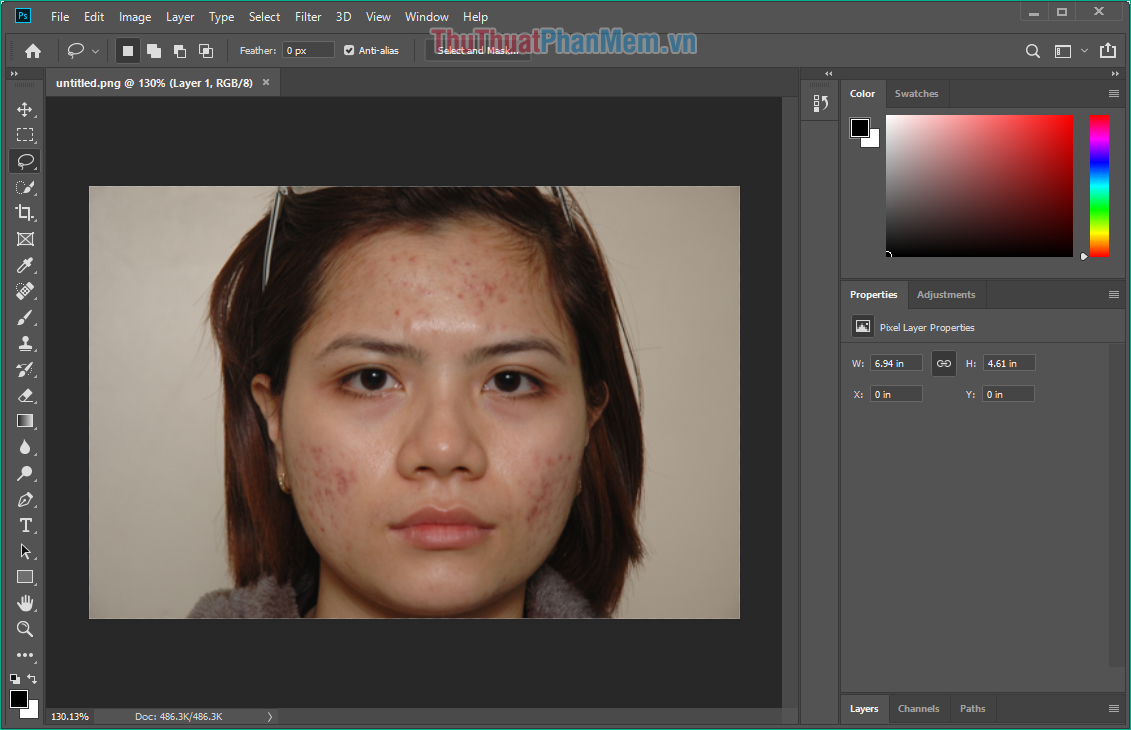
Step 2 : First we will use the Spot Healing Brush Tool to erase the acne on the face of the character. You can press J to select this tool or select on the toolbar as shown below, then remember to select Content-Aware in the Type above.
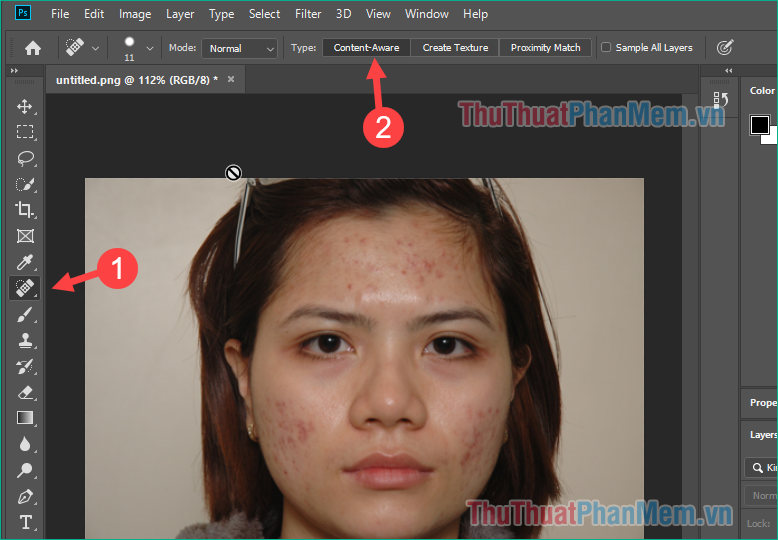
After you have selected, click and hover on the area with acne to remove:

At this point, the character's face has all acne, but the skin is still not smooth:
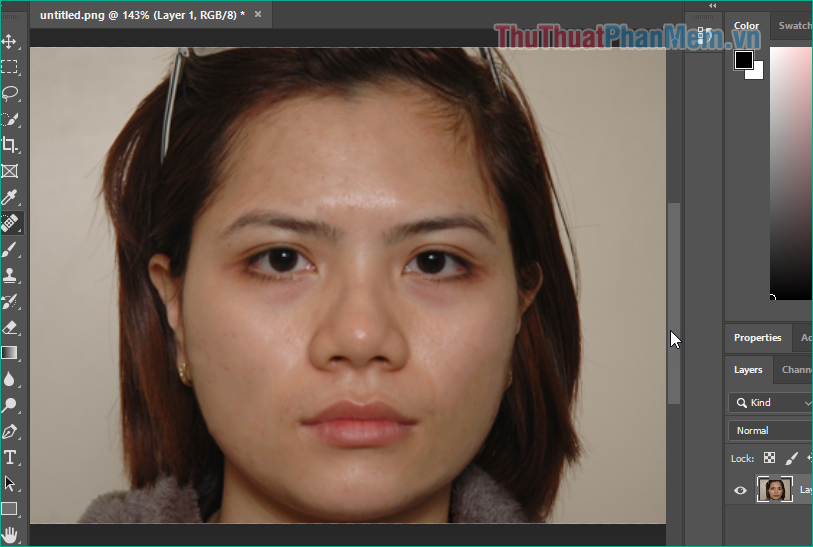
Step 3: After removing acne, we will continue the steps to smooth skin.
You press Ctrl + J to change the Layer, then select Filter -> Noise -> Reduce Noise
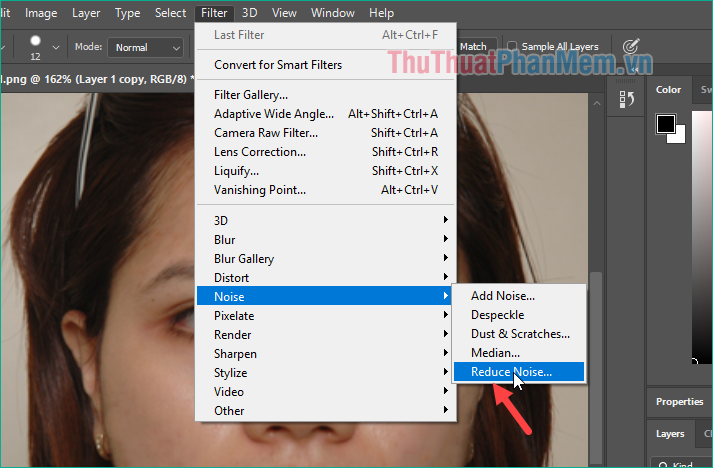
Step 4 : A custom window appears, select the parameters as follows:
Strength : to blur the image this should increase to 10
Preserve Details : to adjust the blur or vice versa
Reduce Color Noise : to adjust the color depending on the image
Sharpen Details : sharpen the image
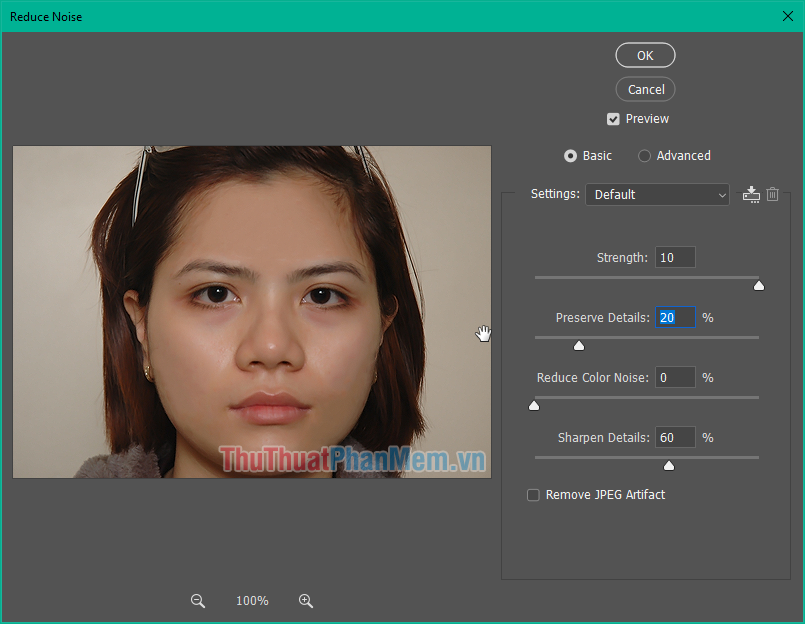
You can adjust the parameters so that the skin is as smooth as possible.
And here is our result after editing, you click File -> Save to save the image.

Compare photos before and after editing to see the difference:

Above TipsMake.com showed you some basic steps to smooth skin with photoshop quickly and simply, hope you will find the article useful. Good luck!
 How to clear the background in Photoshop standard, clean
How to clear the background in Photoshop standard, clean How to change colors in Photoshop quickly and accurately
How to change colors in Photoshop quickly and accurately How to insert Logo into photos with Paint is simple
How to insert Logo into photos with Paint is simple How to insert a Logo into a photo in Photoshop
How to insert a Logo into a photo in Photoshop How to quickly view PSD files without opening Photoshop
How to quickly view PSD files without opening Photoshop How to separate people from the background image in Photoshop
How to separate people from the background image in Photoshop