How to show scrollbar in apps in Windows 10
Microsoft is improving the Settings app with each release. It could be adding more options from the Control Panel or updating its design. Slowly but surely, the Settings app is getting snappy and powerful.
In an effort to clean up and streamline the UI of the Settings app and other Store apps, Microsoft chose to hide the scroll bars by default.
Even though the scroll bars are "hidden", you can still see it as a thin line on the right-hand side of the application. When hovering over this line, you will see the scrollbar is really full and can use it to scroll up and down.
Hiding the scroll bar makes the apps look a little nicer but affects the user experience. So, if you don't like the hidden scrollbars, you can keep Windows 10 from displaying the scrollbars by changing a single option in the Settings app.
This is especially useful if you are mainly using the mouse pointer to move the scroll bar. Let TipsMake.com show you how to always show the scrollbar in Settings and Store apps on Windows 10.
How to always show scroll bar in Windows 10
To turn off hidden scroll bars for Store apps on Windows 10, you'll need to modify an option in Settings. But for whatever reason, the option isn't easy to find unless you know its exact location. However, it's very easy to disable the hidden scrollbars in Windows 10.
Step 1. Open the Settings app. You can do it by pressing Windows + I shortcut or search for it in the Start menu.
Step 2. After opening the Settings app, go to the Ease of Access page.
Step 3. Select the Display tab on the left panel.
Step 4. On the right panel, find the option to Automatically hide scroll bars in Windows and switch the switch below it to Off.
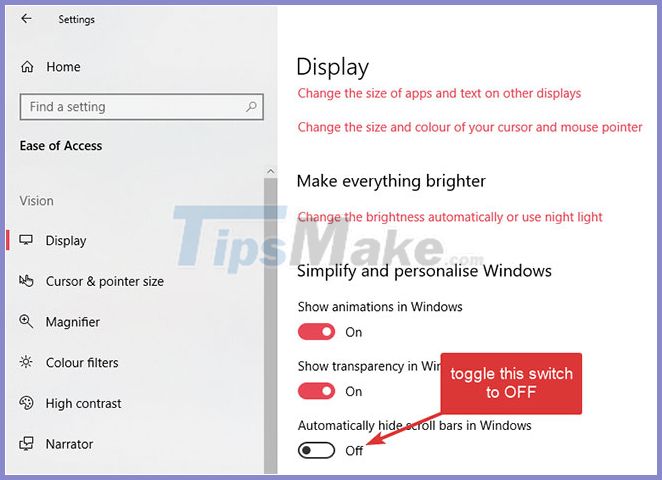
The change will be instantaneous. As soon as you switch the option to Off, you should see scroll bars appear in the Settings app and all other Store apps, be it first-party or third-party Microsoft apps.

Scroll bars will appear in the Settings app and all other Store apps
You should read it
- How to adjust the scroll bar on Chrome
- [UNUNDERSTANDING ERROR] Excel lost the horizontal scrollbar? How to fix?
- How to Change Lock Screen Settings in Windows 8
- Instructions to remove the All apps option on Windows 10 Start Menu
- 4 apps to see the best lyrics for Android
- 6 iPhone apps that enhance MacBook / iMac capabilities
 How to stop background apps running on Windows 10
How to stop background apps running on Windows 10 Instructions for turning on and off Bluetooth on Windows 10
Instructions for turning on and off Bluetooth on Windows 10 How to add / remove fingerprint for account in Windows 10
How to add / remove fingerprint for account in Windows 10 How to move windows to another virtual desktop in Windows 10
How to move windows to another virtual desktop in Windows 10 How to download and install Windows Performance Toolkit in Windows 10
How to download and install Windows Performance Toolkit in Windows 10 What is CandyOpen? How to remove CandyOpen from a Windows 10 device
What is CandyOpen? How to remove CandyOpen from a Windows 10 device