How to share original quality files with anyone on Samsung
Messaging and social media apps compress users' files, sacrificing quality for speed. If you want to share photos and videos at their original quality, Samsung's Quick Share is a great alternative.
How to create a share link to send files on Samsung
Quick Share lets you send files from your Galaxy phone in original quality to anyone, regardless of their contacts or operating system, via a simple sharing link.
Here's how to create a share link using Quick Share on a Samsung phone:
- Open the Gallery app and select the desired photo or video.
- Tap Share and select Quick Share from the options menu.
- On the next screen, tap the QR code or link, then tap Copy URL at the bottom of the pop-up window that displays the QR code.
- The link has now been copied to your clipboard. Go ahead and share that link with your desired recipients. Anyone with the link will be able to access your shared file for the pre-set amount of time.
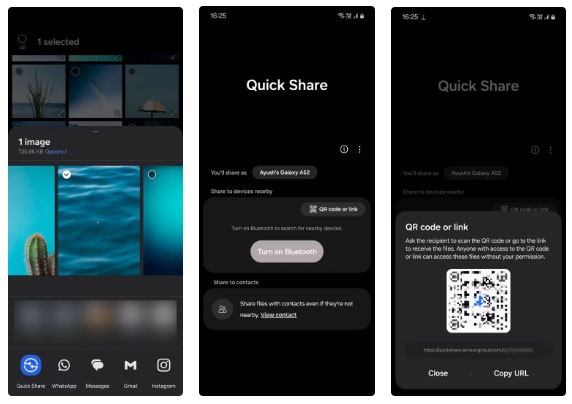
You can send up to 10GB of data per day, so storage won't be an issue.
You can also view, manage, and stop sharing your files at any time. To do this, go to Settings > Connected devices > Quick Share > Link sharing history . Here, you can see the files you've sent along with their expiration dates. Once the link expires, no one will be able to access your files anymore.
To manually stop sharing a file before it expires, simply tap and hold the file, select Delete , then tap the pop-up to confirm the deletion.
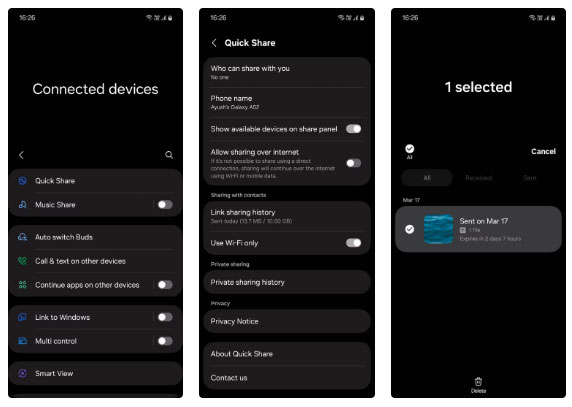
Quick Share is the best way to send files from Samsung phones and there's really no need to download other cumbersome third-party apps.
 How to translate calls on Google Meet using Galaxy AI
How to translate calls on Google Meet using Galaxy AI Why should you always check app permissions before pressing install?
Why should you always check app permissions before pressing install? How to turn off WiFi calling on Android
How to turn off WiFi calling on Android How to move Chrome Android address bar down
How to move Chrome Android address bar down How to check website security on Safari
How to check website security on Safari How to send handwritten messages on iPhone - New feature updated on iMessage
How to send handwritten messages on iPhone - New feature updated on iMessage