How to share Messenger screen during video call
Facebook's latest update, Messenger, has added a screen sharing feature, allowing you to share your screen with friends, family or colleagues during video calls via computer and phone.
Table of contents:
1. How to share screen on Messenger Android, iPhone.
2. How to share Messenger screen on computer.
3. Frequently asked questions when sharing screen on Messenger.
1. How to share screen on Messenger Android, iPhone
Step 1: Update the latest Messenger app using the download link below.
- Download Messenger for Android
- Download Messenger for iPhone
Step 2 : Open Facebook Messenger => Make a video call with any user.
Step 3: On the call screen, tap the menu icon or swipe up to expand the call options.
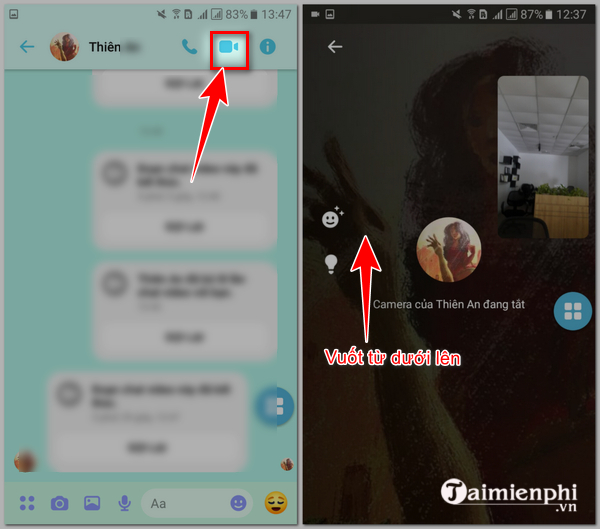
Step 4 : Next, press " share screen " => " start now ".
In the sharing interface, select " minimize call " to share images, videos, or documents from your device.

The Messenger screen after sharing will be displayed as shown below.
Step 5: Press back to the call screen to stop sharing and return to the default Messenger call interface.
2. How to share Messenger screen on computer
Step 1 : Open Facebook from web browser => log in to Facebook account => click on Messenger icon => click on camera icon to make video call.
Step 2: At the call interface, click on the screen sharing icon in the bottom left corner of the screen.
Step 3 : Choose screen display mode: share full screen or just one window, then press " share ".
Step 4 : Start sharing your screen. A preview will appear in the bottom right corner of the screen.
Step 5: To return the Messenger call interface to the default screen, click " stop sharing "
3. Frequently asked questions about screen sharing on Messenger
3.1. What is a Messenger Room?
Messenger Rooms is an upgraded feature on Facebook Messenger that allows you to create group chats with screen sharing for up to 50 people. The room creator can specify who can share their screen.
3.2. Why can't I share my screen on Messenger?
If you can't share your screen, your version of Messenger may be out of date. To fix this, you'll need to uninstall and reinstall the Messenger app.
3.3. Share Messenger screen with and without sound
When sharing your screen, you can turn the sound on or off as desired, to share with or without sound.
Here's how to use screen sharing on Messenger. You can share photos, documents, or anything else from your device with your friends and family. Check out these tips to get the most out of Messenger!
Messenger Lite is a shortened version of Messenger, which is used by many people today. To start using this application, you can refer to the download link and learn How to use Messenger Lite on your phone. This guide will help you quickly get acquainted and start using the application effectively.
You should read it
- Have you experienced 'My Day' on the Messenger app?
- How to use the new Camera effect on Facebook Messenger
- How to fix some common errors on Facebook Messenger
- Transform color chat window Facebook Messenger
- How to take Valentine photos on Facebook Messenger
- All about how to use Facebook Messenger Lite
- Fixed a bug with Facebook Messenger being escaped on iOS
- Extremely cool features on Facebook Messenger (Part 2)
- How to chat typeface in Facebook Messenger
- GIFUR emoji set for Facebook Messenger
- Facebook launched its first ad for Messenger
- Mental preparation Facebook Messenger will have more ads
Maybe you are interested
9 common iCloud errors and how to fix them How to change the mode using mouse or touch on Outlook How to limit the bandwidth of Windows Update on Windows 10 Turn your Android device into a webcam for Windows 10 Google Duo soon supports video chat with up to 32 members Google Duo adds 'Family Mode' and web-based group calls
