How to limit the bandwidth of Windows Update on Windows 10
Doing
• Press the Windows + I key combination to access the Settings application of Windows 10.
• Next, go to menu Update & Security> Windows Update.
• In the Windows Update page interface, select Advanced options, scroll to the bottom of the interface and click on Delivery Optimization, then click on the Advanced options line.
• In the interface of Advanced options, check the box Limit how much bandwidth is used for downloading updates in the background (limit bandwidth usage of Windows Update) and Limit how much bandwidth is used for downloading updates in the foreground (limits the bandwidth of visual download operations like those of the Windows Store). Feel free to drag the percent bar below to select the limit that suits you.
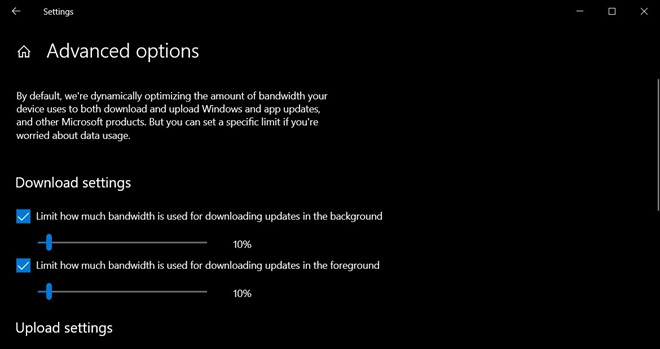
Customize download bandwidth updates for Windows 10
When this setting is enabled, when Windows 10 performs an update, it will use only the specified bandwidth. It should be noted that reducing the bandwidth available for updates will also cause these updates to load more slowly, and the update process will take longer.
4 ★ | 1 Vote
 How to chat with friends using Xbox on Windows 10
How to chat with friends using Xbox on Windows 10 How to choose Power Plan in Windows 10
How to choose Power Plan in Windows 10 Turn your Android device into a webcam for Windows 10
Turn your Android device into a webcam for Windows 10 5 ways to open Task Scheduler in Windows 10
5 ways to open Task Scheduler in Windows 10 How to turn on the Windows 10 shutdown sound
How to turn on the Windows 10 shutdown sound How to change the Maximum processor frequency setting in Windows 10
How to change the Maximum processor frequency setting in Windows 10