How to set up PC game graphics settings quickly
PC gamers must set a multitude of graphics options to balance performance with graphics quality. If you do not want to make manual adjustments, both NVIDIA and AMD provide tools to help you do this. If you are a professional, you can manually adjust the graphics settings, but to adjust the need to understand the options and take the time to experiment to find the best installation. These tools do these with just one click although it's not perfect but can create a balance between performance and graphics settings.
- 10 'tricks' improve gaming performance on laptops
Why not set the default setting of the game?
Most games automatically set up graphics settings when running for the first time. It provides various settings groups such as "Low," "Medium", "High" and "Ultra". It also has the "Autodetect" option to automatically detect the ideal settings for hardware.
But the automatic options in this game are not the best. Settings such as "Low," "Medium", "High" and "Ultra" do not depend on hardware, they are just installation groups. You may want to set Ultra settings for older games and Medium for newer games, but some tests need to be done and may still not give the best results. Installing "Autodetect" is not always good, as it can offer a low setting if the player uses production hardware after the game is released.

NVIDIA and AMD tools are smarter. They perform more calculations such as system GPU, CPU, screen resolution and compare it with a database of different hardware tests. With that information, the game will set the recommended settings for specific hardware. Players can even adjust their graphics settings and performance according to their own preferences. However, if you prefer to install automatic graphics, use these tools instead of the built-in tools in the game.
How to set up game graphics settings with the NVIDIA GeForce Experience or AMD Gaming Evolved software
Step 1 : Download the NVIDIA GeForce Experience or AMD Gaming Evolved
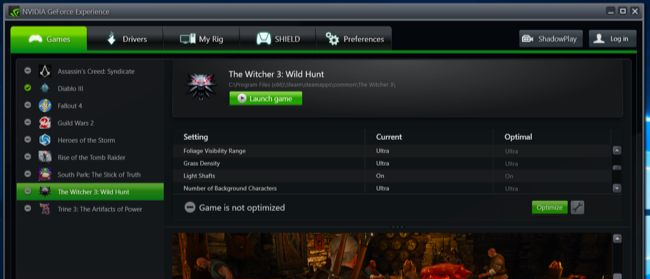
If using NVIDIA graphics hardware, players need to download NVIDIA's GeForce Experience software. Maybe many people already have this software because it is also used to update graphics drivers. The software also has other features, such as streaming games and video game recording.
If using AMD graphics hardware, players need to download and install AMD's Evolved Client Game .
Step 2 : Scanning for leaks
Before starting to optimize the game, you need to scan the game library to find compatible games. If using NVIDIA tools, start the GeForce Experience application and select the " Games " tab. It will automatically scan the library and display compatible games in the left bar.

AMD users, launch the AMD Gaming Evolved software and select the " Library " tab. It will automatically scan the library and display compatible games in the left bar.

Since these tools do not support all games, some installed user games are not displayed here, NVIDIA and AMD only support their respective applications.
However, if you see a compatible game that does not appear in the list, you can add it yourself. In NVIDIA's GeForce software, click the " Preferences " icon at the bottom of the game list. Usually, the software will search for Program Files folders on the computer, but you can add additional directories here such as C: Games or D: Games drives if you have installed the games on these drives. .

In AMD's Gaming Evolved software go to the " Library " tab, click on the icon with a wrench, then click the plus sign at the bottom of the left bar and browse the game's .exe file if it doesn't appear automatically. in the list.
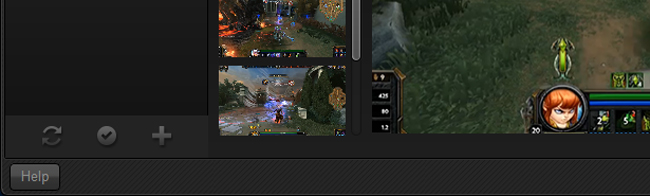
This will help the tool find games when the scan does not automatically appear. You cannot use this feature to add unsupported tool games and tweak settings.
Step 3 : Optimize graphic settings
To optimize a game, just select it from the list and click the " Optimize " button. (If you don't see this button, you haven't started the game yet, run it before performing the optimization.) After clicking the Optimize button, see the difference between the settings on the ' Current ' tab and the ' Optimal ' tab (recommended NVIDIA or AMD settings).
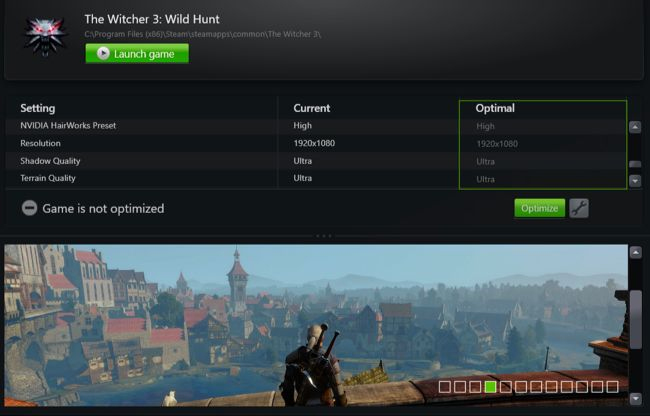
Many people may find that these ' optimal ' settings are 'not as good' as they were for the first time. Because everyone has preferences, it is necessary to provide more information for these software to find the best game optimization settings.
On the NVIDIA GeForce Experience software, click the gear icon next to the Optimize button. Here you can change the resolution and display mode, but most importantly, the slider allows you to set the balance ratio between performance or quality.
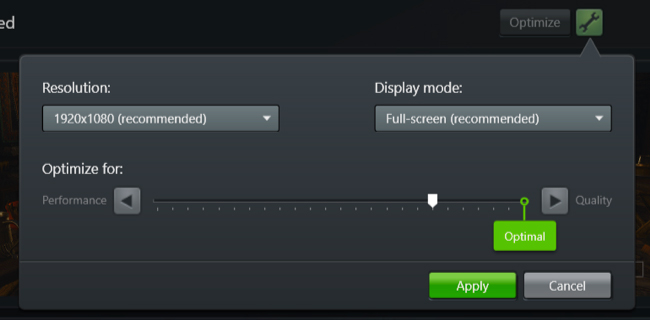
In AMD Gaming Evolved, you will find this slider on the main page, but it has only three options: Performance, quality and balance.
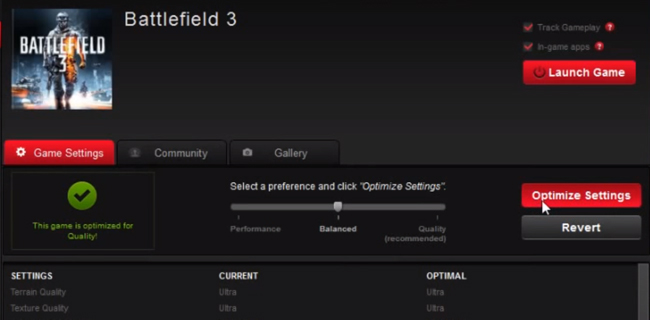
Both tools tend to be in graphic quality, so if you want a speed of 60 fps, you need to move the slider a bit to the left.
In short, these tools are quite simple. Hardcore gamers may want to optimize the settings themselves, but these tools provide a better alternative to automatic in-game graphics settings.
See more:
- Check if your computer supports running PC games
- The reasons why the game does not run on PC
- Does more RAM make a difference in gaming performance?
You should read it
- Nvidia introduced software to help gamers optimize graphics settings
- NVIDIA introduces the GeForce GTX SUPER Series graphics card: The 'Hero' of every gamer
- Top 5 high-end laptops 2020 running well with graphics and gaming
- List of the best graphics cards according to the price segment
- Intel launches a smoother gaming application on Intel HD Graphics, inviting download and experience
- Top 10 Best Gaming Laptops 2020
 Regulations on changing accounts for gamers from FIFA Online 3 to FIFA Online 4
Regulations on changing accounts for gamers from FIFA Online 3 to FIFA Online 4 What signs of addiction to games? Are you a game addict?
What signs of addiction to games? Are you a game addict? 3 super free Microsoft games exclusively for Android
3 super free Microsoft games exclusively for Android 6 best games on Android 2017 and download links
6 best games on Android 2017 and download links How to stream games on Twitch with OBS
How to stream games on Twitch with OBS 4 ways to measure FPS frame rate (Frame Per Second) in PC game
4 ways to measure FPS frame rate (Frame Per Second) in PC game