How to Set Up Apple TV
Hardware connection

Preparing instruments. Apple TV product set includes TV, power cord and remote. You can only connect Apple TV to an HDTV, and must prepare an HDMI cable. The HDMI cable is not included in the Apple product set, you can buy it at an electronics store or find it online. For HDMI cables, there is not much difference between cheap and expensive types. You also need to connect your Apple TV to your network via Wi-Fi or using an Ethernet cable.
The first generation Apple TV can be connected using a component cable (5 lines), but the new version cannot be used.
If you want to connect your Apple TV to your home theater system, you need an optical audio cable (S/PDIF).

Place Apple TV near the TV and a power outlet. Do not let the cables become stretched when connecting devices. You should give Apple TV an airy space because when operating, the device will radiate heat.
If using a wired connection to the router, be sure to use an Ethernet cable.

Connect Apple TV to an HDTV or home theater device via HDMI. You can find the HDMI port on the back or side of your HDTV, or on the back of your home theater device. HDTVs may have one or more HDMI ports. Some older HDTVs do not have an HDMI port.
Remember the name of the HDMI port connected to the Apple TV. Here's a tip for choosing the correct input port when turning on the TV.

Plug one end of the power cable into the Apple TV, the other end into the power source. To be more cautious, you can plug it into a lightning-protected power source.
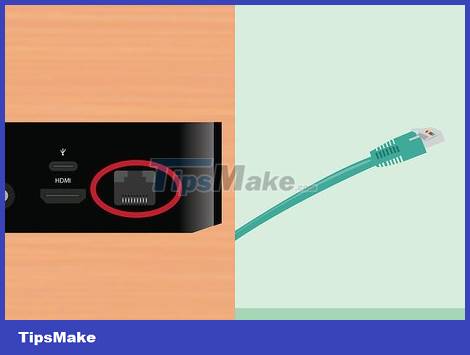
Connect the Ethernet cable (if applicable). If connecting to the network via Ethernet, plug the cable into the back of the Apple TV and the router or network switch. If you connect via Wi-Fi, you don't need to bother with this step.

Connect Apple TV to your home theater (optional). Normally, Apple TV transmits audio to the TV via an HDMI cable. However, if you use a recording device, you can connect it to Apple TV using an optical audio cable (S/PDIF). Connect the cable to the rear port of the Apple TV and the corresponding port on the receiver or TV.
Install Apple TV
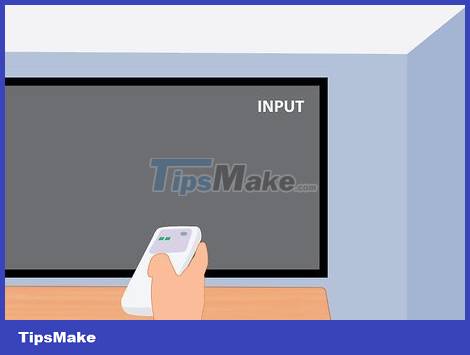
Turn on the TV to select the input port. Press the "Input" or "Source" button on the TV remote to select the HDMI port you use to connect to your Apple TV. Normally, your Apple TV will automatically turn on and you'll see a language selection menu. If you don't see the menu appear, check the connection again and press the center key to control the Apple TV.

Select language. Use the controls to select the display language. Use the middle button on the remote to select.
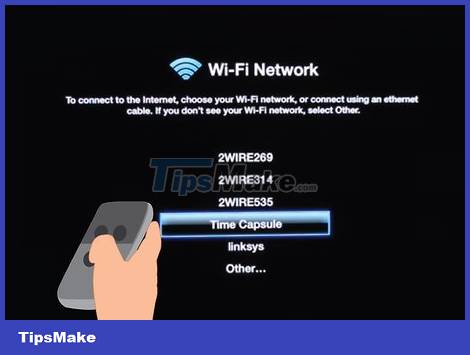
Network connections. If you connect to the network via Ethernet cable, Apple TV will automatically detect the network and connect. If you connect via Wi-Fi, you'll see a list of wireless networks. Select the network you want to connect to. Enter the password if the network is protected.

Wait for Apple TV to be activated. You must wait a few minutes for Apple TV to proceed with the initial setup. After completing the setup process, you're asked if you want to participate in Apple's data collection program.
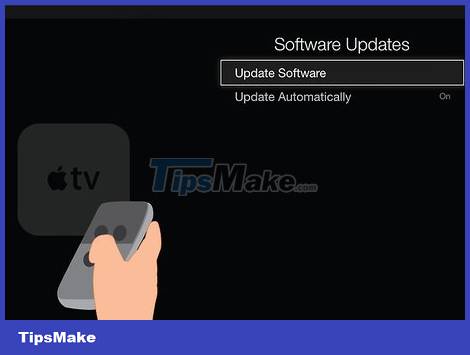
Check for updates. Apple TV works best when updated to the latest software version. You can check for updates via the Settings menu.
Open the Settings app on the Apple TV Home screen.
Open "General" options and select "Update Software". Apple TV will check for and install available updates.
Connect to iTunes

Open the Settings app on Apple TV. You can find this app on the Home screen of your Apple TV.
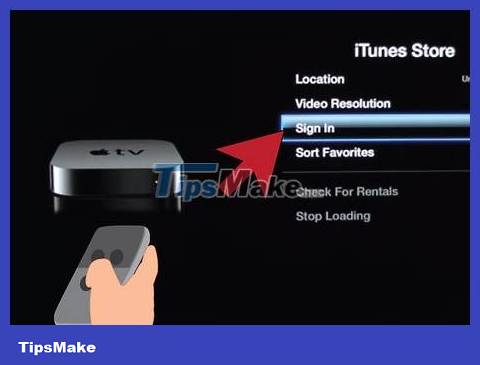
Select "iTunes Store" in the Settings menu. Sign in with your Apple ID and password. You can now access purchased iTunes content on Apple TV. At the same time, you can connect your home computer to Apple TV using Home Sharing.
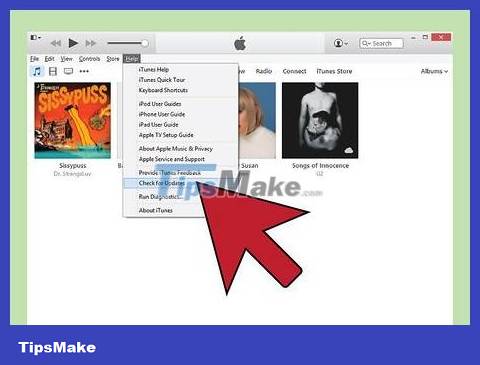
Update iTunes version 10.5 or later on your computer. Most people are running a newer version of iTunes because version 10.5 is quite old. But at a minimum, you should be running version 10.5 to share your iTunes library with your Apple TV.
If you want to update iTunes on your Mac, use the "Software Update" option in the Apple menu to perform the update. For Windows computers, click the "Help" menu and select "Check for Updates."

Click the File menu in iTunes and choose "Home Sharing" → "Turn On Home Sharing." Enter your Apple ID and password, then click Turn On Home Sharing. This activates the Home Sharing function on iTunes, allowing you to share your iTunes library with other computers and devices (including Apple TV).
Repeat the above process with all the computers you want to connect to.
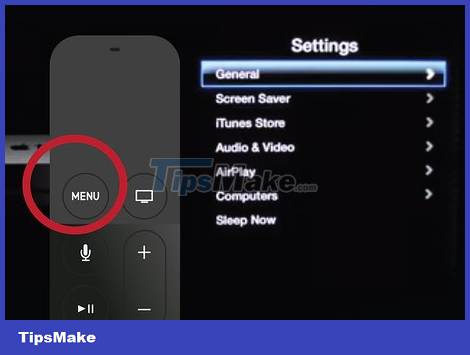
Open the Settings app on Apple TV. You can return to the screen by pressing the "Menu" button on the remote.
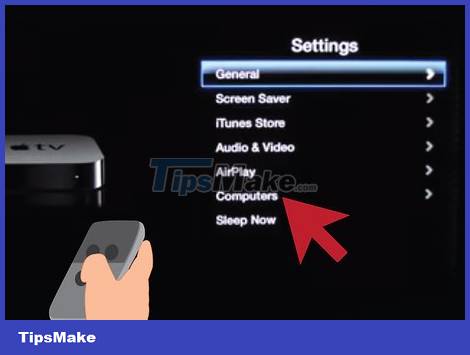
Select "Computers" in the Settings menu. Select "Turn On Home Sharing Option", then choose to use the Apple ID signed into iTunes. You can use a different Apple ID if you set up Home Sharing with a different account.
Watch Apple TV
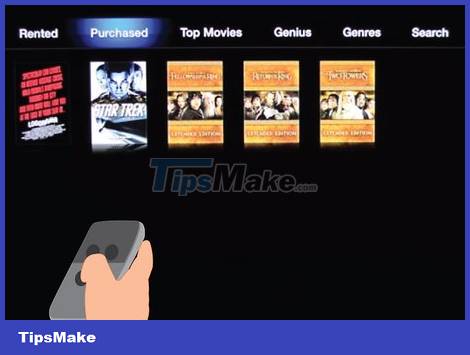
Access purchased content on iTunes. You can watch purchased movies or TV shows after connecting your Apple TV to your iTunes account. Recently purchased content will appear at the top of the Home screen. You can select the "Movies," "TV Shows," and "Music" libraries to view the iTunes store and all of your purchases.
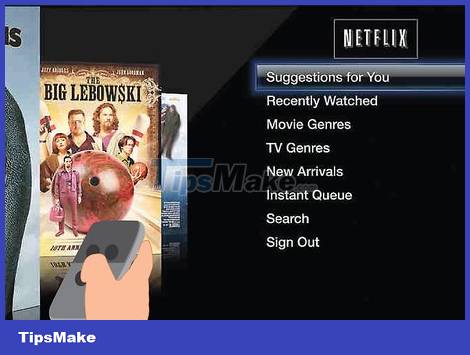
Use an online viewing application. Apple TV comes with many apps installed that you can use to watch videos online. Many apps, including Netflix and Hulu+, require you to pay a membership fee to watch videos.

View shared iTunes libraries. If you've enabled Home Sharing on all your devices, you can access various libraries through the "Computers" option on the Home screen. Thus, all computers that have Home Sharing enabled on the network will display on iTunes. Select the computer you want to stream from and access your library to select videos and music.
 How to Turn on the TV
How to Turn on the TV How to Connect Two TVs to an Xbox
How to Connect Two TVs to an Xbox How to Watch Netflix on TV
How to Watch Netflix on TV How to Watch ESPN Online
How to Watch ESPN Online How to Turn Off Voicemail
How to Turn Off Voicemail How to Hang a Flat Screen TV on a Drywall
How to Hang a Flat Screen TV on a Drywall