How to set a Windows 11 computer password
The Windows 11 version has been modified and optimized by Microsoft with many features and interfaces, so it is completely different from Windows 10/8/7, which also means that setting a computer password on Windows 11 also will be different, but the steps are extremely simple.

How to set a password on Windows 11 to protect your computer
Instructions for setting password on Windows 11 computers
Step 1: Press the Windows + i key combination or click Icon Setting at the Start Menu
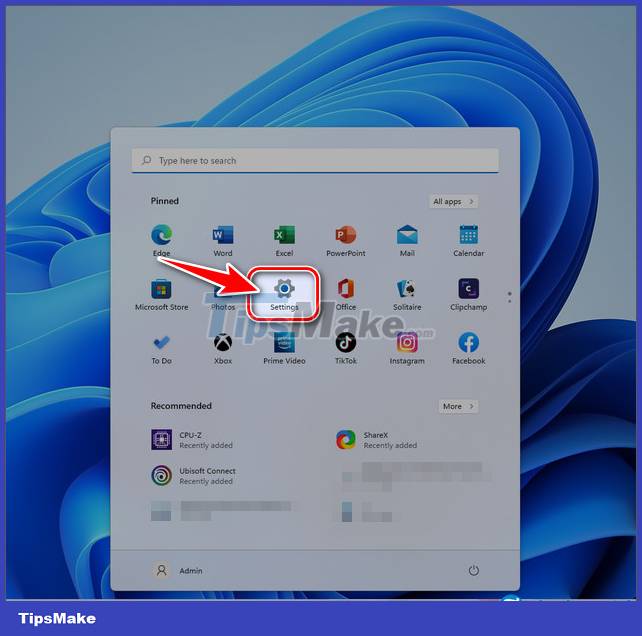
Step 2: In the Setting panel , select Account => click Sign-in Options on the right.
Step 3: Here you can set Windows 11 password by many methods such as face recognition , fingerprint , pin code , security code , password , picture password .
- For example, Taimienphi chooses to set the Windows 11 computer password with Password, select Password => click Add in the new table that appears.
Step 4: Enter the Windows 11 computer password you need to put in the New Password box => re-enter the password in Confirm Password => enter the password hint at Password Hint => click Next => Finish to complete.
- New Password and Confirm Password must be the same
- Password Hint : is a password hint, the system will automatically suggest in case you don't remember what the password you have set is (eg the main password is 24/02// 2021, then you can set Password Hint to be immediatelysinhcuacon to suggest the password you have set).
https://thuthuat.taimienphi.vn/cach-cai-mat-khau-may-tinh-windows-11-65308n.aspx
In case if you want to change your Windows 11 computer password , just click Change, enter old password and then click Next and follow the same steps as Taimienphi instructed above, if you want to delete the password, leave it all blank.
You should read it
- How to install Windows 8.1 from USB
- How to install Windows 10 from USB with ISO file
- Install Windows 10 with a super fast USB in just a few simple steps
- Install Win 10 for Android tablet
- Install Windows XP from a USB Flash drive
- How to install Windows 11 iSO by USB, for machines that do not support
- Instructions for installing Windows 8.1 on Mac
- Instructions on how to create USB install Windows 10
- Things you need to know about how to install Windows today
- Instructions to install Windows by USB, create USB boot, USB install Windows
- Install Windows 8 on the new partition
- Free tool to help you install Windows 11 without TPM, bypassing hardware requirements
Maybe you are interested
How to change where Windows screenshots are saved How to enable Notification Cooldown on Android 16 How to Insert Equations in Microsoft Word How to fix printer error Canon 2900 not receiving print job How to lose 4kg in a week thanks to zucchini Runeterra Legend has officially launched and instructions on how to install it
