Instructions to install Windows by USB, create USB boot, USB install Windows
In the previous posts, TipsMake.com introduced you how to install Windows 7 with support software, but sometimes you will get cryptic errors of the following types:

The following article will show you how to install Windows (XP, Vista, 7 .) using USB and the basic DOS commands available. All you need is a USB device (requires 4Gb), * .iso file of the Windows installation disc, you need to proceed to extract these files into a separate empty partition or any folder. , in this example O drive, USB drive is H :
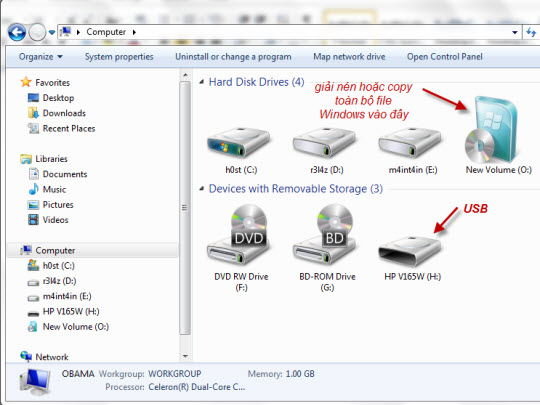
The steps are as follows, at DOS window, type diskpart command, list disk :
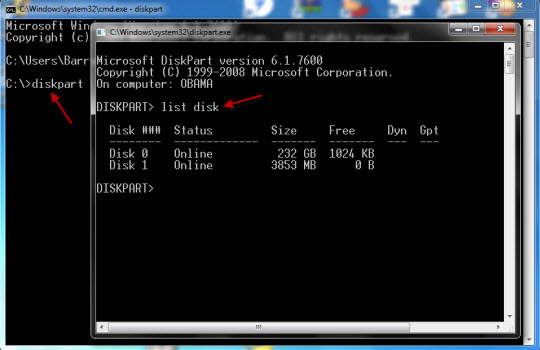
After typing list disk , diskpart will display information about the identified drive partitions with Windows, where Disk 0 is a 250 Gb hard drive, and Disk 1 is a USB 4 Gb (you should pay attention to the confusion at The next steps can completely erase the data on the hard drive).
See page 2
The next step is to follow the order of the following statements:
select disk 1
clean
tạo phân vùng chính
select phân vùng 1
active
format fs = fat32
assign
exit
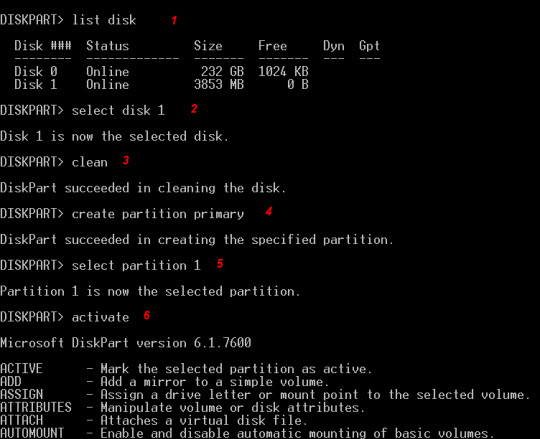
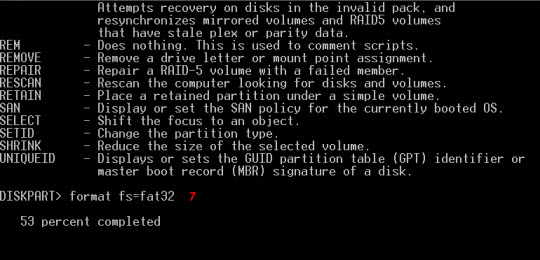
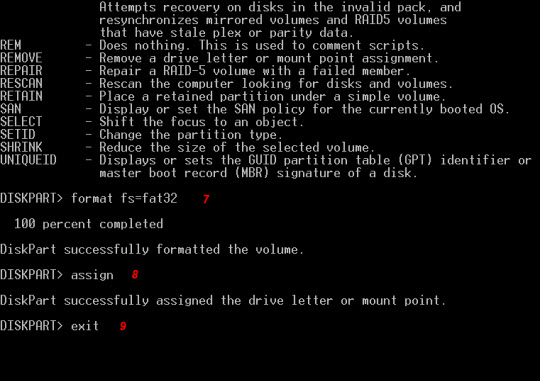
At the end of this process, you have a USB boot. The next thing is to transfer the entire Windows installation file to USB, back to cmd, you use the following command to start backing up Windows installation file to USB:
xcopy o: *. * / s / e / fi:
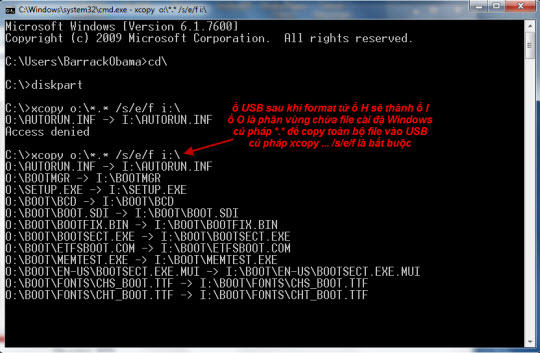
Wait about 5-10 minutes for the copy process to finish:
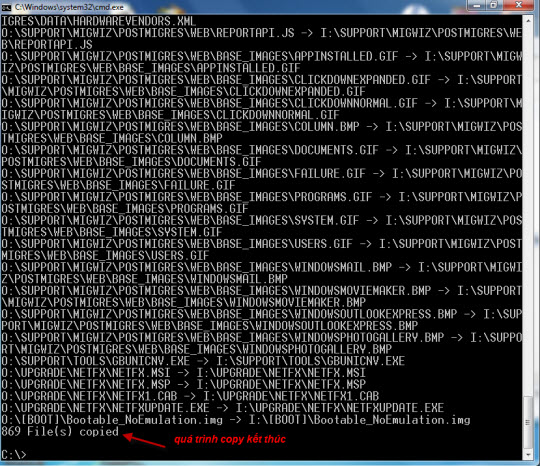
This method does not require support software, can be applied to different versions of Windows such as Windows XP, Vista, 7 .
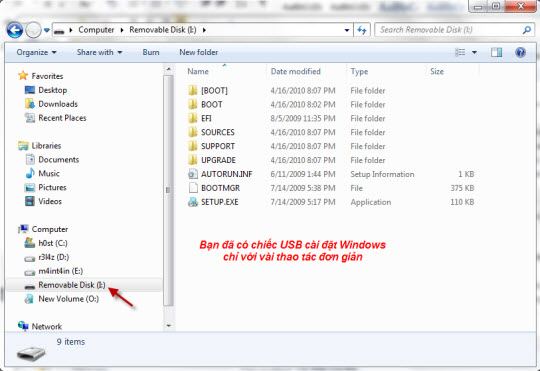
Good luck!
 How to create USB Boot, USB install Windows by Rufus
How to create USB Boot, USB install Windows by Rufus