Things you need to know about how to install Windows today
Installing Win is no longer a novel technology for many people, even for those who have a bit of technology knowledge can install Windows quickly. Previously, installing Win will often use CD / DVD, but now, the method of installing Win has been expanded, such as installing Win from USB, installing Win from the hard drive, .
Each way of installing Win will have different advantages and disadvantages. Getting more information to install Win will help users choose the appropriate method to install Win for the computer. The following article will summarize the advantages and disadvantages for some popular Win installation methods today.
- How to fix keyboard and mouse error when Boot USB installs Win
- How to set up BIOS to boot from USB / CD / DVD, external hard drive
- Create partition during Windows 7 installation process
Summary of popular Windows installation options
1. Install Windows from CD / DVD
This is the most commonly used method of installing Win, the most popular before and now still many users, from technicians to amateurs. Installing Win from this CD or DVD is extremely simple, easy to manipulate.
How to install Win quickly, just put the Win installation disk into the boot menu to install is finished. In addition, we can also use CD / DVD to install Office, rescue, install drivers, .
However, some limitations you encounter are:
- To fully install the Windows computer you need to prepare a lot of disks, which is quite disadvantageous.
- Some errors occurred when installing Win with a disk because not the original disk from Microsoft.
- The speed of Win installation from CD / DVD is relatively slow, depending on the quality of the disc and the disk reader. In case of old and weak computers, installing Win via disk will be difficult.
- The computer needs to have a disk reader.
- Restrictions on data storage.
Read the article How to install Windows 7 from a DVD.

2. Install Windows directly from USB
Many people comment that installing Win from USB is more convenient than CD because there is not much to prepare, but only a small device.

Some advantages when installing Windows from USB:
- You can use USB to install Win, install drivers, install software, rescue computers.
- Speed to install Win from USB quickly.
- Easily delete data, edit operating system data according to the installer.
- Limit errors during Win installation.
However, with this way, users will know step by step to install Win by USB. Readers can refer to some articles below.
- How to install Windows 7 from USB
- How to create USB Boot, USB install Windows by Rufus
- Instructions to create USB install Win, USB boot with Windows 7 USB Download Tool
- Instructions for creating a USB drive contain the Windows XP, 7, 8 and 10 installer
- 4 great USB utilities that you may not know yet
3. Install Windows directly from the hard drive
Although installing Win from a faster installation hard drive installed with a CD / DVD, the error occurred when installation was quite small. However, installing Win from the hard drive will have many disadvantages :
- Only install Win when you can access Windows.
- When installed, Windows.old file appears in the C drive will affect the operating system capacity.
- Speed of computer running slower after installing from USB.
To install Win from your hard drive, you can do it in 2 ways:
- Method 1: Wait for the decompression process directly from the .ISO file to the partition without the operating system, continue to run setup.exe or install.wim file in the sources folder.
- Method 2: Proceed to mount the .ISO file to the virtual drive, run the setup.exe or install.wim file in the sources folder. Speed file mount faster than extracting from ISO file.
We refer to the article How to install Windows 7 from the HDD.

4. Install Windows in Mini Windows
- Instructions for creating USB boot with Hiren's BootCD quickly
Mini Windows, also known as WinPE (Windows Preinstallation Edition), understands simply that Win mini runs on a CD, a shortened version of the Windows version, created to install Windows from available sources.
This Windows installation option is quite similar when you install Windows from a hard drive, but for those who have in-depth knowledge and understanding of new technology use this way to install. Users can use 2 ways to install Windows from Mini Windows.
- Use WinNTSetup software to install Windows
- Mount the file to the virtual drive in each Mini Win field, run the setup file to install Windows.
Installing Windows in Mini Windows does not take much time, the installation speed is fast. During installation, there are fewer errors and more flexibility when installing even if you cannot access the system.
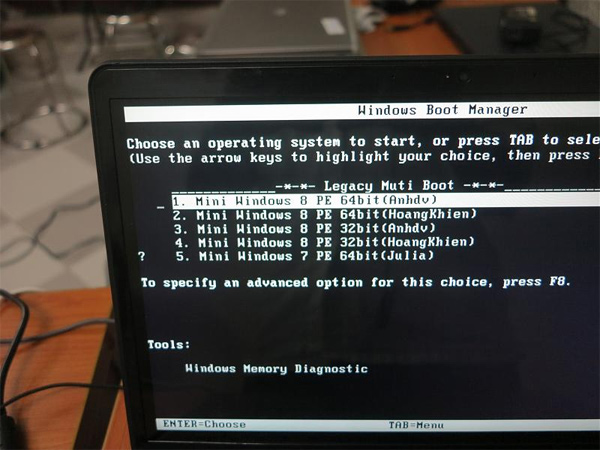
In addition to some of the above ways, some other Win installation methods are also used as ghost win, installing Win with WinToHDD without USB, DVD but only ISO file, . So you will choose to install Win in the above ways?
See more:
- How to install Windows 10 from USB with ISO file
- Reinstalling Windows does not need to format the hard drive
- Instructions for fitting the second hard drive to the computer
 How to ghost computer with file * .tib UEFI standard
How to ghost computer with file * .tib UEFI standard How to download Windows 7 ISO file
How to download Windows 7 ISO file How to check if the USB Boot has been successfully created?
How to check if the USB Boot has been successfully created? How to install Windows on WinPE
How to install Windows on WinPE Instructions for creating USB boot with Hiren's BootCD quickly
Instructions for creating USB boot with Hiren's BootCD quickly 20 best USB boot software
20 best USB boot software