How to Insert Equations in Microsoft Word
Using a Windows computer keyboard: from Microsoft Word 2007 to present
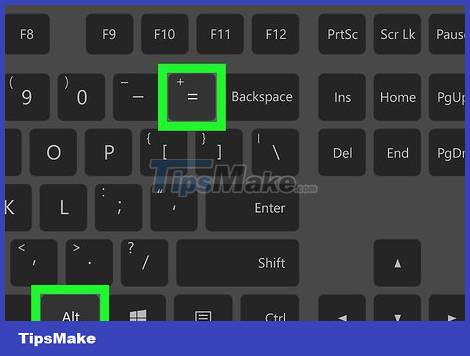
Press Altand =. This will insert the equation at the cursor position and open the equation tool.
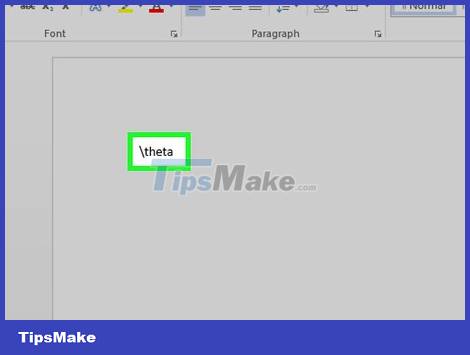
Insert a symbol by typing 'symbolname' and pressing the spacebar. If you know the name of the icon, simply type "" and enter the name of the icon. For example, to enter the Greek word theta, you would enter theta and press the spacebar to convert. You can also refer to https://www.rapidtables.com/math/symbols/Basic_Math_Symbols.html to see the names of the symbols.
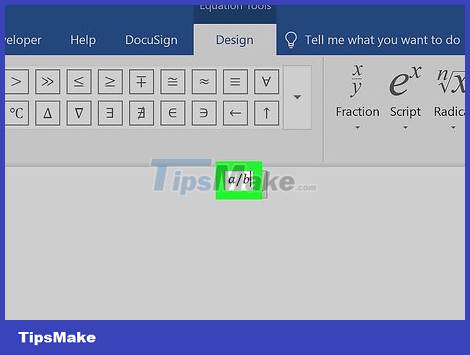
Add fractions using /. For example, entering "a/b" (and pressing the space bar) will place a over b like a fraction.

Group expressions using parentheses (). Parentheses () are often used to group parts of an expression in the equation tool. For example, "(a+b)/c" will convert the expression a+b to the upper part of the fraction but without displaying the parentheses.

Use _and ^to add subscripts and superscripts. For example, "a_b" will make b the subscript of a , and conversely, "a^b" will make b the exponent of a . Superscripts and subscripts can be used together, and are how the equation tool adds integration limits. For example, entering "int_a^b" and pressing the spacebar will display the integral equation from a to b .

Insert a function by pressing the space bar after the function name. Trigonometric functions such as sin , arctan and other functions such as log and exp are recognized; however, you must press the spacebar after entering the function name for the equation tool to convert it to a function.
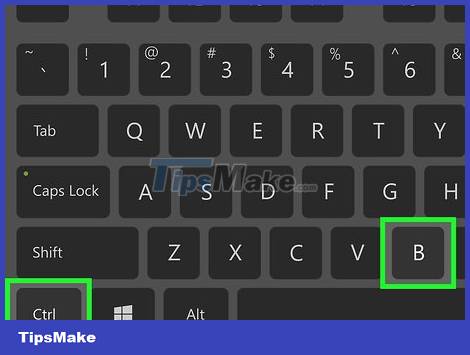
Change the font style. You can change the font style while editing text. To create bold and italic fonts, you will use the familiar keyboard shortcut: Ctrl+ Bor Ctrl+ I. To enter text in a 'normal' equation, you need to enclose the text in quotes. To convert a character into a number, you will use "script". For example, "scriptF" will turn F into a subscript.
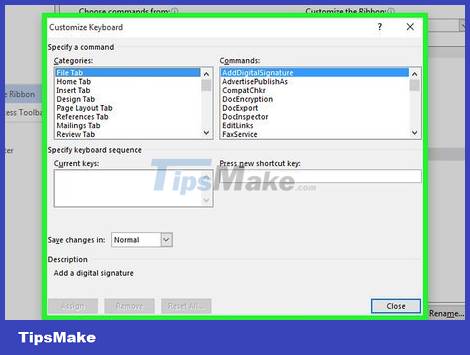
Learn other keyboard shortcuts. Entering equations is faster than selecting symbols and structures in the menu, but you must know some keyboard shortcuts. Through the steps above, you can guess most of the necessary keyboard shortcuts.
Use the mobile app
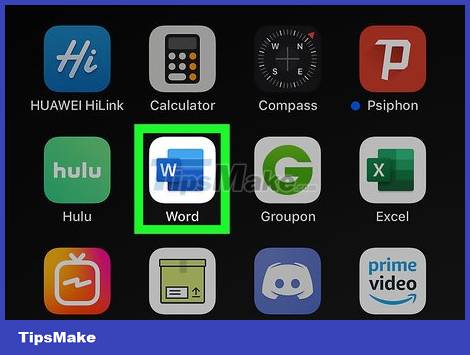
Open the Word document. Because text editors have the same features on all platforms, this method works on all mobile devices.
If you don't have Microsoft Word, you can download this program for free from the Google Play Store (on Android) or App Store (iOS).
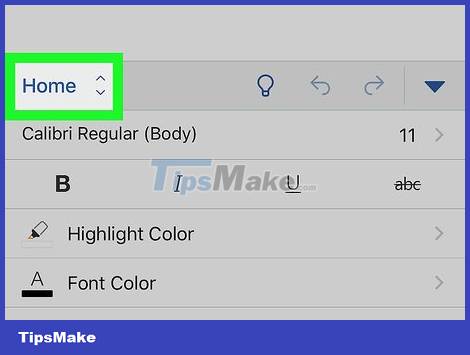
Tap Home . When you touch Home , a list of options will appear here.
To see this option on your phone, you need to tap the pencil icon above the content editing area to edit the text. Tap the up arrow to the right of the menu displayed above the keyboard. If you're using a tablet, the Home , Insert , Draw , and Layout options appear above the content editing area.
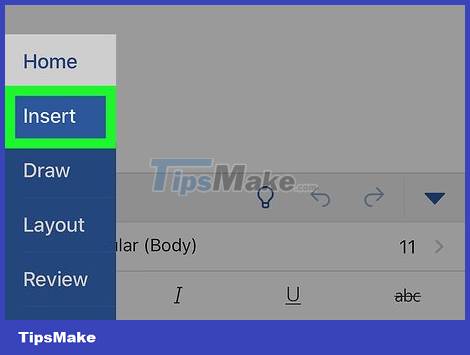
Tap Insert .
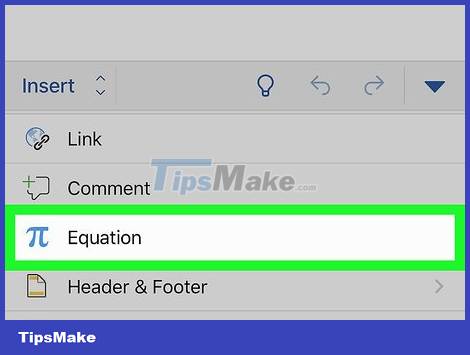
Tap Equation or Insert New Equation. You'll have to swipe down below the list to see this option on your phone.
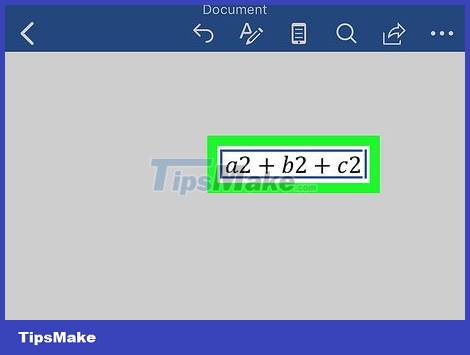
Enter the equation. For example, if you want the expression a²+b²=c², enter 'a2+b2=c2'. If you can't find the symbol you need on your keyboard, you can always copy it from other sources and paste it into your text.
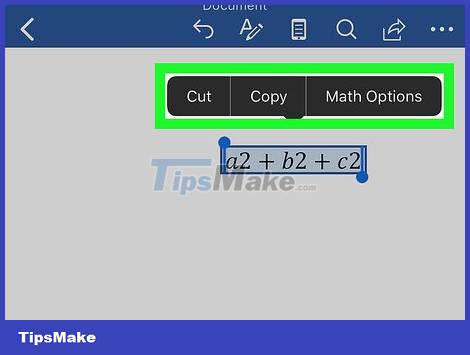
Double-tap the entered equation. A solid selection box displays above the equation.
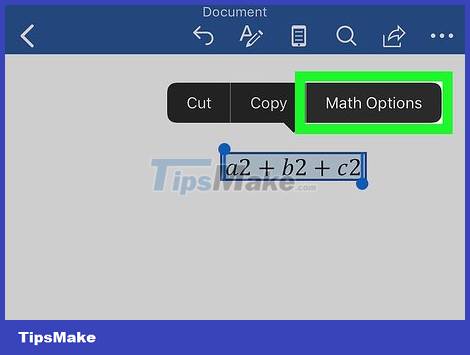
Tap Math Options .
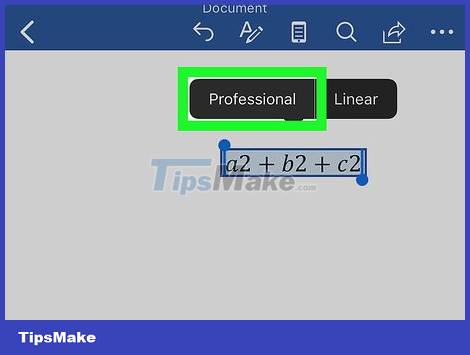
Tap Professional . Your symbols and numbers will be converted into equation format.
Microsoft Word 2016, 2013, 2010 or 2007 for Windows

Select the Insert tab on the menu bar. This is a horizontal menu displayed between the text name and the rest of the text.
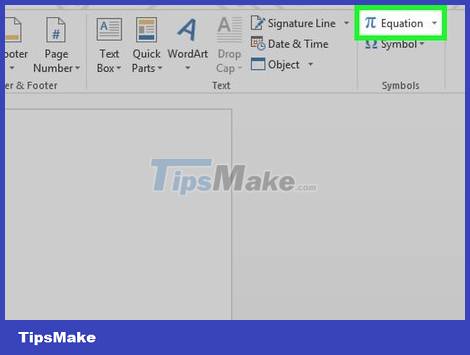
Find the π symbol of the Equation selection. You'll see this option on the far right, in the Symbols group .
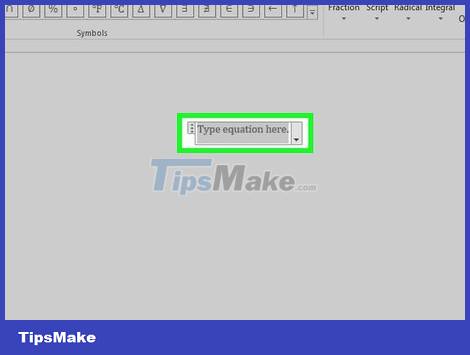
Click that icon to insert an equation. A dialog box immediately displays at the cursor position. You can enter content now to insert an equation or go to the next step to see more options.
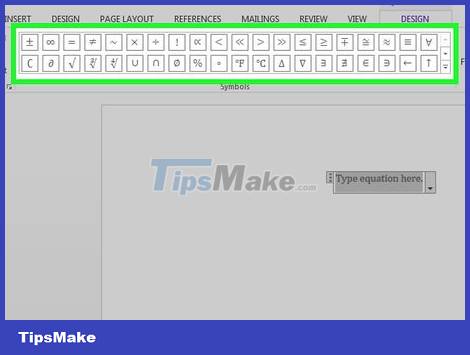
Insert special formatting. When you click the Equations icon, the immediate menu bar displays a series of new options. Browse to find the option you need, then enter the complete equation. The steps are as follows:
Click the Script icon to open the selection list. Place the cursor over each button and a legend will appear to let you know what the button does.
Select the base index option, and two squares will appear in your equation, one above and one below:□ □
Click the first cell and enter the value you want: 5 □
Click on the second cell and enter the subscript value: 5 3
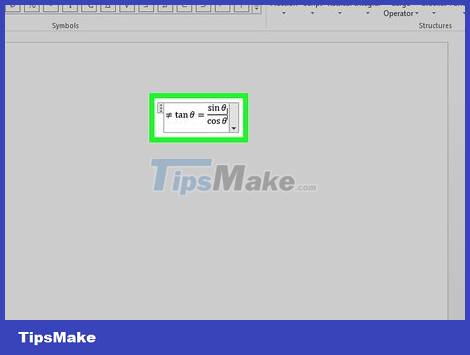
Continue typing to complete the equation. If you don't need special formatting, continue typing to expand the equation. The Word program will automatically insert spaces and italicized variables.
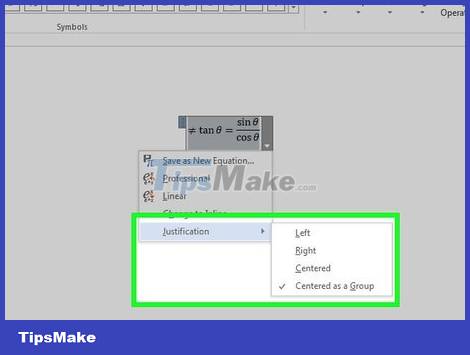
Move the equation on the page. Select the equation cell as well and you'll see a card with an arrow icon displayed on the right. Click this arrow to open a list of display options, including centering, left-justifying, or right-aligning the equation.
You can also highlight characters in the equation and change the size and font as usual.
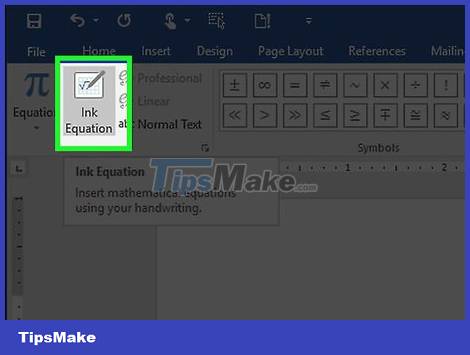
Write equations by hand (Word 2016 version only). If you use Word 2016, you can draw "equations" with your mouse or touch screen tools. Select Ink Equation from the Equations drop-down list to get started.
Office for Mac 2016 or 2011
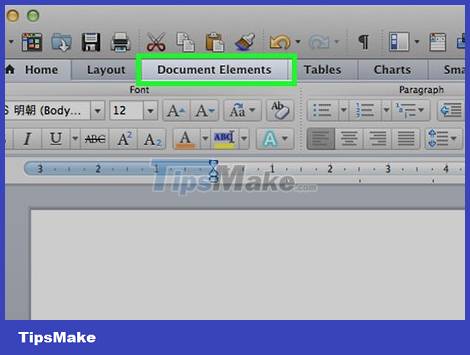
Select the Document Elements tab. This is the tab in the menu bar, just below the top selection line.
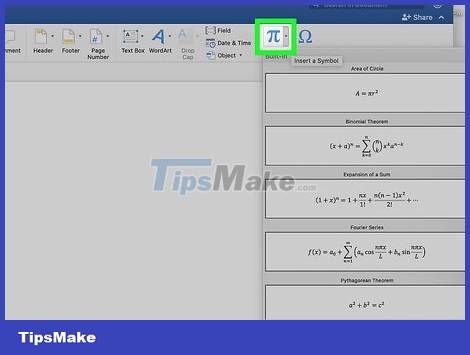
Select the Equations icon on the far right. Once Document Elements has been selected, select Equation which is the π icon on the far right. There are three options here:
Click the arrow next to the Equations icon to open a selection list with familiar equations.
Click the arrow, then click "Insert New Equation" to enter your equation.
Click the Equations icon to open a menu with multiple equation options on the menu bar.
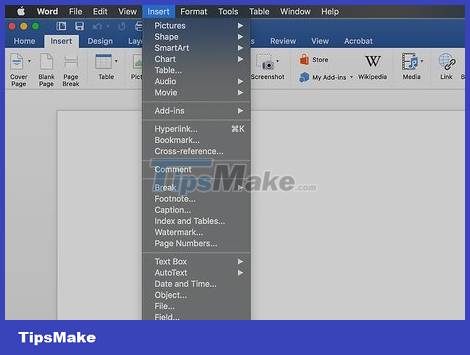
Use the menu above. If you prefer to use the menu above, select "Insert," then scroll down to "Equation" in the list that appears.
The cursor must be placed in an empty location in the text for you to open this command. (For example, if you have selected an object, the command will be grayed out.)
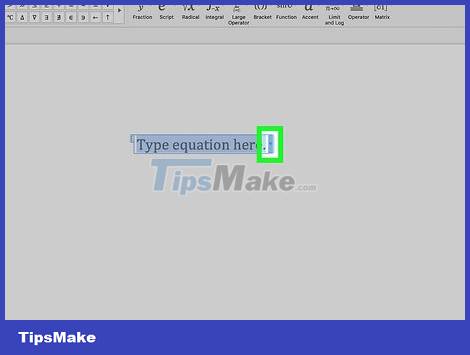
Select display options. Click the down arrow to the right of the equation cell. The selection list displays options so you can edit the equation.
This menu also has a "save as new equation" command, useful for equations you want to use often. This adds the selected equation to the menu that appears when you click the arrow next to the Equations icon.
Microsoft Word 2003
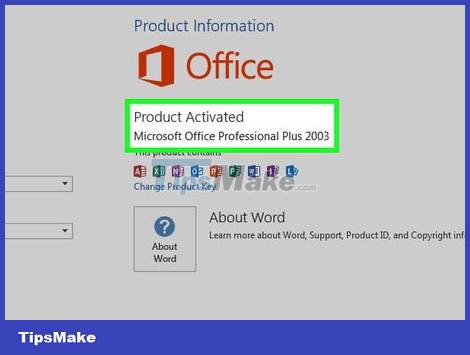
Learn the limits. Equations written in Word version 2003 or earlier cannot be edited in newer versions. If you collaborate with many other Word users, it's best to upgrade the program to the latest version.
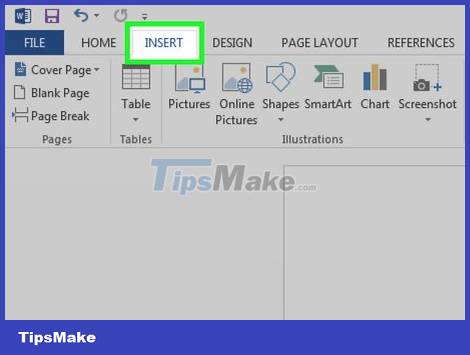
Insert equation. In the menu above, choose Insert → Object → Create New. If you see "Microsoft Equation 3.0" or "Math Type" in the Objects list, click it to insert the equation. If you don't see it, you'll move on to the next step.
After inserting the equation, a new window immediately appears with many icons. Click these buttons and select the symbol you need to add to the equation.
The Word 2003 program does not have the same formatting options as the new version. Some equations look less than professional.
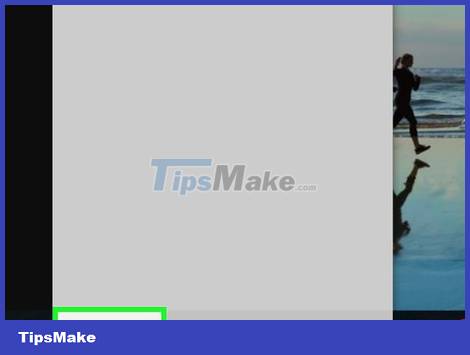
Install extensions (if needed). If your version of Word 2003 does not have one of the above extensions, you will need to install it yourself. Nowadays these utilities are no longer easy to find, but if you're lucky, the installation package may already be available on your computer:
Close the Microsoft Office program.
Click Start → Control Panel → Add or Remove Programs.
Select Microsoft Office → Change → Add or Remove Features → Next.
Click the + icon next to Office Tools.
Select Equation Editor and click Run, then Update.
Follow the instructions on the screen. If your computer does not have an installation package available, you will need to use the Word 2003 installation disc.
 How to Insert Symbols into Word Documents
How to Insert Symbols into Word Documents How to Insert Headlines in Excel
How to Insert Headlines in Excel How to Insert a Dotted Line in Word
How to Insert a Dotted Line in Word How to Convert JPEG Images to Word Documents
How to Convert JPEG Images to Word Documents How to Convert Word Documents to HTML Format
How to Convert Word Documents to HTML Format How to Convert Scanned Documents to Word Documents
How to Convert Scanned Documents to Word Documents