How to Safely Remove a Pen Drive Which Is Being Used As a RAM on Windows 7
Part 1 of 2:
Turning Off ReadyBoost
-
 Open the Start menu. Click the Start button.
Open the Start menu. Click the Start button. -
 Click Computer in the Start menu.
Click Computer in the Start menu. -
 In Computer, right click the removable drive that ReadyBoost is enabled on to open the context menu.
In Computer, right click the removable drive that ReadyBoost is enabled on to open the context menu. -
 Click Properties in the context menu to open the Properties dialog.
Click Properties in the context menu to open the Properties dialog. -
 Click the ReadyBoost tab in the Properties dialog.
Click the ReadyBoost tab in the Properties dialog. -
 Select the Do not use this device radio button.
Select the Do not use this device radio button. -
 Click OK on the Properties dialog.
Click OK on the Properties dialog.
Part 2 of 2:
Removing the Drive
-
 Open the Start menu. Click the Start button.
Open the Start menu. Click the Start button. -
 Click Computer in the Start menu.
Click Computer in the Start menu. -
 In Computer, right click the drive to open the context menu.
In Computer, right click the drive to open the context menu. -
 Click Eject in the context menu.
Click Eject in the context menu. -
 Wait until Windows gives you a notification that it is safe to remove the device.
Wait until Windows gives you a notification that it is safe to remove the device. -
 Unplug the removable drive once you have received the notification.
Unplug the removable drive once you have received the notification.
4 ★ | 2 Vote
You should read it
- How to fix Open with missing errors in the right-click menu
- How to Use Windows 10
- How to fix the error can not open the Start Menu on Windows 10
- Trick to Run commands on Start Menu and Taskbar on Windows 10
- 3 ways to fix Start Menu on Windows 10 stopped working
- How to add 'Open PowerShell window here as administrator' to the right-click menu on Windows 10
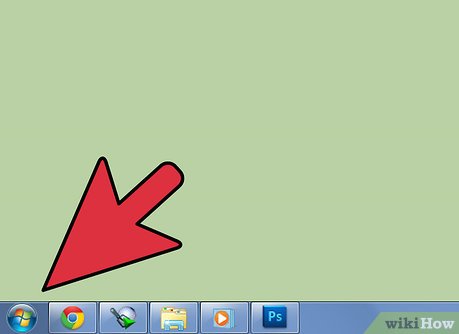
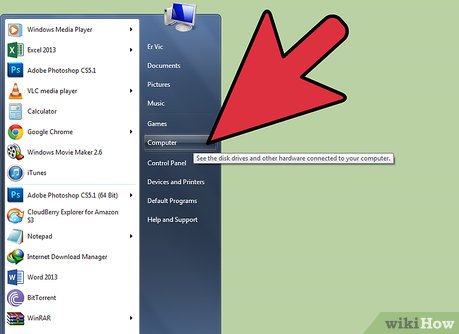
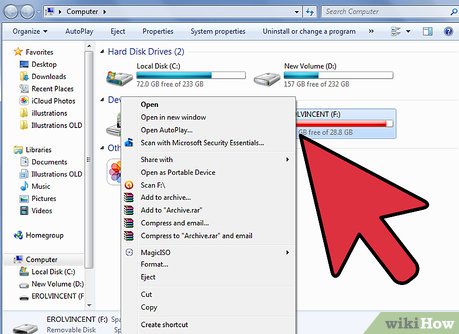
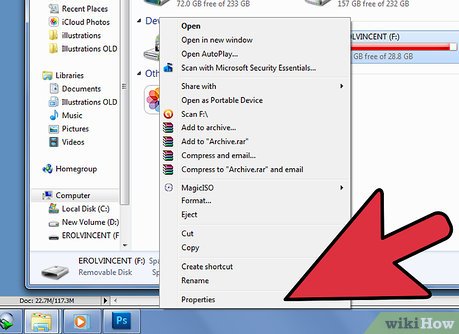
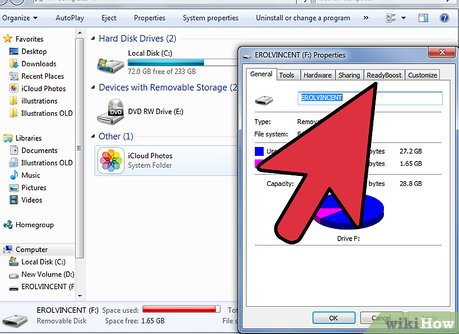
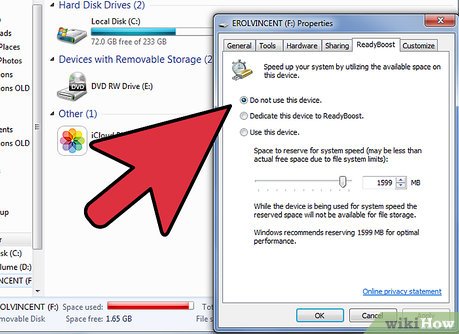
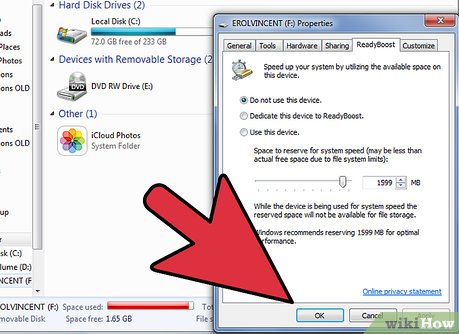
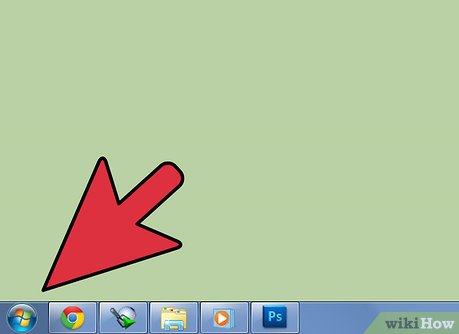
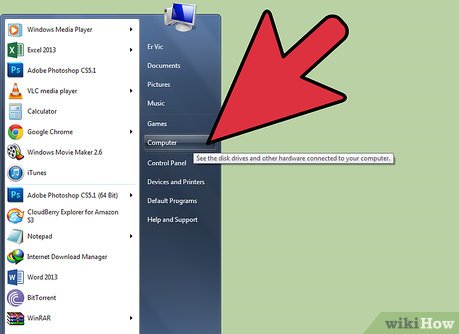
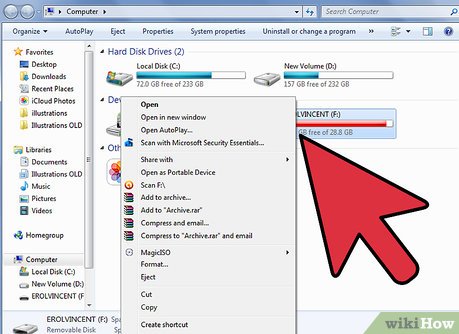
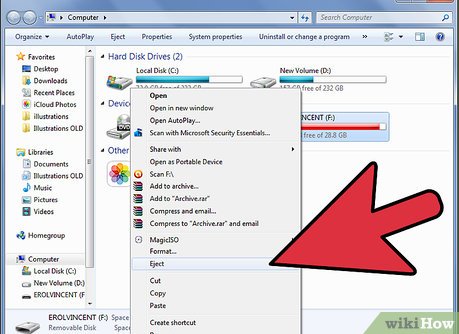
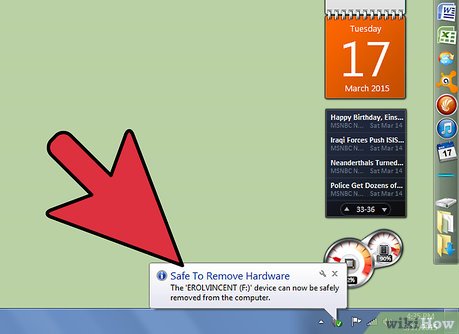

 How to Access and Use the Bing Desktop Extension in Windows 7
How to Access and Use the Bing Desktop Extension in Windows 7 How to Make a Recovery Disk and Back Up Your Hard Drive on a Toshiba Satellite P750 04S with a Windows 7 Home Premium Operating System
How to Make a Recovery Disk and Back Up Your Hard Drive on a Toshiba Satellite P750 04S with a Windows 7 Home Premium Operating System How to Do a Clean Installation of Windows 7 from DVD Disc and USB
How to Do a Clean Installation of Windows 7 from DVD Disc and USB How to Install Windows 7 Beta on PC Without CD, DVD or USB Flash Drive
How to Install Windows 7 Beta on PC Without CD, DVD or USB Flash Drive How to Make Text Easier to Read in Windows 7
How to Make Text Easier to Read in Windows 7 How to Add an 'Open Command Prompt Here As Administrator' Shortcut to the Context Menu in Windows 7 and Windows Vista
How to Add an 'Open Command Prompt Here As Administrator' Shortcut to the Context Menu in Windows 7 and Windows Vista