How to Rename the Windows Recycle Bin
Method 1 of 2:
Renaming Every Instance
-
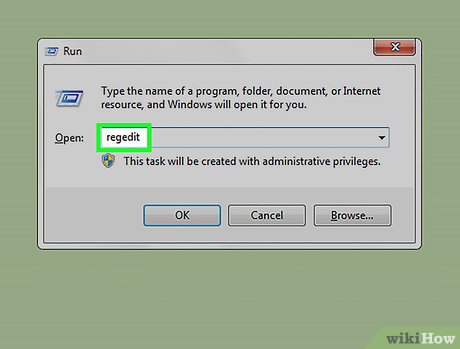 Start, Run, 'Regedit'.
Start, Run, 'Regedit'.- As a good practice, always backup your registry before changing anything, although changing 'Recycle Bin' name is a simple tweak and doesn't affect anything else.
-
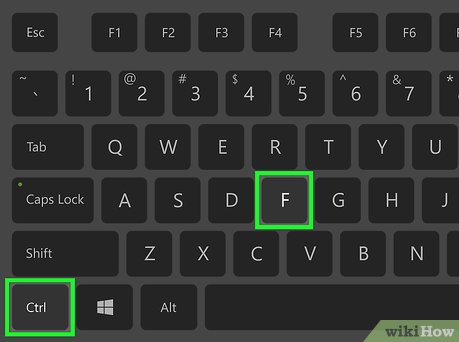 Press 'Ctrl'+'F' to open find box and type 'Recycle Bin' to search.
Press 'Ctrl'+'F' to open find box and type 'Recycle Bin' to search. - Change any value data with 'Recycle Bin' to whatever name you want to give it (ie, like 'Trash Can' or 'Dump' etc).
- Press F3 to continue searching for 'Recycle Bin' and change wherever you come across 'Recycle Bin' to new its new name.
- Repeat step 4 until you have finished with searching and changed all values to its new name.
- Close regedit and hit F5 on desktop to see the new name on screen.
Method 2 of 2:
Renaming the Value Data
- Go to START → Run...
- Enter regedit and hit enter to open the Registry Editor.
- Navigate to the following location:HKEY_CURRENT_USER → SOFTWARE → MICROSOFT → WINDOWS → CURRENT VERSION → EXPLORER → CLSID → {645FF040-5081-101B-9F08-00AA002F954E}.
- Double click on Default on the right panel. A small window will pop up.
- Enter your desired name for the Recycle Bin into the empty space called 'Value Data'. When you have entered what you would like click 'OK'.
- Close the Registry Editor.
Update 04 March 2020
You should read it
- How to restore the Recycle Bin icon lost in Windows 10
- Tips for using Recycle Bin more effectively
- 9 ways to open Recycle Bin on Windows 10
- 5 Recycle Bin settings on Windows 11 you should know
- Learn about the Windows Registry - Part I
- Automatically 'clean up' the Recycle Bin on Windows 10
- How to fix Recycle Bin not self-cleaning on Windows 10
- 36 best free registry cleaning software 2018
- How to Restore the Recycle Bin
- How to set up automatic emptying of the recycle bin in Windows 11
- What is Registry Hive?
- 50 Registry tricks to help you become a true Windows 7 / Vista 'hacker' (Part 1)
