9 ways to open Recycle Bin on Windows 10
Recycle Bin Windows 10 is a second chance to recover files or folders that you previously deleted from your computer or device. But to locate any removed items, you first need to open the Recycle Bin folder. This guide will help you answer the "Where is the Recycle Bin in Windows 10?" and let you choose the most comfortable way to reach the Recycle Bin location of Windows 10:
1. Use the Recycle Bin shortcut from the Windows 10 desktop
By default, Recycle Bin Windows 10 will appear in the upper left corner of the desktop. This is the easiest way to access the Recycle Bin. Find the icon on the desktop, then select it and press Enteron the keyboard or double-click the icon to open the folder. Alternatively, you can also right-click or hold and hold the icon to open a contextual menu. Click Open.
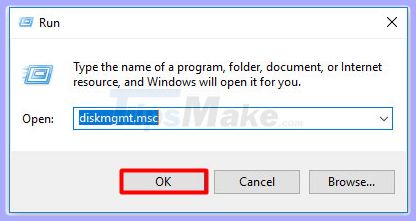 Click Open
Click Open Tip: If the Recycle Bin icon is not displayed on the desktop, TipsMake.com has instructions on how to get it back in the article: How to recover the lost Recycle Bin icon in Windows 10.
2. Use the Search Windows 10 function to find the Recycle Bin
You can always count on the search function on Windows 10 to deliver consistent results. Insert " Recycle Bin " in the search field on the taskbar, then click the appropriate result or Open option from the right of the search box.
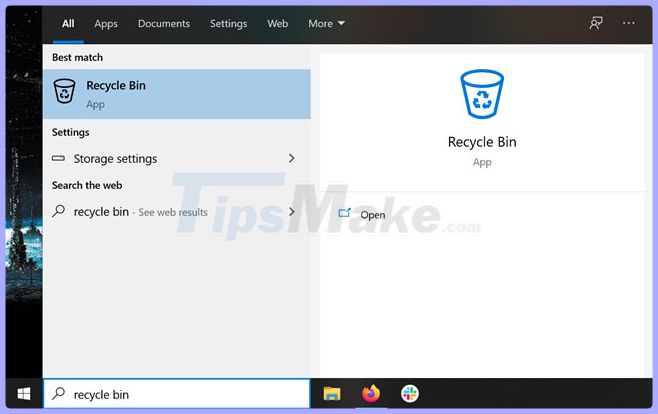 Use the Search Windows 10 function to find the Recycle Bin
Use the Search Windows 10 function to find the Recycle Bin 3. Open the Recycle Bin with the shortcut in the Start menu
Although, by default, the Recycle Bin does not have a shortcut in the Start menu, you can pin it there just like any other shortcut.
Right-click or tap and hold the Recycle Bin icon on the desktop, then click Pin to Start .
The new shortcut will be added to the square of the Start menu and now you can use it to open the Windows 10 Recycle Bin.
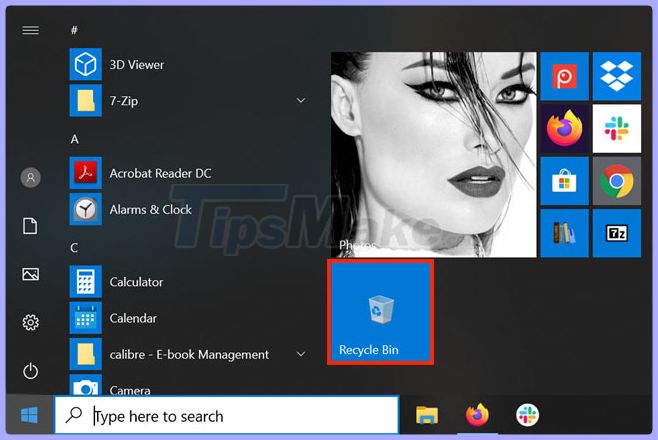 A new shortcut will be added to the square of the Start menu
A new shortcut will be added to the square of the Start menu 4. Use the File Explorer address bar to open the Recycle Bin
You can access the Windows 10 Recycle Bin location with File Explorer, by following these steps:
Open File Explorer and click an empty area in the address bar to edit it.
Enter " Recycle Bin " in the address bar, then press Enteron the keyboard, or click on the Recycle Bin result shown below to access the folder.
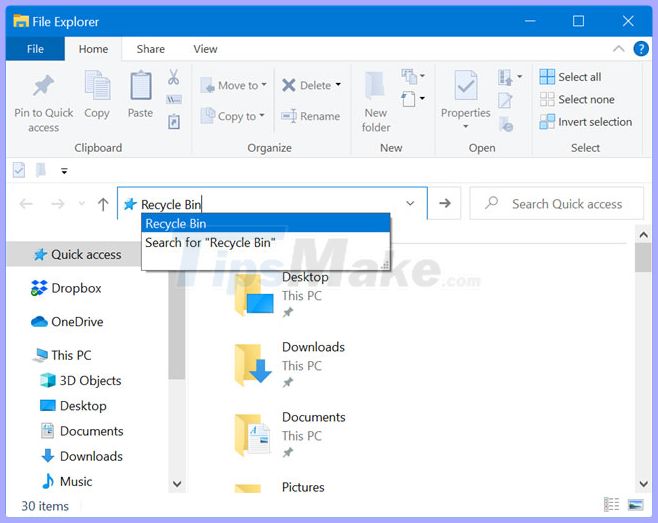 Enter "Recycle Bin" in the address bar
Enter "Recycle Bin" in the address bar You can also click or click the first " > " (larger sign) from the File Explorer address bar. This will open the menu where you can access the Recycle Bin by clicking or clicking on it.
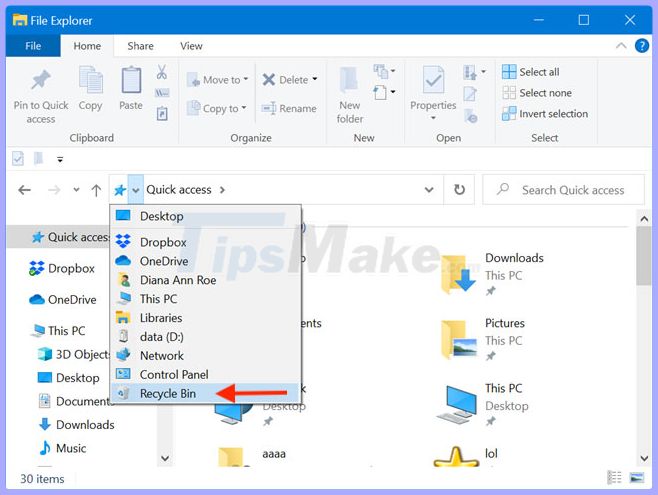 Menu where you can access the Recycle Bin by clicking or clicking on it
Menu where you can access the Recycle Bin by clicking or clicking on it Or, select the Desktop option from the menu. This will open the Desktop folder , from which you can also access the Recycle Bin.
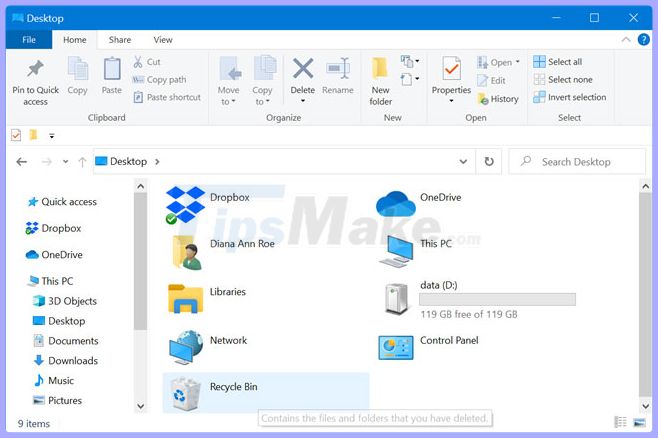 You can also access the Recycle Bin from the Desktop folder
You can also access the Recycle Bin from the Desktop folder NOTE: Remember that the Desktop folder shows the Recycle Bin and other locations, regardless of whether or not they actually appear on your Windows 10 desktop.
5. Open Recycle Bin Windows 10 from File Explorer
All files you delete are displayed in the main Recycle Bin folder, but each partition on the hard drive also has the Recycle Bin. You can use this folder to access the Windows 10 Recycle Bin, but the process is a bit more complicated.
First, make sure you can see the hidden system files hidden in Windows 10. Then, use File Explorer to access This PC> Windows (C :) . A folder named $ Recycle.Bin is displayed. Please open it.
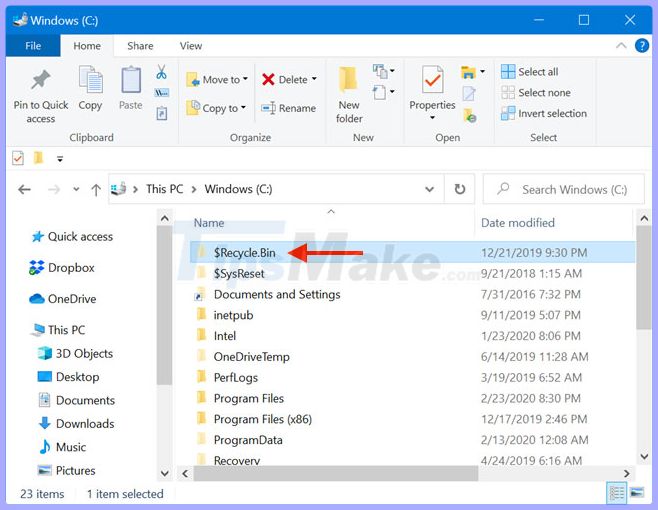 Open $ Recycle.Bin
Open $ Recycle.Bin NOTE: Recycle Bin is displayed on all the drives on your PC, not only on C :, so the path can become This PC> D .
When you open the $ Recycle.Bin folder , you can see the Windows 10 Recycle Bin folder.
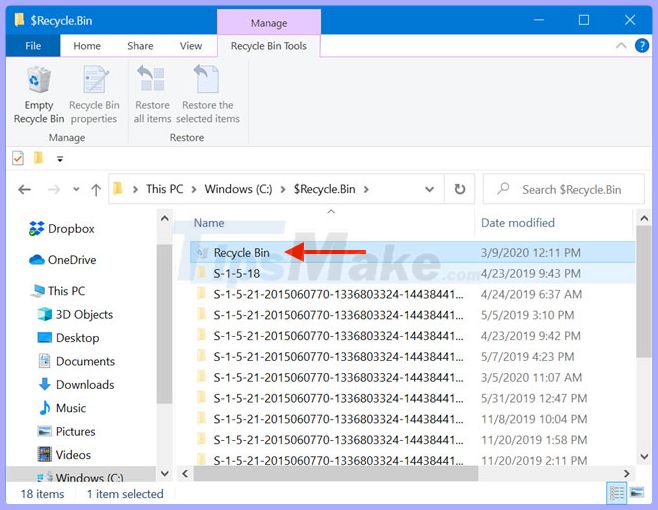 When you open the $ Recycle.Bin folder, you can see the Recycle Bin folder
When you open the $ Recycle.Bin folder, you can see the Recycle Bin folder 6. Access the Recycle Bin location with the Run window
You can also use the Run window to access the Recycle Bin location of Windows 10. First, use the shortcut key Win+ Ror another way to open Run. Then, insert the command shell: desktop and press the key Enteror click OK.
If the next open Desktop window looks familiar, that's because you also accessed it from the File Explorer address bar in the fourth part of this tutorial. You can see the Recycle Bin Windows 10 is displayed in it.
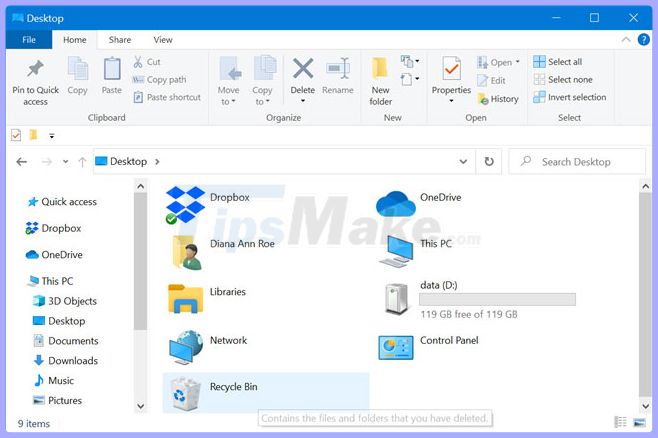 Recycle Bin Windows 10 is displayed
Recycle Bin Windows 10 is displayed You can also open the Recycle Bin Windows 10 directly from the window Run by inserting a slightly longer command: shell:RecycleBinFolder.
Press OK or Enter on the keyboard and the Recycle Bin immediately opens.
7. Use the File Explorer's Quick Access to open the Recycle Bin
If you use File Explorer regularly, you might want to open the Recycle Bin Windows 10 more easily from it. You can create a Recycle Bin shortcut in the File Explorer's Quick Access.
Select the Recycle Bin icon by clicking and holding on it, then drag and drop it to the File Explorer shortcut that is displayed on the taskbar. The message " Pin to File Explorer " is displayed.
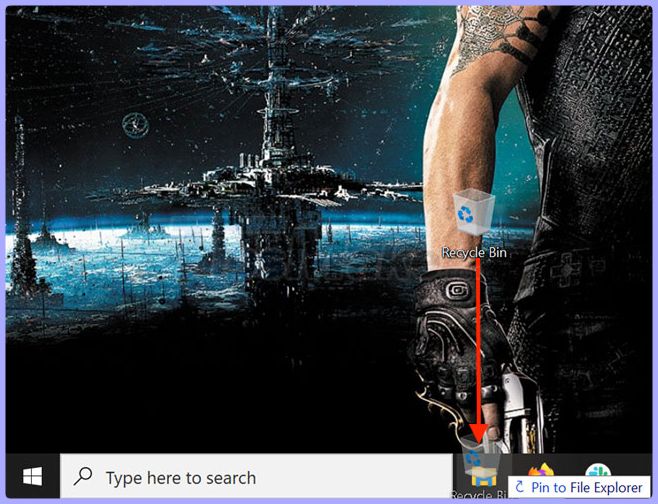 The message "Pin to File Explorer" is displayed
The message "Pin to File Explorer" is displayed Then you can see a window with the Pinned (pinned) and Frequent (open often) locations. Recycle Bin is added to the list.
You can now open the Windows 10 Recycle Bin from the Quick Access shortcuts in File Explorer.
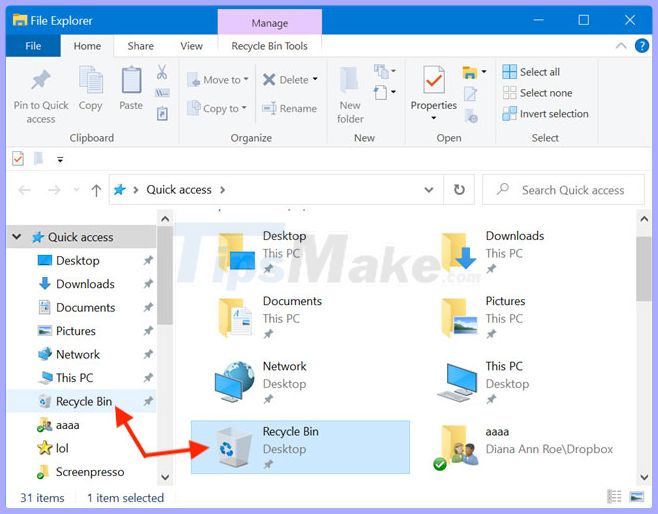 Open Recycle Bin Windows 10 from the Quick Access shortcuts in File Explorer
Open Recycle Bin Windows 10 from the Quick Access shortcuts in File Explorer 8. Access the Recycle Bin from the shortcut on the Taskbar
In Windows 10, you can create a shortcut for the Recycle Bin and pin it to the taskbar. The process is a bit complicated and TipsMake.com has detailed in the article: How to pin an application to the Taskbar to open faster.
9. Open Recycle Bin from PowerShell
You can also launch PowerShell and type the command: start shell: RecycleBinFolder. Don't forget to click Enteron the keyboard and the Recycle Bin will be opened in File Explorer.
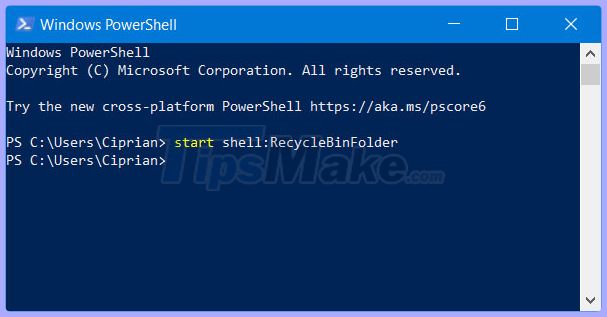 Open Recycle Bin from PowerShell
Open Recycle Bin from PowerShellYou should read it
- Automatically 'clean up' the Recycle Bin on Windows 10
- 5 Recycle Bin settings on Windows 11 you should know
- How to fix Recycle Bin not self-cleaning on Windows 10
- How to create a shortcut to clean the Recycle Bin on Windows 10/11
- How to set up automatic emptying of the recycle bin in Windows 11
- How to Restore the Recycle Bin
 Create custom themes on Windows 10 with Stardock Curtains
Create custom themes on Windows 10 with Stardock Curtains Shared 11 tricks on window 10
Shared 11 tricks on window 10 How to enable / disable Device Encryption in Windows 10 Settings
How to enable / disable Device Encryption in Windows 10 Settings How to determine the type of account in Windows 10
How to determine the type of account in Windows 10 How to manually update Cortana on Windows 10 without going to the Microsoft Store
How to manually update Cortana on Windows 10 without going to the Microsoft Store How to fix error 0xc1900223 when updating Windows 10
How to fix error 0xc1900223 when updating Windows 10