This hidden score shows how well a computer runs Windows
If you're wondering how well your Windows PC is performing, run the Windows Experience Index (WEI).
How to check Windows Experience score using PowerShell
Windows Experience Index is a rating system that evaluates computer performance based on various hardware components, such as CPU, RAM, graphics card, and hard drive. Although WEI is no longer actively used in new versions of Windows, you can still check your system performance score using PowerShell. Here's how:
- Press Windows + S to open the search menu.
- Type PowerShell in the box and select Run as Administrator .
- Select Yes when the User Account Control (UAC) prompt appears.
- In the console, enter the following command and press Enter :
Get-CimInstance Win32_WinSat 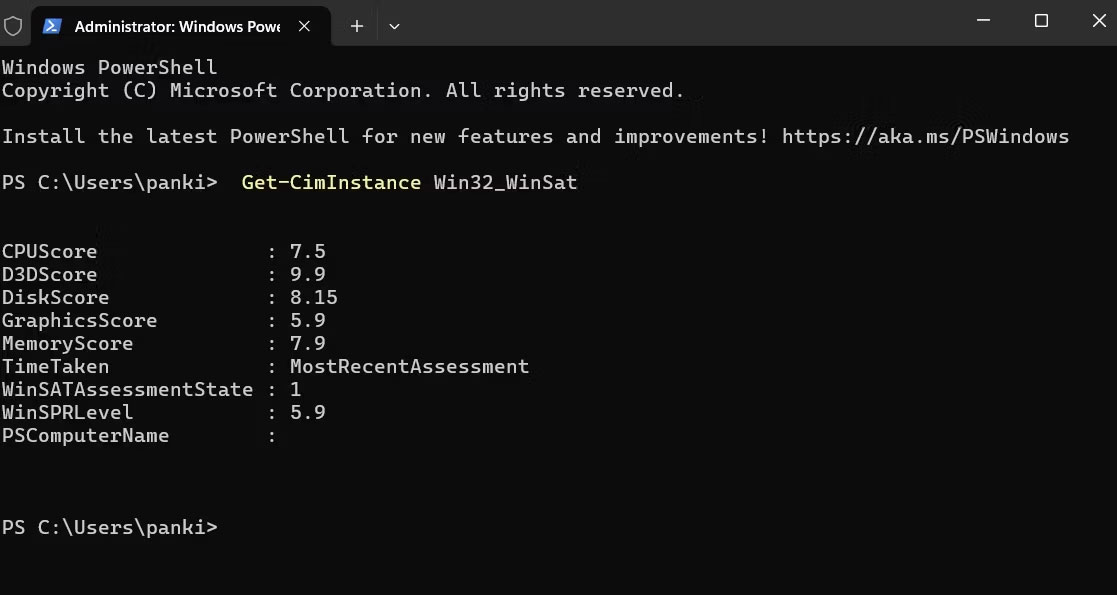
PowerShell will now display WEI scores and other related information.
What does Windows Experience score mean on PC?
The Windows Experience Index evaluates your PC's overall performance using its WinSPRLevel score. This score is based on individual ratings of the hardware, including the CPU, memory, graphics card, and main hard drive.
A higher WEI score means your PC is better equipped to handle demanding tasks like gaming, video editing, or running multiple programs at once. For example, if your graphics score is high, your system will likely deliver smoother visuals in games and other graphics-intensive applications.

However, it's important to remember that the WEI score is just one factor in evaluating overall PC performance. Other aspects, such as software optimization, system maintenance, and even the specific tasks you perform, also play an important role.
With WEI, you can drill down into your computer's hardware performance and make sure it meets your needs. However, if you need more advanced performance metrics or diagnostics, you should use third-party system analysis tools or benchmark software on your Windows PC.
You should read it
- Windows revolution and breakthrough changes through each version
- Summary of several logout methods on Windows 8 and Windows 10
- Looking back at 27 years of 'evolution' of Windows
- Instructions on how to upgrade from Windows XP to Windows 8
- 4 ways to 'revive' Windows XP on Windows 10
- What is Windows Hello? How does Windows Hello work? How to install Windows Hello
 This is the easiest way to reinstall Windows 11 and fix the problem!
This is the easiest way to reinstall Windows 11 and fix the problem! 5 ways to turn off Windows 11 Update, stop updating Windows 11
5 ways to turn off Windows 11 Update, stop updating Windows 11 How to check if your Windows computer supports Miracast
How to check if your Windows computer supports Miracast Windows 11 22H2: Update Moment 1 with many notable features
Windows 11 22H2: Update Moment 1 with many notable features How to hide/unhide the Taskbar on Windows 11
How to hide/unhide the Taskbar on Windows 11 Lost Admin rights on Windows 10, this is how to fix it
Lost Admin rights on Windows 10, this is how to fix it