How to recover deleted posts on Facebook
Social network Facebook is the largest social network in the world today with thousands of different features to support users. However, if you delete the wrong article on Facebook, you will take a long time to restore, at least it can be restored, not impossible to recover. In this article, Software Tips will guide you how to restore posts on Facebook.

First, the Software Tips will delete any posts on Facebook go to start recovery.

Step 1: You proceed to access Facebook Settings (settings) to request permission to copy data.
Home Settings: https://www.facebook.com/settings
Step 2: After that, select the General tab and click on the Contact section to view the expanded content. Here, you select the section Download your information .
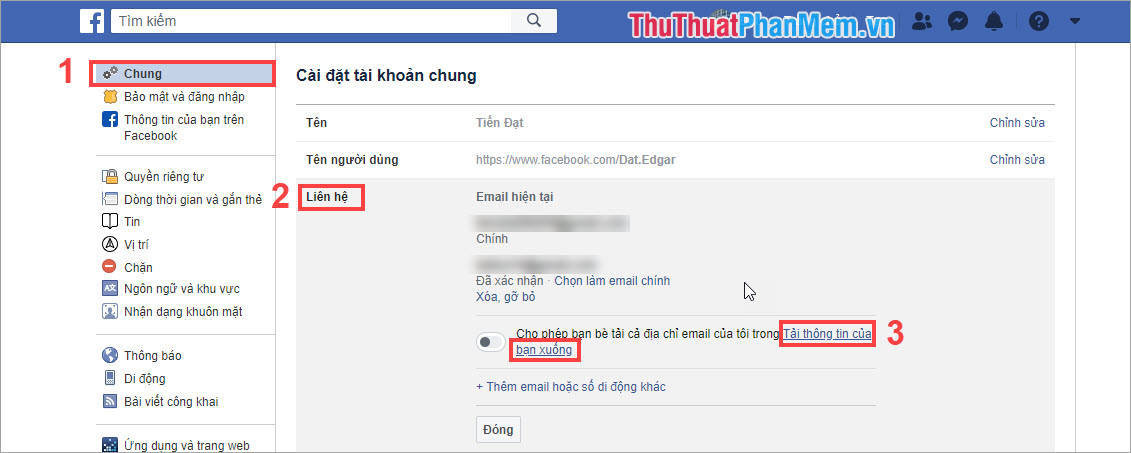
Step 3: Next, you select the content you want to copy data to the device. In this article, we restore the article, so we will only select the Articles section only. Finally, select Create File and wait for the system statistics.
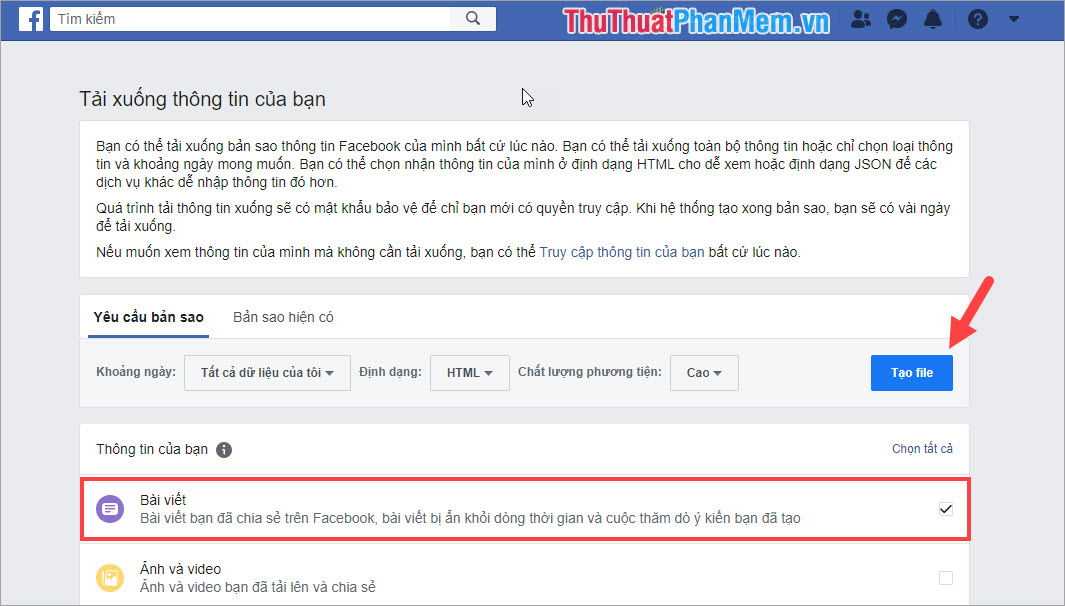
Step 4: You notice your Email because after Facebook has finished listing data, they will send an email to Email so you can download article data to your computer. Please search for messages in Inbox or Spam . Go ahead and open Facebook's mail and select Download your information .

Step 5: At this point, you will be returned to the Facebook interface and you will see a backup of your article data. You select Download to download them to your computer.
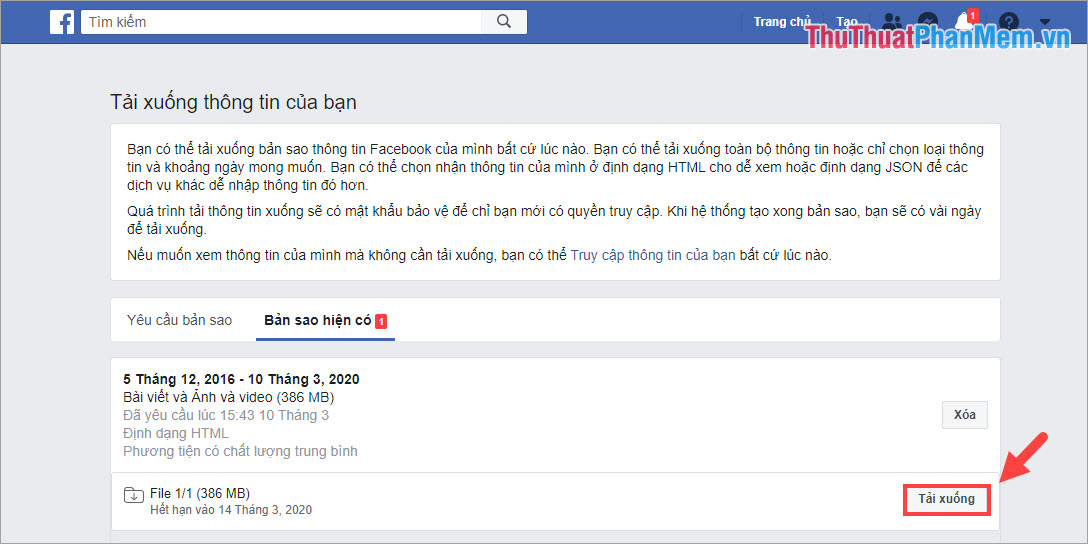
Step 6: After the download is complete, you proceed to extract to use the file to copy the article data. Open the Post folder and navigate to Your_Post file , then Right-click and select Open With -> Google Chrome / Firefox.
Note: Google Chrome and Firefox browsers are two browsers that view Facebook's backup files effectively, without lag.

Step 7: Next, you drag the file copy data Facebook article and find the article you want to recover. You click on the article timeline to view them in the archive.
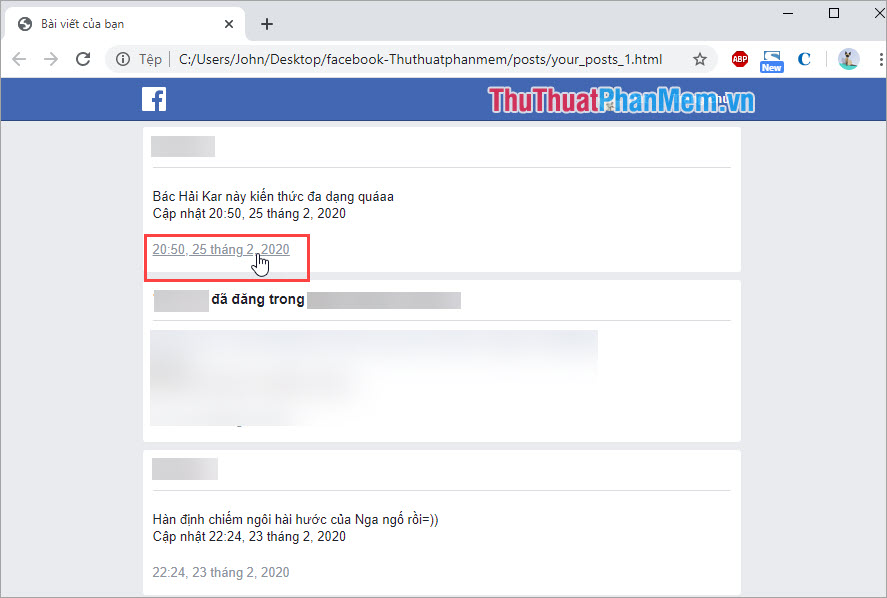
Step 8: At this time, you will be moved to the archive of deleted posts on Facebook. You choose mark 3 horizontal dots and select Restore article .
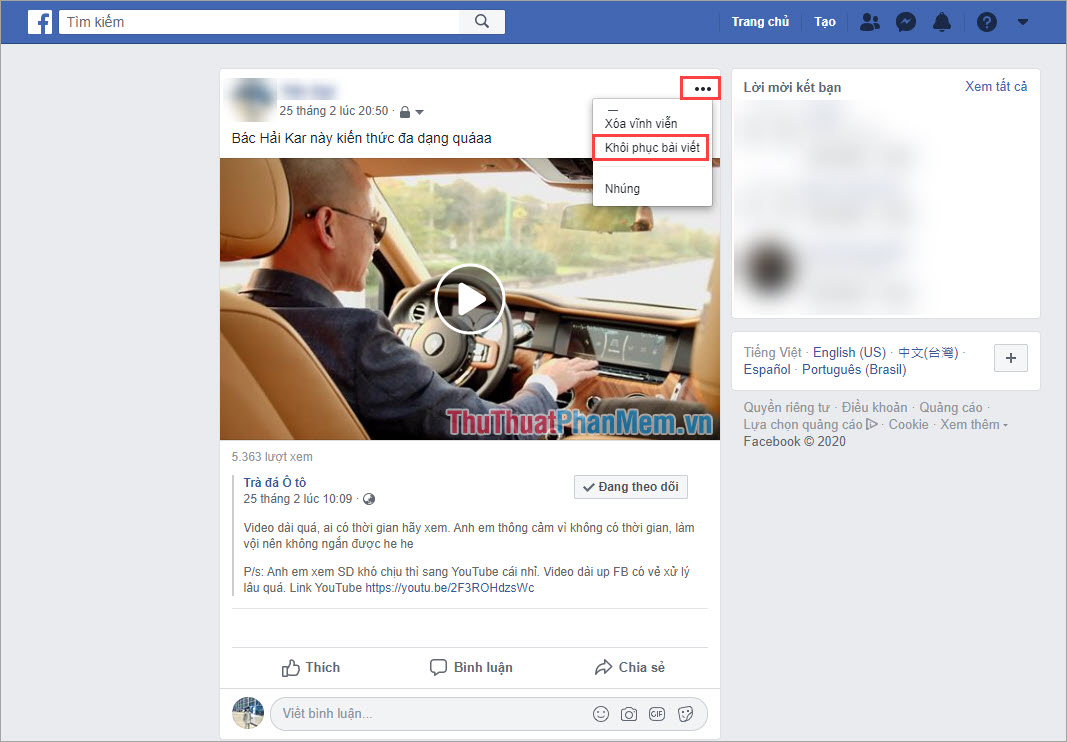
Thus, your article has been successfully restored. However, you will not be able to see who has interacted (like, like, emotion) with that article but you only see the number of people interacting only.

In this article, Software Tips guide you how to recover deleted posts on Facebook simply. Good luck!
You should read it
- Many of Mark Zuckerberg's old posts disappeared 'leaving no trace', Facebook said they had ... mistakenly deleted
- How to recover deleted data or Secure format
- Recover deleted data with Recuva
- How to prevent others from finding old posts on Facebook?
- Instructions for finding and recovering deleted data
- How to recover deleted files on Linux
 How to resize images online
How to resize images online Instructions on how to crop images online
Instructions on how to crop images online How to check which devices are logged into Facebook and how to remotely exit
How to check which devices are logged into Facebook and how to remotely exit What is Facebook UID?
What is Facebook UID? The most beautiful Zalo wallpaper
The most beautiful Zalo wallpaper How to create barcode online, create barcode online
How to create barcode online, create barcode online