How to recover deleted photos on iPhone X, iPhone 11
Method 1: Recover deleted photos on iPhone X, 11 from the Recently Deleted Photos album
Deleted photos on your iPhone will be moved to the Recently Deleted Photos folder. The device will store these images for 30 days, after which they will be permanently deleted. Follow the steps below to recover deleted photos on iPhone X, iPhone 11:
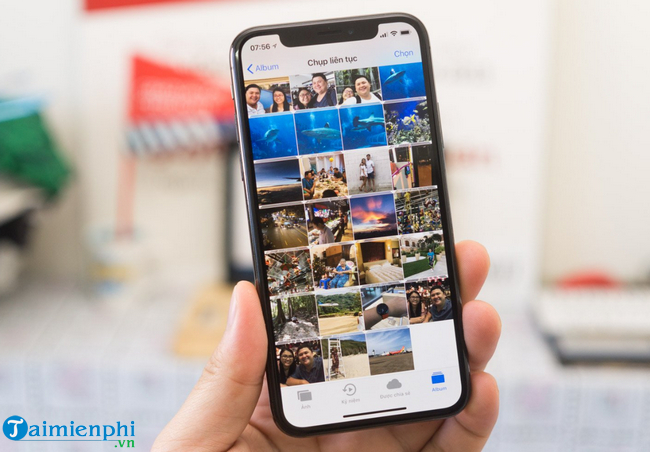
Step 1 : Access the Photos application (images).
Step 2: Access the Recently Deleted Photos folder .
Step 3 : Click on the icon in the top right corner.
Step 4: Click Recover or select each photo you want to restore, then click Recover .
Additionally, if you have enabled iCloud photo library, you can use the option to navigate to your iCloud account and follow the same steps to restore deleted photos on iPhone X, iPhone 11.
Method 2: Use Mac to restore deleted photos from backup (iOS 13 and macOS Catalina)
If you regularly back up your iPhone on your computer or Mac, you can restore deleted photos on iPhone X, 11 from backups.

Follow the steps below:
Step 1 : Connect your iPhone to your computer using a USB cable, then open iTunes and select your iPhone.
Step 2 : At the Summary tab , select Restore from this Backup and select the backup containing the images to restore to restore the photos.
II. Tips for protecting photos on iPhone using software
By using third-party backup applications to back up and protect photos and important data on your iPhone. The system can fail at any time. If you don't want to lose important images and data, a backup solution will be the best choice for you.
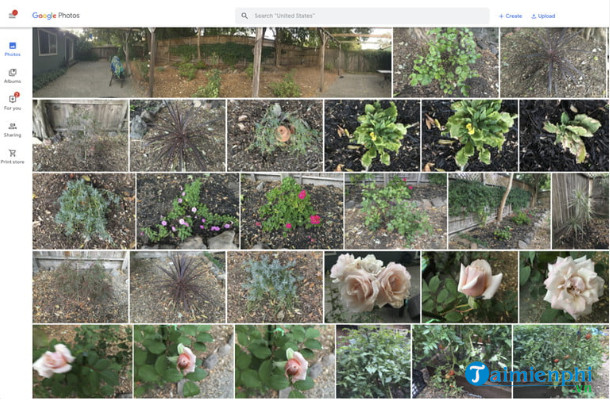
Below is a list of 3rd party backup applications that you can refer to:
1. Google Photos
At the top of the list is Google Photos. The application will automatically back up all photos in your photo library, and filter and remove duplicate images.

You can also download the Backup & Sync app for Mac or PC or Google Drive for iPhone and program the app to automatically sync images from your computer with the online Photos app.
Download Google Drive to your device and install here.
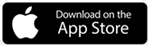
After running, the application will display on the menu bar located at the top corner of the screen. On your iPhone, find and open Google Photos, then swipe down. The app will immediately back up images in your camera roll and notify you once the process is finished.
2. Dropbox
Dropbox is also ideal for backing up photos on your iPhone. With the Camera Uploads feature, your mobile devices will automatically add photos from your camera roll to Dropbox.
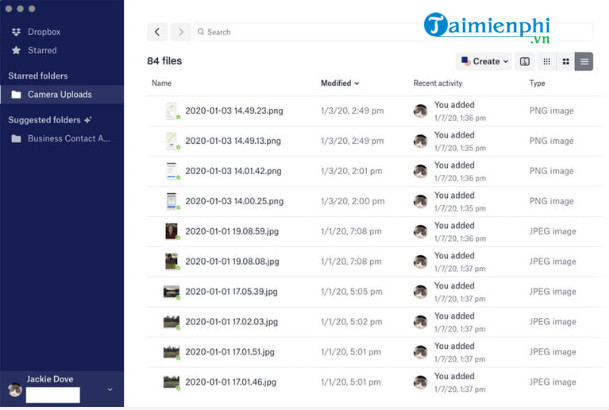
Dropbox offers a free 2GB storage package for users. If you want to use more space to store photos, videos and other data files, you can choose to upgrade to the 2TB and 3TB paid packages, priced at 10USD and 17USD/month respectively, including star options. save and restore data for 30 days and 180 days respectively.
Download Dropbox to your device and install here.
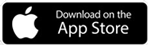
3. iCloud
Apple offers 5GB of free storage to users. If you want to use more free space, you can upgrade to paid plans.
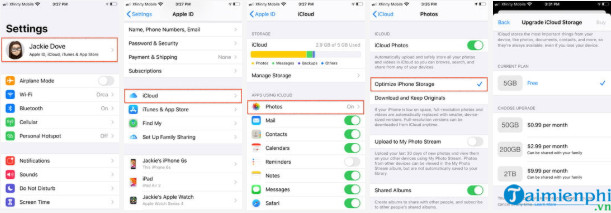
Step 1 : Click Settings => your Apple ID => iCloud => Photos .
Step 2 : Turn on iCloud Photos.
Step 3 : Select Optimize iPhone Storage to free up space on your device.
4. AirDrop
AirDrop is part of macOS and iOS, designed for sharing and downloading photos from iPhone. First, make sure your devices are within close range of each other and Bluetooth is turned on.
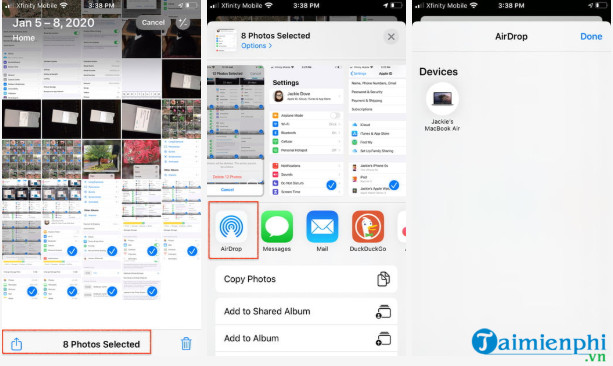
Next open the Photos app, find and tap the Share button , swipe left or right to select one or more photos, then tap the AirDrop user you want to share the image with or use. AirDrop between Apple devices.
The article above TipsMake has just shown you how to recover deleted photos on iPhone Leave your opinion in the comments section below the article.
 How to display seconds on Windows system clock
How to display seconds on Windows system clock How to remove Bing from Chrome and reset default search engine
How to remove Bing from Chrome and reset default search engine 7 misconceptions when taking photos with smartphones
7 misconceptions when taking photos with smartphones 5 ways to make your gaming system more comfortable for people with chronic pain
5 ways to make your gaming system more comfortable for people with chronic pain How to fix WhatsApp not loading photos and videos error
How to fix WhatsApp not loading photos and videos error Should I choose a free or paid password manager?
Should I choose a free or paid password manager?