How to Optimize Windows Vista
Method 1 of 3:
Change Some Registry Settings
-
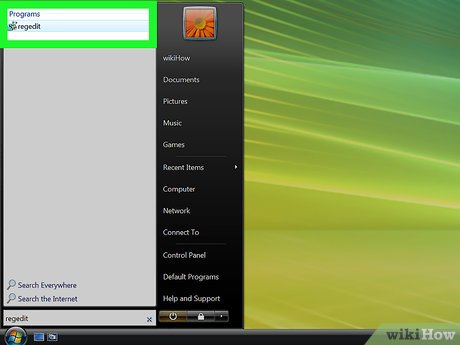 Click the Start orb and type RegEdit into the search box, then press Enter. If you're prompted to enter the administrator password or confirmation, do so.
Click the Start orb and type RegEdit into the search box, then press Enter. If you're prompted to enter the administrator password or confirmation, do so. -
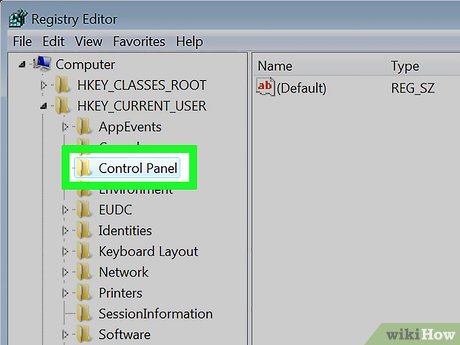 Expand the following tabs: HKEY_CURRENT_USER -> Control Panel.
Expand the following tabs: HKEY_CURRENT_USER -> Control Panel. - Click Desktop (just click Desktop; do not expand it).
- Look in the right-hand pane for "MenuShowDelay" and double click it. Set it to a number from one to twenty. This will lessen the amount of time you have to wait between clicking on a menu and seeing it open.
- Expand the following tabs: HKEY_LOCAL_MACHINE -> System -> Current Control Set and click Control (again, just click Control, do not expand it).
- Look in the right-hand pane for "WaitToKillServiceTimeout" and double click it. Set it to a number from 2000 to 10000. This sets the amount of time Windows waits for applications to close before shutting down.
- Close Registry Editor.
Method 2 of 3:
Defragment Your Hard Drive
After months or years of saving and deleting files, files can become broken up across your hard drive. Allowing Windows to piece them back together can improve your system's speed.
- Click the Start orb -> All Programs -> Accessories -> System Tools -> Disk Defragmenter.
- Once Disk Defragmenter opens, click Defragment Now.
Method 3 of 3:
Clean Out the Trash
- Click the Start orb -> All Programs -> Accessories -> System Tools -> Disk Cleanup. Choose your preferred options and then run it to clean up your hard drive.
- Download a program called CCleaner by visiting the CCleaner Homepage and clicking the "Free Download" button. Install it and scan your system for unnecessary files and invalid registry entries.
Update 04 March 2020
You should read it
- Methods to expand storage memory for computers quickly
- Expand command in Windows
- How to increase MacBook memory capacity
- Tips to save and expand computer hard drive storage
- Instructions for 5 ways to fix the error of not recognizing the removable hard drive on Windows
- How to use the EXPAND function in Excel
- How to Transfer Data Between Two Hard Drives
- How to Create a Partition
- Extremely simple instructions for enlarging photos without Photoshop
- How to increase the storage capacity of the computer hard drive is completely free
- How to create Control Panel List in the right-click menu
- How to Remove Autorun Virus from Hard Disk Drives
