How to Remove Autorun Virus from Hard Disk Drives
Method 1 of 2:
Using the Command Prompt
-
 Open command prompt. Go to Windows, then Run, and type "cmd" . Press enter.
Open command prompt. Go to Windows, then Run, and type "cmd" . Press enter. -
 Type "cd" and press enter to get to the root directory of c: .
Type "cd" and press enter to get to the root directory of c: . -
 Type "attrib -h -r -s autorun.inf" and press enter.
Type "attrib -h -r -s autorun.inf" and press enter. -
 Type "del autorun.inf" and press enter.
Type "del autorun.inf" and press enter. -
 Repeat the same process with other drives, type "d:" and do the same thing. Then next "e:" and restart your computer.
Repeat the same process with other drives, type "d:" and do the same thing. Then next "e:" and restart your computer. -
 Restart your computer and it's done. Enjoy the freedom to open hard drives on a double click.
Restart your computer and it's done. Enjoy the freedom to open hard drives on a double click.
Method 2 of 2:
Editing the Registry
-
 Go to any folder. In that on the top menu go to Tools--> Folder Options, which will be beside File, Edit, View, Favourites.
Go to any folder. In that on the top menu go to Tools--> Folder Options, which will be beside File, Edit, View, Favourites. -
 A window pops up after you click on folder options. In that window go to View tab and select the option Show hidden files and folders. Now un-check the option Hide protected Operating system files. Click "OK".
A window pops up after you click on folder options. In that window go to View tab and select the option Show hidden files and folders. Now un-check the option Hide protected Operating system files. Click "OK". -
 Now open your drives (By right click and select Explore. Don't double click!) Delete autorun.inf and MS32DLL.dll.vbs or MS32DLL.dll (use Shift+Delete as it deletes files forever.) in all drives include Handy Drive and Floppy disk.
Now open your drives (By right click and select Explore. Don't double click!) Delete autorun.inf and MS32DLL.dll.vbs or MS32DLL.dll (use Shift+Delete as it deletes files forever.) in all drives include Handy Drive and Floppy disk. -
 Open folder C:WINDOWS to delete MS32DLL.dll.vbs or MS32DLL.dll (Use Shift+Delete )
Open folder C:WINDOWS to delete MS32DLL.dll.vbs or MS32DLL.dll (Use Shift+Delete ) -
 Go to start --> Run --> Regedit and the Registry editor will open
Go to start --> Run --> Regedit and the Registry editor will open -
 Now navigate in the left pane as follows: HKEY_LOCAL_MACHINE --> Software --> Microsoft --> Windows --> Current Version --> Run .Now delete the entry MS32DLL (Use Delete key on keyboard)
Now navigate in the left pane as follows: HKEY_LOCAL_MACHINE --> Software --> Microsoft --> Windows --> Current Version --> Run .Now delete the entry MS32DLL (Use Delete key on keyboard) -
 Go to HKEY_CURRENT_USER --> Software --> Microsoft --> Internet Explorer --> Main and delete the entry Window Title 'Hacked by Godzilla'
Go to HKEY_CURRENT_USER --> Software --> Microsoft --> Internet Explorer --> Main and delete the entry Window Title 'Hacked by Godzilla' -
 Now open the group policy editor by typing gpedit.msc in Start --> run and pressing enter.
Now open the group policy editor by typing gpedit.msc in Start --> run and pressing enter. -
 Go to User Configuration --> Administrative Templates --> System . Double Click on entry Turn Off Autoplay then Turn Off Autoplay Properties will display.Do as follows:
Go to User Configuration --> Administrative Templates --> System . Double Click on entry Turn Off Autoplay then Turn Off Autoplay Properties will display.Do as follows:- Select Enabled
- Select All drives
- Click OK
-
 Now go to start --> Run and type msconfig there and press Enter.A system configuration utility dialogue will open.
Now go to start --> Run and type msconfig there and press Enter.A system configuration utility dialogue will open. -
 Go to startup tab in it and uncheck MS32DLL .Now click Ok and when the system configuration utility asks for restart ,click on exit without restart.
Go to startup tab in it and uncheck MS32DLL .Now click Ok and when the system configuration utility asks for restart ,click on exit without restart. -
 Now go to Tools --> Folder Options on the top menu of some folder again and select the Do not show Hidden files and check Hide operating system files.
Now go to Tools --> Folder Options on the top menu of some folder again and select the Do not show Hidden files and check Hide operating system files. -
 Go to your recyclable bin and empty it to prevent any possibility of MS322DLL.dll.vbs lying there.
Go to your recyclable bin and empty it to prevent any possibility of MS322DLL.dll.vbs lying there. -
 Now restart your PC once and you can now open your hard disk drives by double clicking on them
Now restart your PC once and you can now open your hard disk drives by double clicking on them
4 ★ | 1 Vote
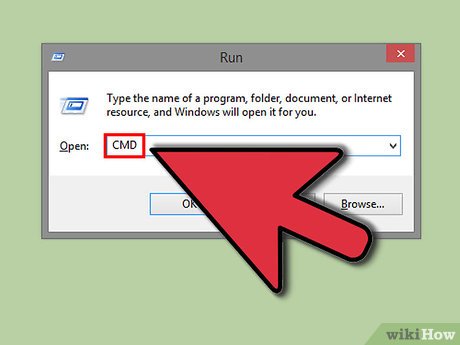
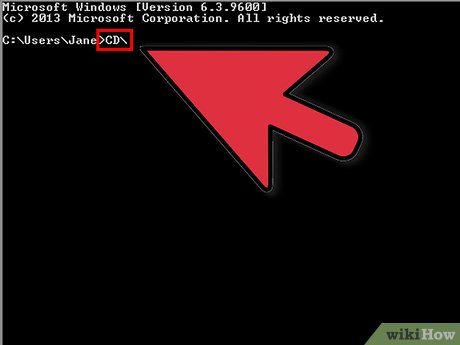
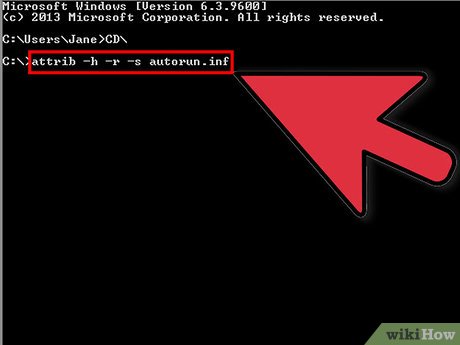
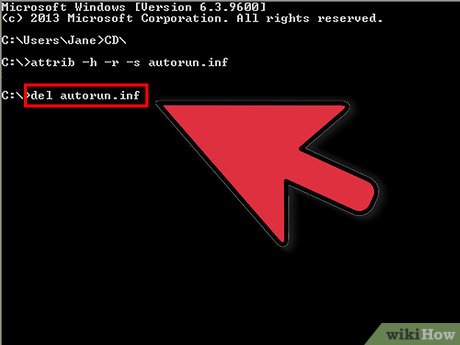




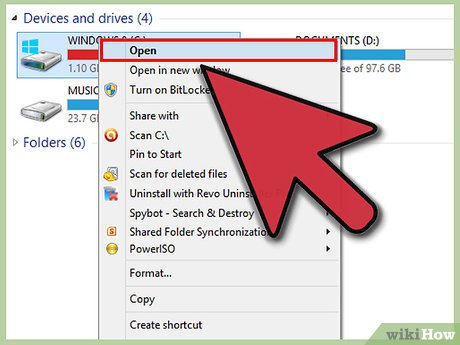
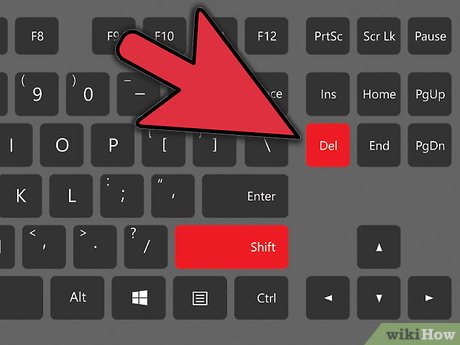
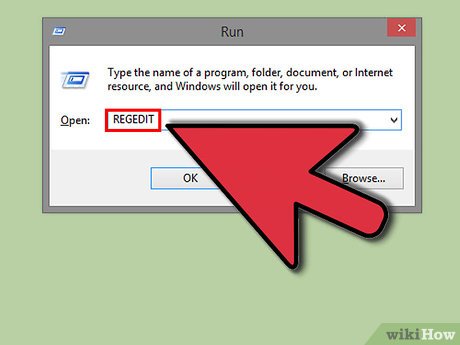
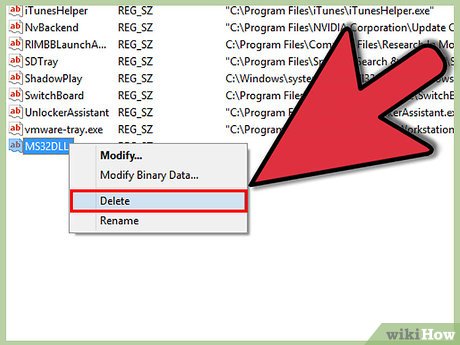
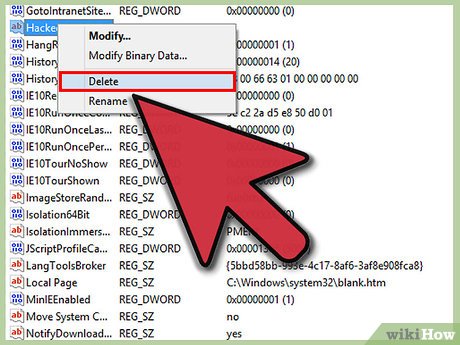
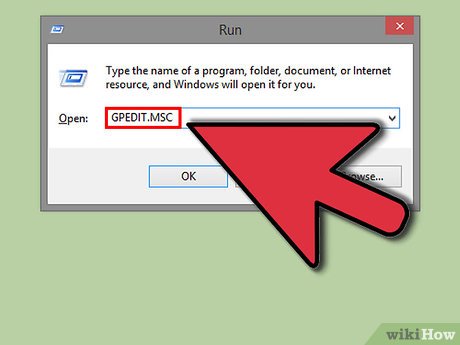
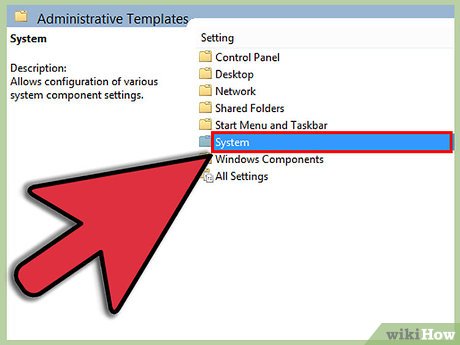
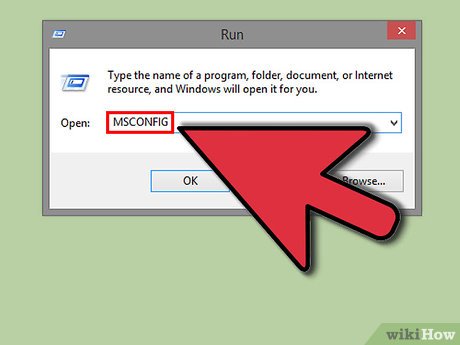
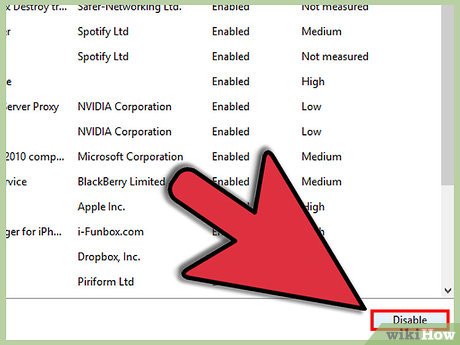
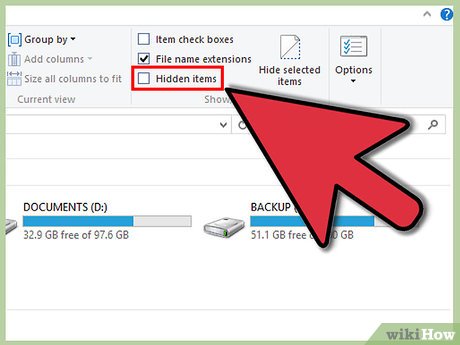
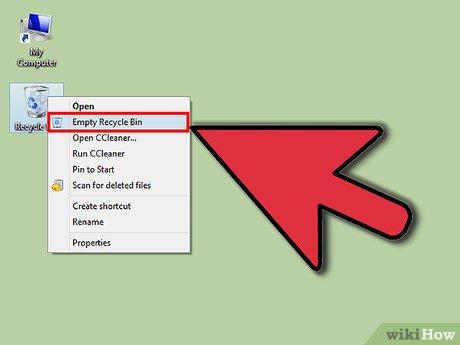
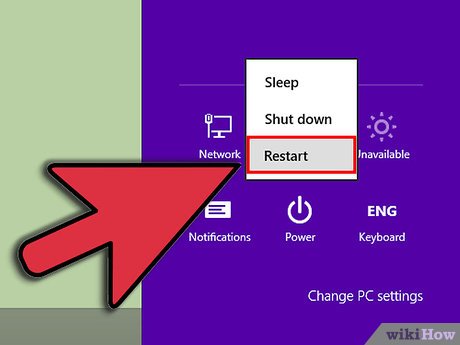
 How to Determine the Bit Count for a Windows Computer
How to Determine the Bit Count for a Windows Computer How to View Shared Folders on Windows
How to View Shared Folders on Windows How to Send Documents Securely on PC or Mac
How to Send Documents Securely on PC or Mac How to Change the Windows Taskbar Position
How to Change the Windows Taskbar Position How to Change Your IP Address (Windows)
How to Change Your IP Address (Windows) How to Delete Temporary Files and Delete Prefetch Files from Your Computer
How to Delete Temporary Files and Delete Prefetch Files from Your Computer