How to Clean Windows in 10 Minutes That Anyone Can Do
Getting your PC back to good shape doesn't have to take all day. With just a few quick steps, you can have your PC running like the day you bought it.
- Maintain Windows effectively with 5 professional software
- How to remove unused software
- 5 default Windows files and folders you should never touch
5. Review the list of allowed startup applications
When you install a new application, it often adds itself to the startup list, meaning it will automatically launch every time you restart your computer and reside in the system tray. While it may seem reasonable for some essential work applications to launch automatically, most programs do not need this privilege. Since startup applications can significantly impact system performance, you should remove any unnecessary applications from the list.

To remove startup apps, right-click the Start button and select Task Manager . In the left pane, go to the Startup apps tab . Then, click the Status column to sort apps by whether they are enabled or disabled. Check the Startup impact column to identify apps with high or medium impact and disable them. Also, remove any apps that are not part of your task stack.
4. Run Disk Cleanup to delete junk files
Windows needs at least 15% free space (depending on storage capacity) on the installation drive to work properly. If your drive is almost full, start with the built-in Disk Cleanup tool to remove old Windows updates, antivirus definitions, temporary Internet files, and items in the Recycle Bin . Also consider setting up Storage Sense to automate the cleanup process.
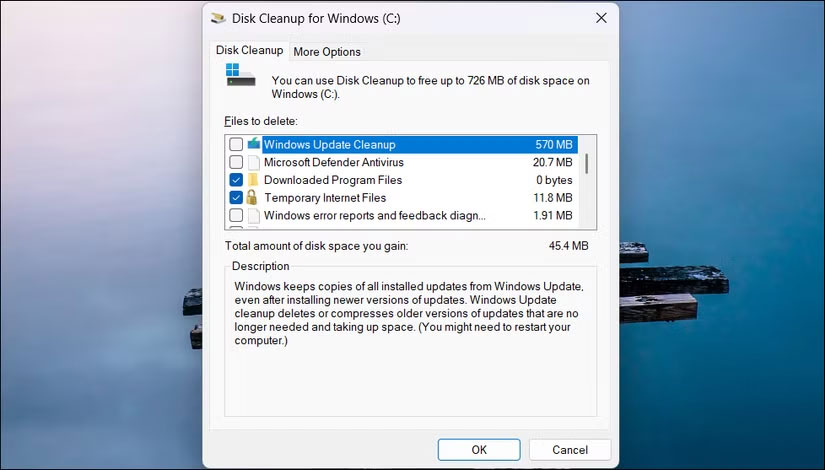
If you still need more space after cleaning up, use TreeSize to visualize what's really taking up your storage and identify large files to delete.
- Turn off programs that start with the system on Windows 10
3. Consider power settings
Windows offers three power modes: Balanced, Best performance, and Best power efficiency. On laptops, Windows typically uses Balanced mode when plugged in and Best power efficiency when running on battery. While these default modes help limit power consumption and extend battery life, they can also affect system performance by throttling CPU speeds.
To review your power settings, go to Start > Settings > System > Power & battery . Expand the Power mode section . From the Plugged in drop-down menu , select Best performance . Repeat the same for the On battery option if you don't want Windows to adjust your system's performance when running on battery.
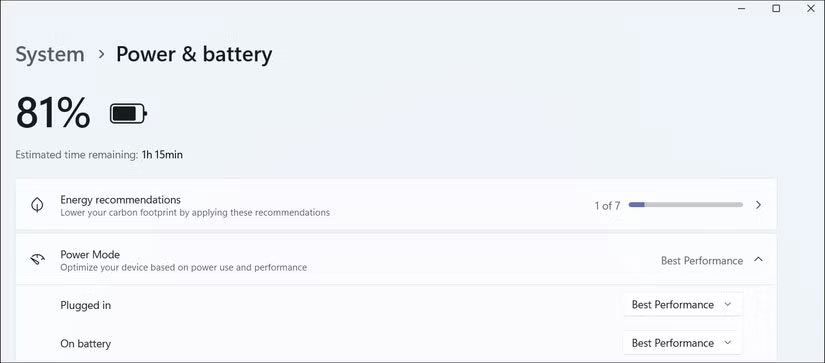
Next, review the Energy Saver settings . You can configure Energy Saver to kick in when your battery reaches a certain percentage. By default, it kicks in at 30% and reduces performance to save power. Reducing this threshold to 20% or even 10% can help maintain full performance longer before the system starts throttling to save battery.
- How to access WindowsApps folder on Windows 10 and Windows 8?
2. Manage browser tabs better
Tab hoarding is the habit of keeping multiple tabs open for fear of losing access to important information. Over time, it's easy to accumulate tabs without actively deciding to close them. The result can be a cluttered mess that can impact productivity and defeat the purpose of having tabs. Additionally, browser tabs use a lot of memory. So if you don't actively manage them, they can slow down your computer and affect the performance of other applications.
The Google Chrome tab management guide has some great tips. For example, you can use Session Buddy to save your open tabs as a collection that you can restore later. Microsoft Edge's Collections used to offer a similar feature, but now no longer lets you add all your open tabs to a collection.
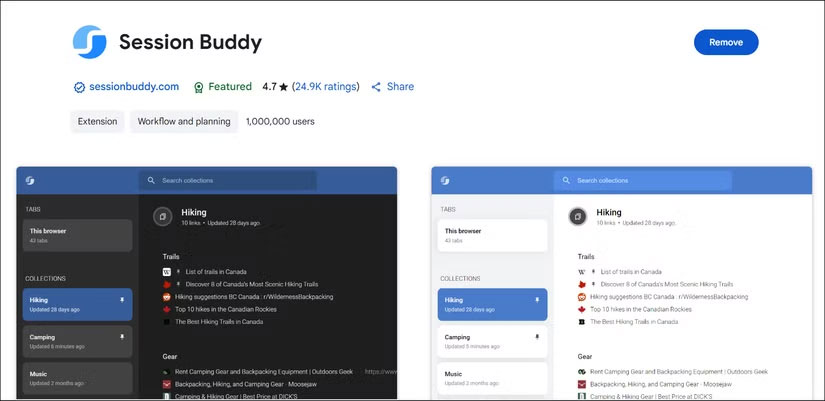
Another helpful tip is to set a tab limit. Try to keep it under 10 at any given time. It can also be helpful to review your open tabs at the end of each session and close any you no longer need.
Use the Sticky Notes app to quickly jot down notes and links that you want to review later in the day. This helps you stay focused on the task at hand, worry less about losing useful tabs, and free up valuable system memory for other apps.
- Clear Windows 10 update cache to free up memory space
1. Device hardware still matters
The two most easily replaceable hardware components in your system are often the main reasons why your system is slow. If you are still using a traditional HDD as your primary or even secondary storage, upgrading to an NVMe or SATA SSD can significantly improve your speed and reduce high disk usage issues.
Likewise, 16GB of RAM is standard for modern desktops and laptops (even Apple now offers 16GB as standard on MacBooks). It provides enough capacity for multitasking, even if your primary use is web browsing with lots of tabs open. Adding an additional 8GB of RAM is a cost-effective upgrade that can yield a significant performance boost.
Upgrading the memory can be as simple as removing the back panel and inserting the NVMe drive and RAM into their respective slots. In fact, the hardest part may just be tracking down all those little screws holding the back panel in place. This isn't true for all laptops, though, so check with the manufacturer to see if yours is upgradeable before you start poking around inside.
If your hardware isn't the bottleneck, these tips should keep your Windows PC running smoothly without any lag. Another old but useful tip is, whenever a major version of Windows is dropped, skip the upgrade path and do a clean install instead - it saves you trouble later.
See also:
- 8 Easy Ways to Free Up RAM to Make Your Computer Run Faster
- Comprehensive computer acceleration makes your computer run faster
- How to free up memory on Windows 7, 8/8.1 and Windows 10 computers
You should read it
- Instructions to delete junk files and clean up your Windows 7 computer
- How to delete junk files on the computer, clean the computer most effectively
- Automatically 'clean up' the Recycle Bin on Windows 10
- Instructions to clean up your computer to increase speed by 3 times
- How to use Trend Cleaner to clean up Windows 10
- How to use Cleanmgr + clean the drive, clear the browser cache
 How to block apps from accessing messages on Windows 11
How to block apps from accessing messages on Windows 11 Instructions to change mouse cursor color on Windows 11
Instructions to change mouse cursor color on Windows 11 Instructions for creating Windows Update shortcuts
Instructions for creating Windows Update shortcuts Windows 11 still feels like a work in progress
Windows 11 still feels like a work in progress How to fix Task Host window error preventing Windows shutdown
How to fix Task Host window error preventing Windows shutdown How to Restore 'inetpub' Folder on Windows 11, Windows 10
How to Restore 'inetpub' Folder on Windows 11, Windows 10