Extremely simple instructions for enlarging photos without Photoshop
In case you do not use Photoshop, you can immediately use Clipdrop to expand the image with a very simple method. We just need to upload the photo and Clipdrop will help you adjust the frame. The article below will guide you to expand photos using Clipdrop.
How to expand photos with Clipdrop
Step 1:
First, we access the link below to visit the Clipdrop website.
https://clipdrop.co/Step 2:
At the website interface, click on Tools and then select Uncrop at the bottom of the interface.
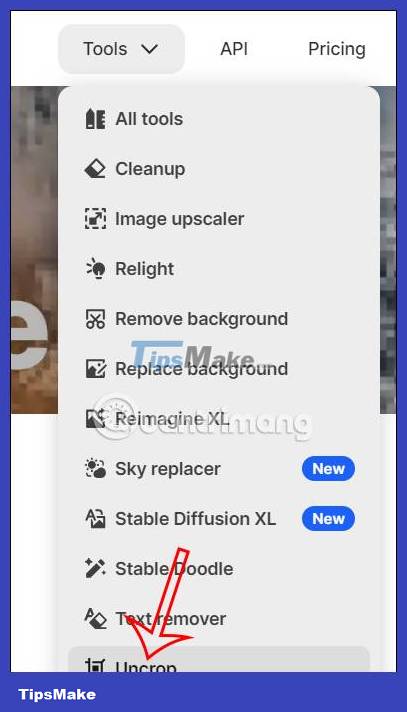
Displaying the new interface, the user proceeds to upload the image they want to expand to the website.

Step 3:
After uploading the image, we adjust the frame , image position and frame expansion direction .

Depending on how you want to expand your photo, we choose the direction to expand the frame and position the photo accordingly. After selecting, click Next to continue .
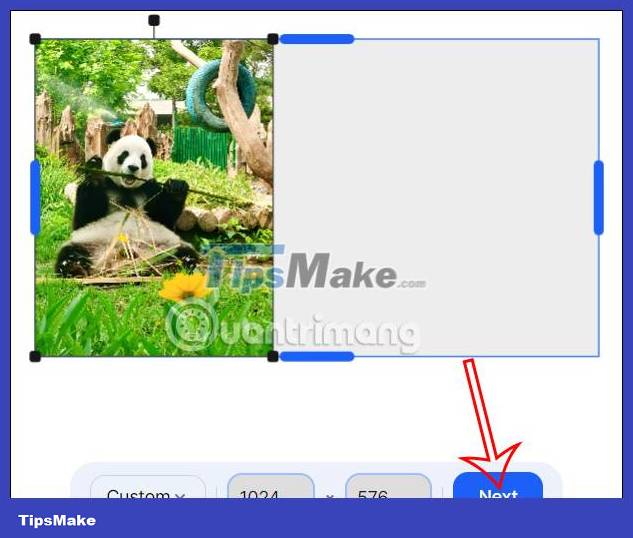
Step 4:
Now you are asked to enter your email to register to use Clipdrop , enter your email address and click Continue. Or you can use the accounts below to log in to Clipdrop.
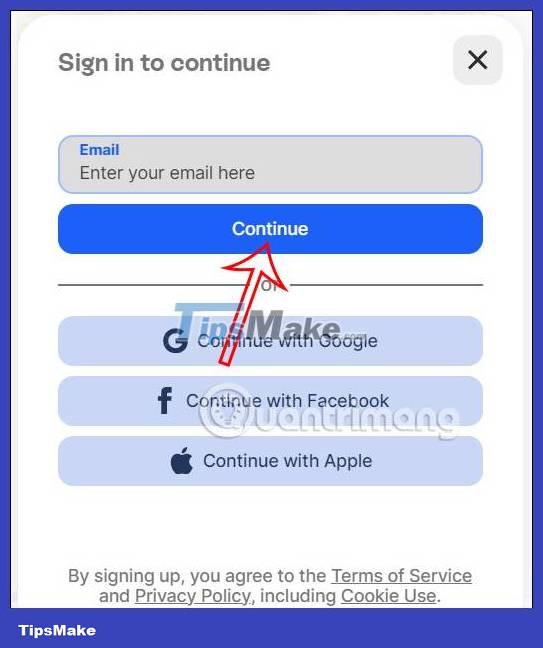
Next, access your registration email to activate your Clipdrop account .
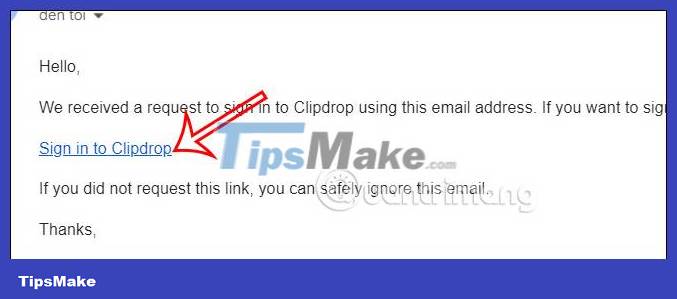
Step 5:
Immediately after that, Clipdrop proceeds to adjust the image, expanding the photo frame based on the original background of the photo. As a result, we get an expanded image as shown below. You press the plus sign to add a photo to expand the frame and the arrow icon to move the photo.
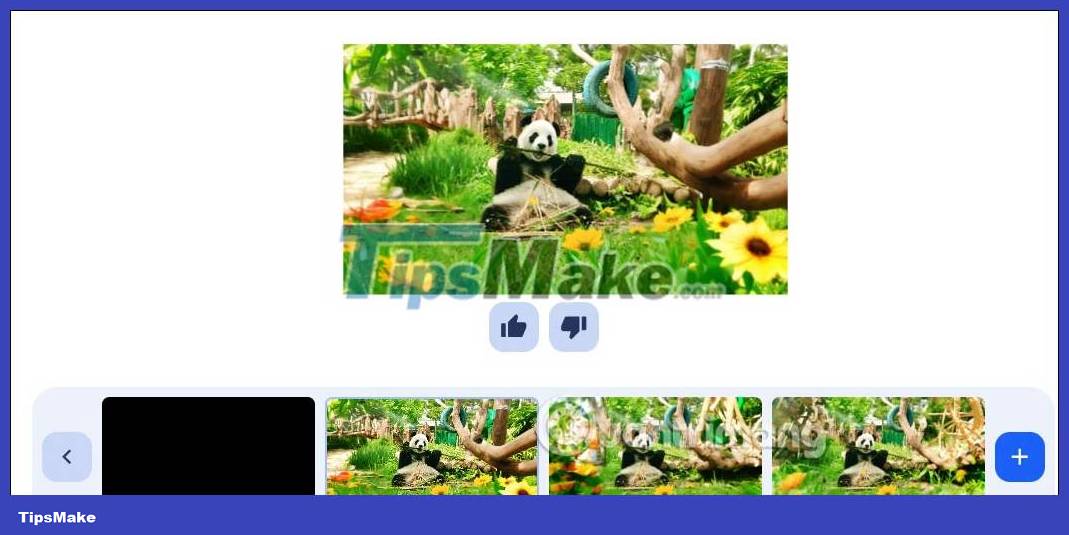
If you want, you can click Edit to change the image expansion style on Clipdrop.
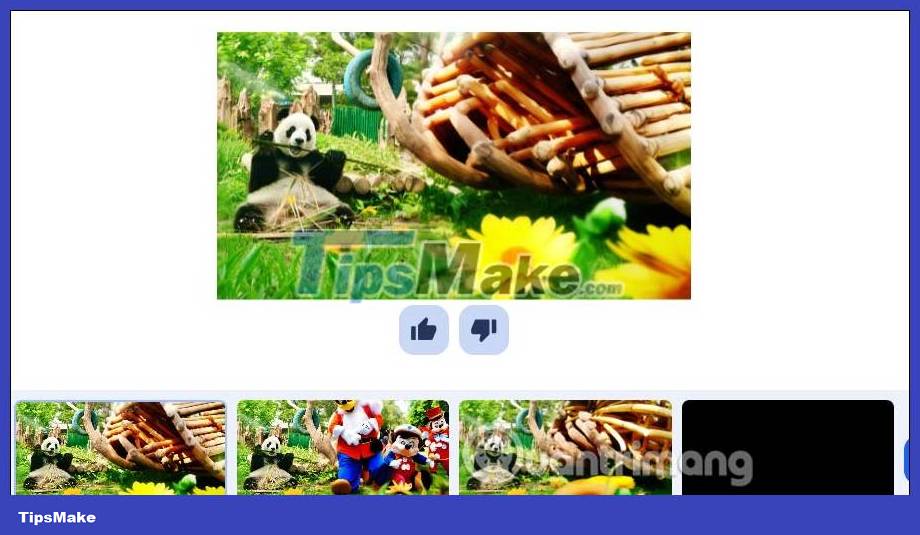
Step 6:
Finally, if you like the extended image on Clipdrop, select it and then click Download to download it. Photos are downloaded with sharp quality, without blur or broken images.
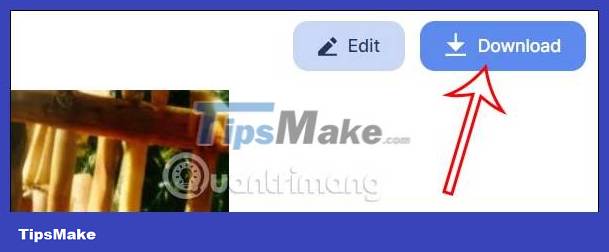
 Instructions for inserting Google Maps into Canva
Instructions for inserting Google Maps into Canva What is Canva's Design School?
What is Canva's Design School? How to create a vision board with Canva
How to create a vision board with Canva 9 free AI tools that create images from text
9 free AI tools that create images from text How to create a transparent logo on Canva
How to create a transparent logo on Canva How to design Pinterest pin on Canva
How to design Pinterest pin on Canva