How to Open PHP Files
On Windows
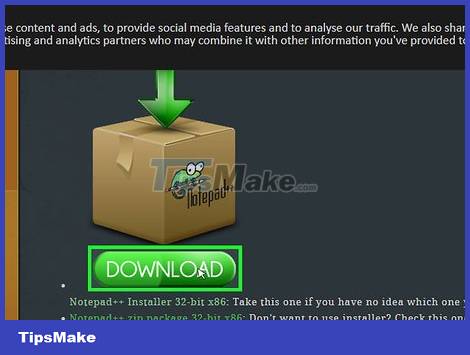
Download and install Notepad++. This is a free Windows text editing program that allows you to open PHP files. To install this program, you will do the following:
Visit https://notepad-plus-plus.org/download/v7.5.8.html from your computer's web browser.
Click the green DOWNLOAD button .
Double-click the Notepad++ installation file.
Follow the installation requirements.
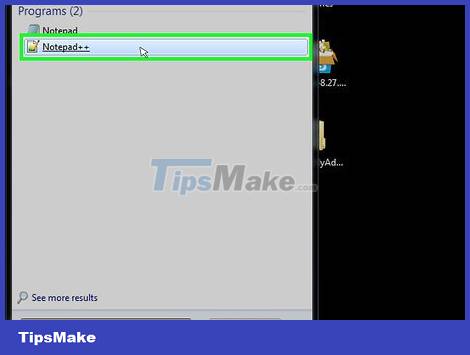
Open Notepad++. If Notepad++ doesn't open automatically after the installation is complete, click Start , type notepad++and click Notepad++ above the list of results.
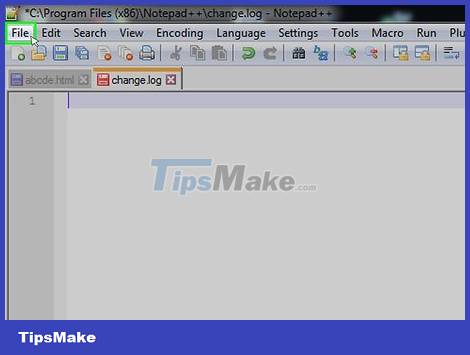
Click File . This option appears in the upper left corner of the Notepad++ window. A selection list will appear here.
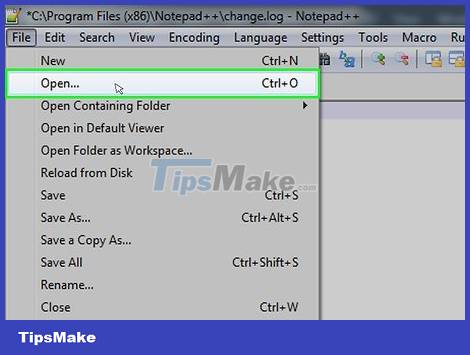
Click Open… (Open). This is an option in the menu that appears. You will see the File Explorer window appear on the screen.
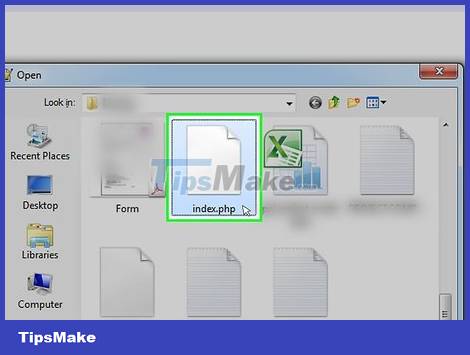
Select PHP file. Click the folder where the PHP file is saved, then click the PHP file to select it.

Click Open . This is the option in the bottom right corner of the window. This will open the PHP file in Notepad++, allowing you to view the file's code and make any necessary edits.
If you have edited the PHP file, press Ctrl+ Sto save the changes before exiting Notepad++.
On Mac

Download and install BBEdit. This is a free program that allows you to view and edit many file types, including PHP. Please follow these steps to install this program:
Visit https://www.barebones.com/products/bbedit/ using your Mac web browser.
Click Free Download . It's in the top right corner of the page.
Double click on the downloaded DMG file.
Verify software if required.
Drag the BBEdit icon into the "Applications" folder.
Follow the instructions on the screen.

Open Spotlight. Click the magnifying glass icon in the top right corner of the screen to do this.
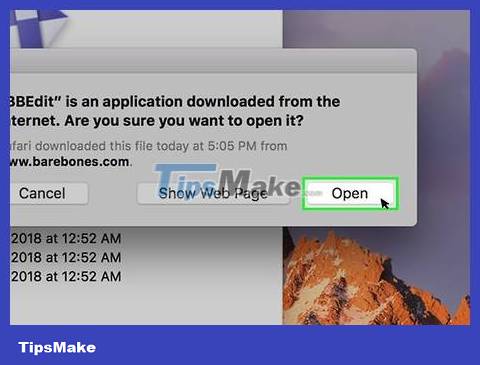
Open BBEdit. You'll type bbedit, then double-click BBEdit in the displayed list of results.
If this is your first time opening BBEdit after installation, click Open when prompted, then click Continue to continue your 30-day trial.
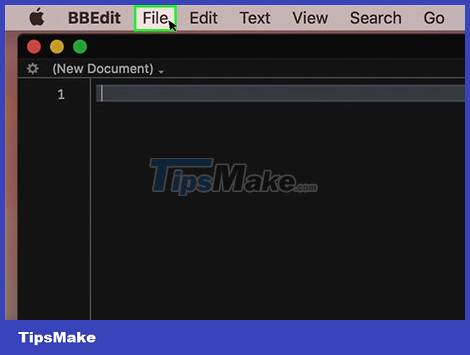
Click File . This is the option in the top left corner of the screen. You will see a list of options displayed here.

Click Open… (Open). This option is available in the currently displayed File menu. A Finder window will open after this operation.

Select PHP file. Go to the folder where the PHP file is saved, then click on the file to select it.

Click Open . This is the option in the bottom right corner of the window. This opens the PHP file in BBEdit; Now you can see the content of the PHP file.
You can also click Choose here.
If you have edited the PHP file, remember to save it by pressing ⌘ Command+ S.
 How to Open EXE Files on Macbook
How to Open EXE Files on Macbook How to Open EPUB Files
How to Open EPUB Files How to Open DWG Files
How to Open DWG Files How to Open DLL Files
How to Open DLL Files How to Open Djvu Files
How to Open Djvu Files How to Open DAT Files
How to Open DAT Files