Page numbering in Excel does not start with number 1
To number the starting page is not 01, you follow the steps below!
Step 1:
You go to the Page Layout bar, select Page Setup.
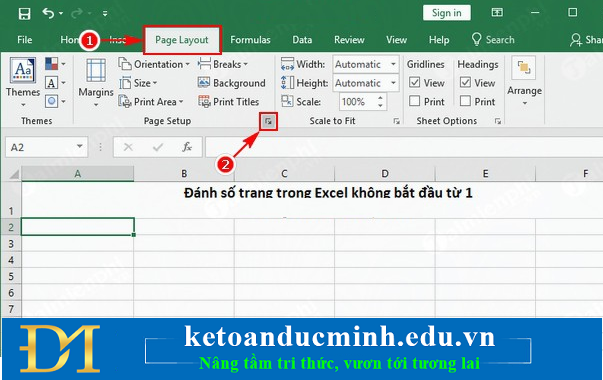
Step 2:
Go to Page , in First page number, enter the number of pages you want to start. The example starts from number 5.
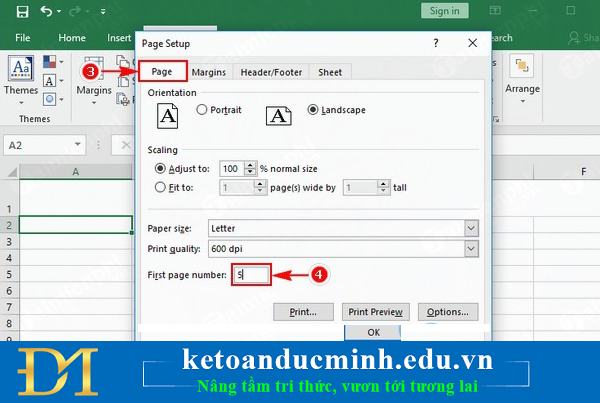
Step 3:
Click Ok to confirm.
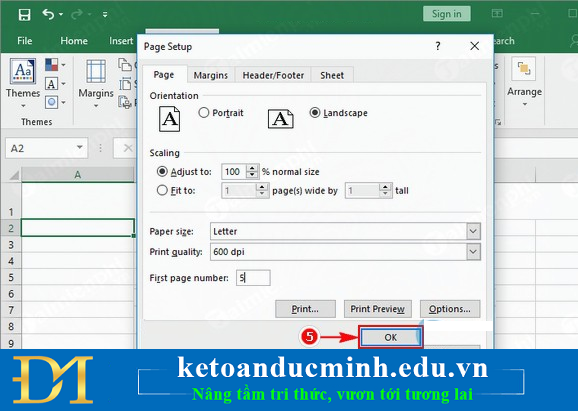
So you're done page numbering does not start from 1, want to make sure you press Home, select Print or press Ctrl + P to open Print Preview to check. You can also apply this trick on other versions of Excel.
5 ★ | 1 Vote
 2 ways to create horizontal lines extremely fast in WORD
2 ways to create horizontal lines extremely fast in WORD 10 functions of Paste in Excel you need to know
10 functions of Paste in Excel you need to know Adjust the spacing between columns in Word
Adjust the spacing between columns in Word Instructions on how to use the ROUND function in excel
Instructions on how to use the ROUND function in excel 6 errors to avoid when writing email subject
6 errors to avoid when writing email subject How to format and print Excel file page
How to format and print Excel file page